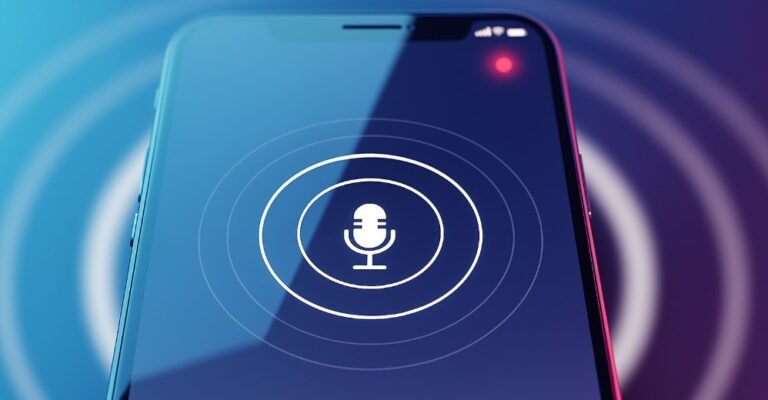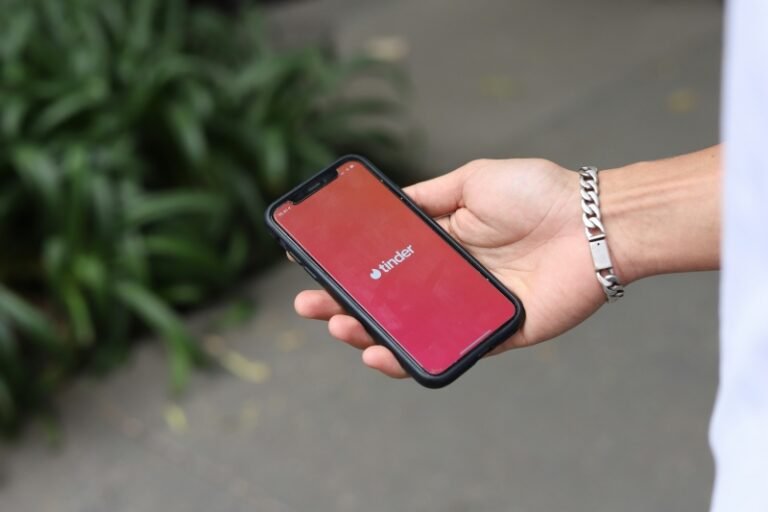Your phone might be feeling sluggish, or you might be a concerned parent worried about what your kids are up to. Knowing how to find hidden apps on Android isn’t always easy, but with the right knowledge, you can uncover them. This comprehensive guide will walk you through proven methods for finding and identifying hidden applications, helping you regain control of your device and protect your family.
Quick Guide: How to Find Hidden Apps on Android
To find hidden apps on your Android phone, you can:
- Manually check your phone’s app drawer settings.
- Browse the full list of apps in your device’s System Settings.
- Use a dedicated app like FamiSpy for a comprehensive scan.
How to Manually Find Hidden Apps on Your Phone
If you prefer a hands-on approach, you can find hidden applications using your phone’s built-in features. These methods can vary slightly depending on your phone’s brand (like Samsung, Google Pixel, or OnePlus) and the Android version it’s running.
| Method | Difficulty | Best For |
|---|---|---|
| App Drawer | Easy | Beginners & quick checks for intentionally hidden apps |
| System Settings | Medium | A thorough review of all installed apps, including system files |
| Search | Easy | If you suspect a specific app and know its name |
Method 1: Check the App Drawer
Many Android launchers offer a simple “Hide apps” function. This is often the first place to look.
1. Swipe up from your home screen to open the app drawer.
2. Look for a three-dot menu icon, a gear icon, or a search bar at the top of the screen. Tap it to access the launcher’s settings.
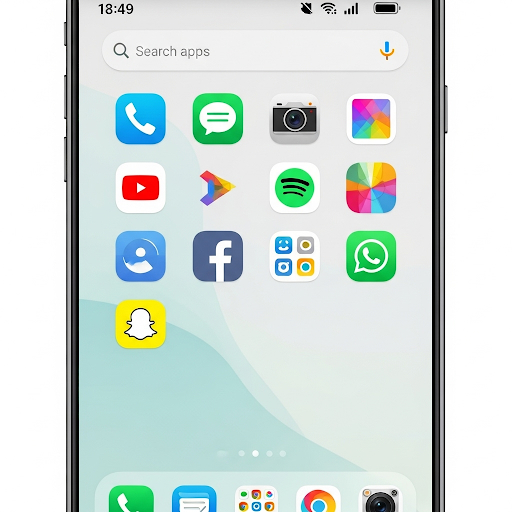
3. Navigate to a section labeled Home screen settings or Settings.
4. Find and tap on Hide apps or Hidden applications. Any apps currently hidden will appear in this list.
Method 2: Use the System Settings Menu
The Android Settings menu provides the most comprehensive list of all apps on your device, including system apps that are often hidden. If you need to find hidden apps on Samsung, this is a crucial step as it shows everything on the device, including those that might be disguised or disabled.
1. Open your phone’s Settings app. The icon usually looks like a gear.
2. Tap on Apps or Apps & notifications.
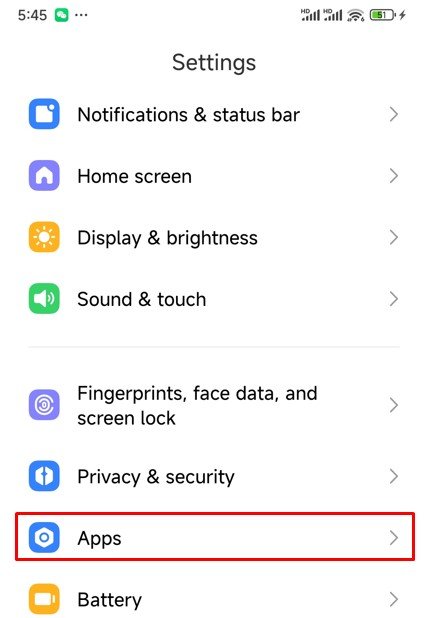
3. Select See all apps or App info to view a complete list of all installed applications.
4. You can also tap the three-dot menu in the upper-right corner and choose Show system apps to reveal every single app, even those you can’t normally uninstall.
Method 3: Search Directly on Your Device
If you know the name of a suspected hidden app, you can try searching for it directly.
1. From your home screen, swipe down to reveal the search bar.
2. Type the full name or part of the name of the app you’re looking for.
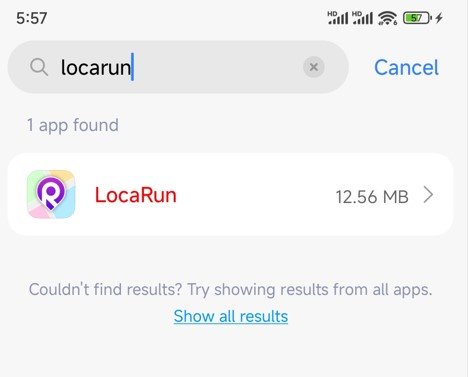
3. If the app appears in the search results, it’s still on your device. You can then tap to open it or go to its App Info page to manage it.
The Easiest Way to Find Hidden Apps: Use a Parental Control App
When you need a quick and reliable way to check for hidden applications, especially for parental control, a specialized tool is often the best solution. An app like FamiSpy is designed to provide a comprehensive view of everything installed on a device, including apps that are intentionally concealed.

Key Features of FamiSpy:
- Scans your child’s device to quickly identify hidden apps.
- Provides a real-time log of new app installations.
- Includes advanced features like location tracking and remote screenshots.
How to Use FamiSpy to Find Hidden Apps:
Step 1. Create your FamiSpy account by signing up on their website with a valid email.

Step 2. Install the app on the Android device you want to monitor, following the on-screen instructions.
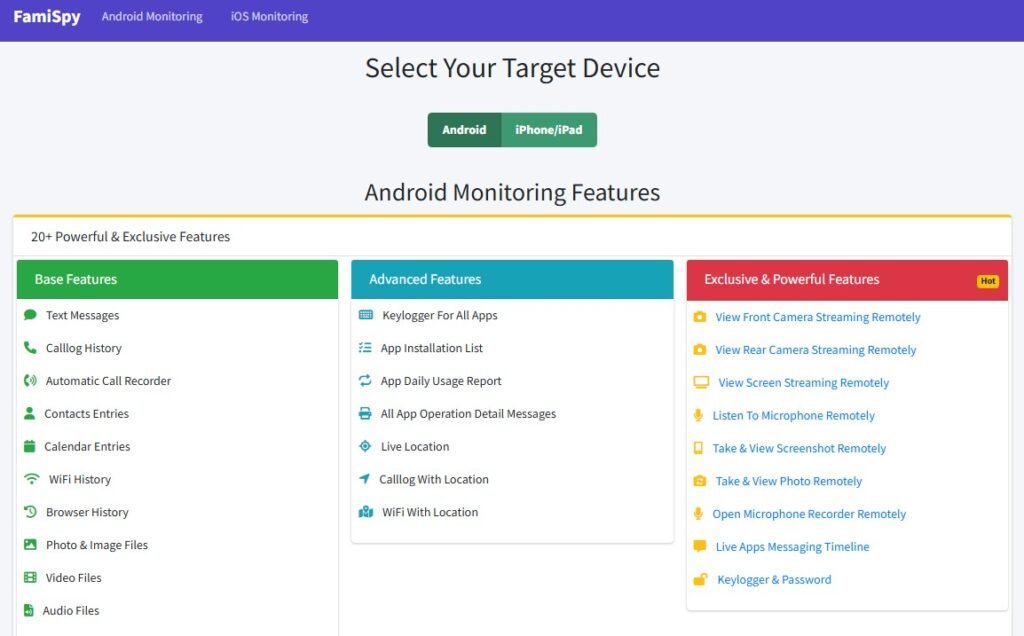
Step 3. Access your web dashboard to discreetly view and identify all apps, including hidden ones.
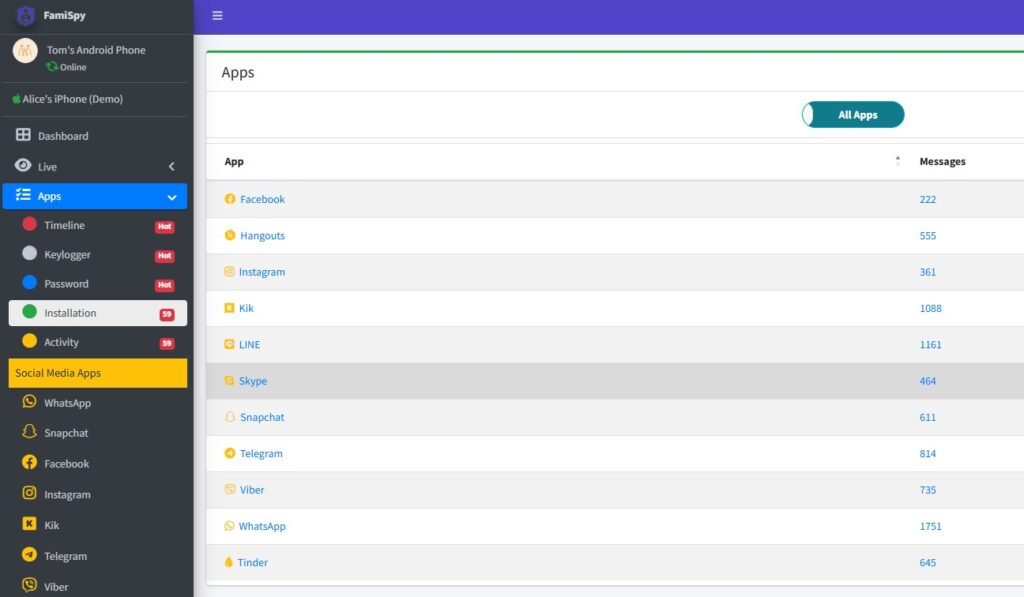
How to Spot Secret or Disguised Apps on Android
Some apps are designed to look like one thing but act as another. For example, a “Calculator” app might really be a vault for hiding photos and videos. These “trick apps” are harder to spot but not impossible.
- Check the App’s Play Store Page: If you find an app with a generic name that you don’t recognize, go to Settings > Apps, tap on the app, and then tap App details to see its official page on the Google Play Store. You can read reviews from other users to determine its true purpose.
- Review Permissions: Check the app’s permissions. If a basic calculator app asks for access to your camera, microphone, and contacts, it could be a sign of a hidden or malicious app.
How to Uncover Hidden Files on Android
Sometimes, the real goal isn’t to hide an app, but to hide files inside an app. Many users, especially teenagers, use file manager apps to create hidden folders for photos and videos.
1. Open your phone’s Files or My Files app.
2. Tap the three-dot menu or a gear icon to access the settings.
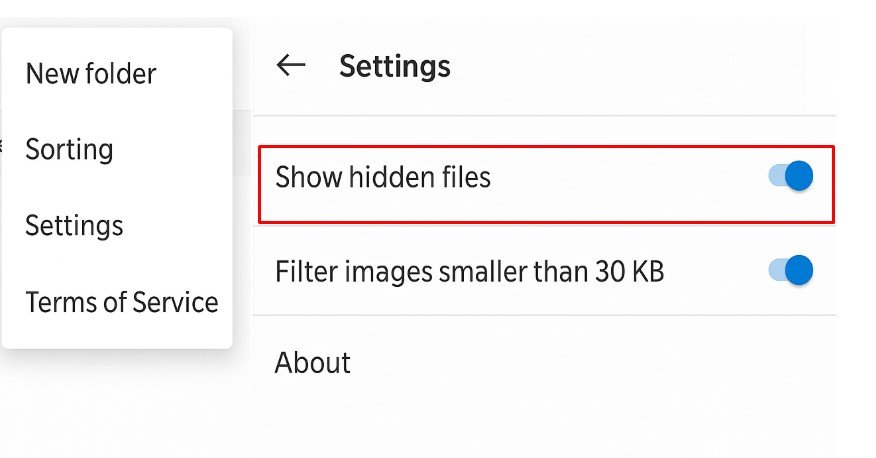
3. Look for an option to Show Hidden Files and enable it.
4. Folders with a name that starts with a dot (e.g., .hidden-pics) will now be visible.
FAQs
Conclusion
Finding hidden apps on an Android device is a manageable task, whether you choose to use a dedicated solution or rely on your phone’s built-in settings. By combining manual checks with powerful tools like FamiSpy, you’ll not only uncover hidden apps but also gain peace of mind knowing your Android device is safe, optimized, and family-friendly.
Don’t Miss: