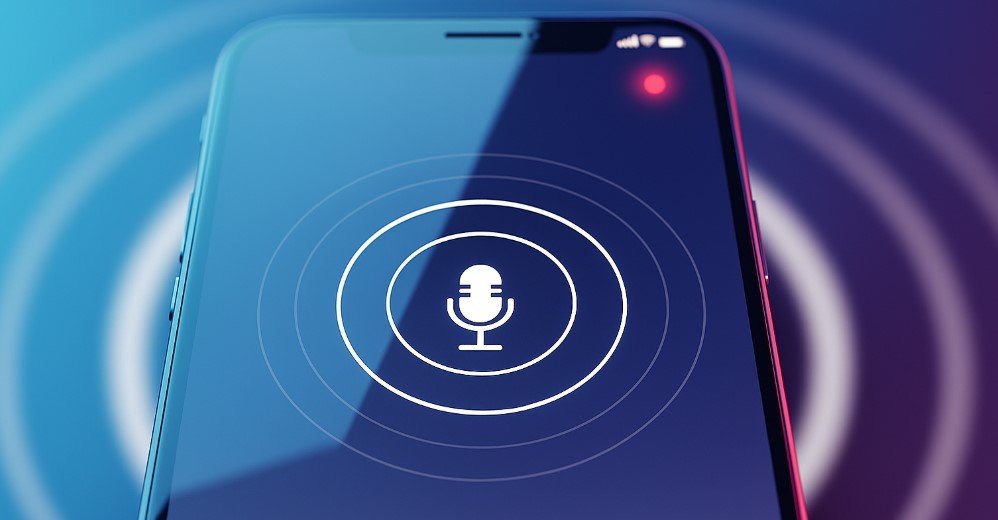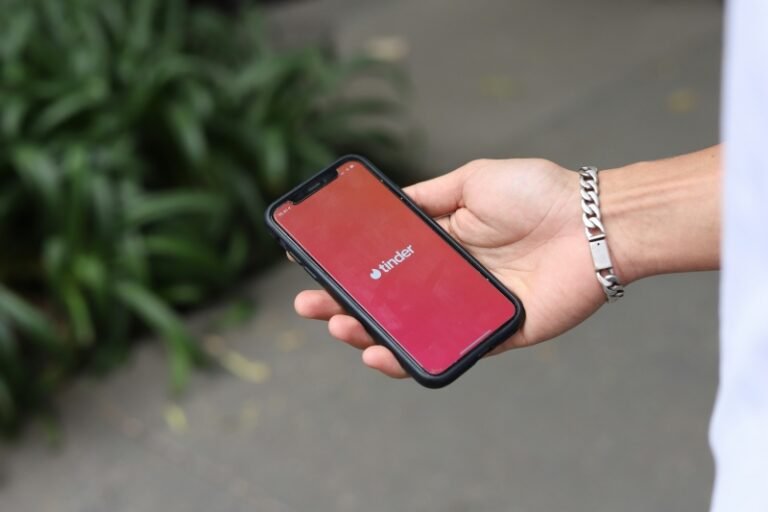Whether for business, interviews, or important personal reasons, knowing how to record a phone call on iPhone can be a valuable way to preserve key information. While Apple’s approach has evolved, recording a conversation is now simpler than ever. In this complete guide, we’ll show you the most effective ways to record a conversation, whether you’re using the latest iOS features or a different method.
How to Record Calls with Apple’s New Native Feature
With the release of iOS 18.1, Apple introduced a built-in feature that lets you record phone calls directly from your iPhone. This makes the process much simpler, but it’s important to note that it comes with a few restrictions, including regional availability and a mandatory notification to all parties on the call.
Here’s a quick rundown of how to use it:
1. From the Phone app, initiate a call as you normally would.
2. Once the call is connected, you’ll see a new recording icon on your screen. Tapping it will start the recording.
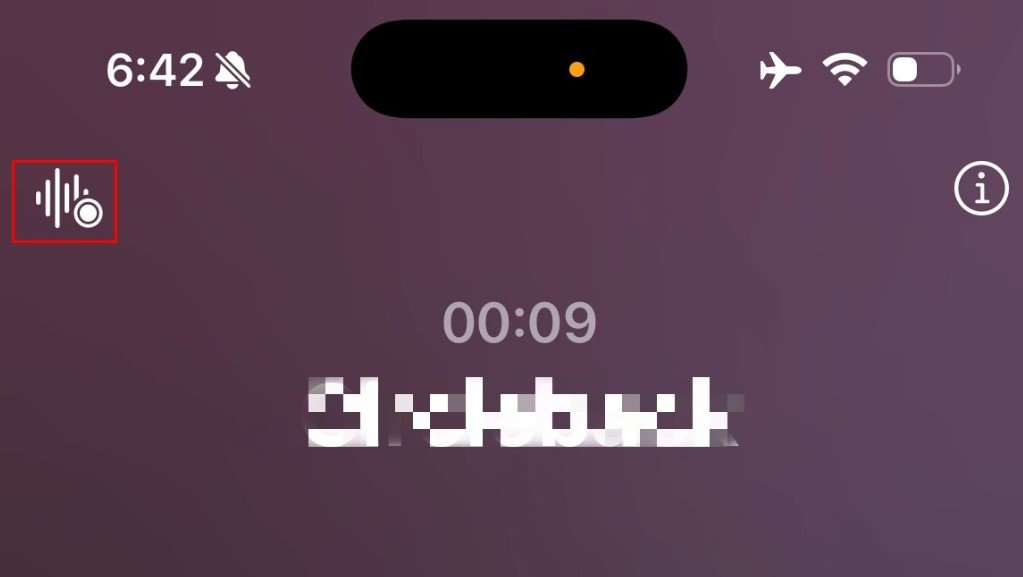
3. All participants will hear an automated voice message informing them that the call is being recorded. This is a privacy measure required by law.

4. To stop the recording, simply tap the icon again or end the call. Your recording, along with a transcript, will be saved in the Notes app.
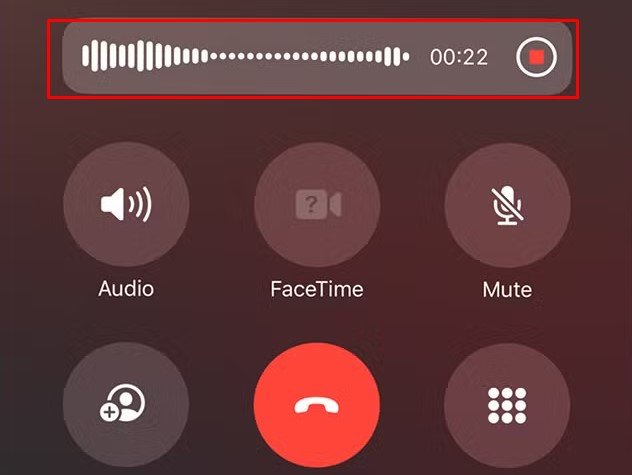
How to Record an iPhone Call Without an App
If you have an older iPhone model or live in a region where Apple’s native feature isn’t available, you’ll need to use alternative methods. The most straightforward approach is with a second device and the Voice Memos app, which comes pre-installed on every iPhone. This method is a great workaround if you need to record calls on an iPhone without an app.
1. Place your iPhone on speakerphone. Make sure your other iOS device (like a Mac, iPad, or another iPhone) is ready to record using the Voice Memos app.
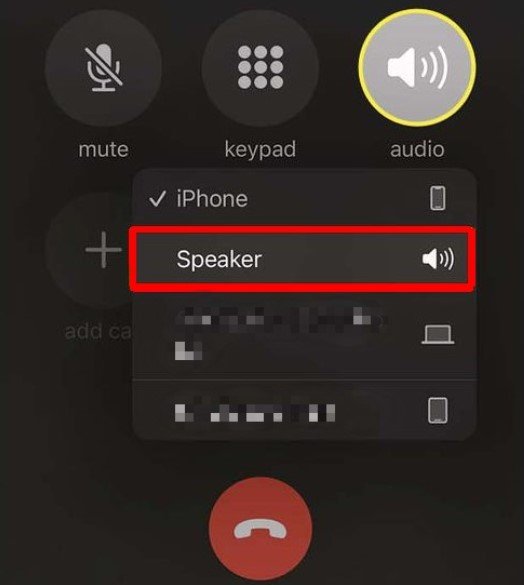
2. Press the red record button on your second device just before you begin the phone call.
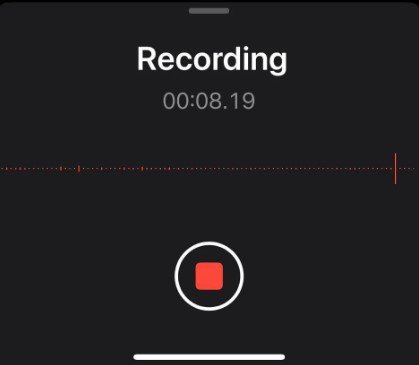
3. Place the recording device close to your iPhone’s speaker to ensure a clear recording. For better audio quality, you can adjust the mic settings on your second device.
4. After the call, tap the red button to stop the recording. You can then save the audio file and share it via AirDrop, Mail, or a cloud service like Google Drive.
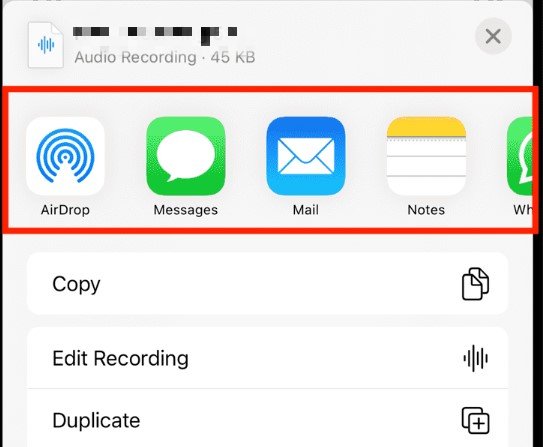
Best iPhone Call Recorder Apps for 2025
For those who want a more seamless solution than using two devices, a third-party app can be a great option. Many of these apps use a three-way conference call system to capture both sides of a conversation, but you should always be aware of your local laws before using them.
1. TapeACall
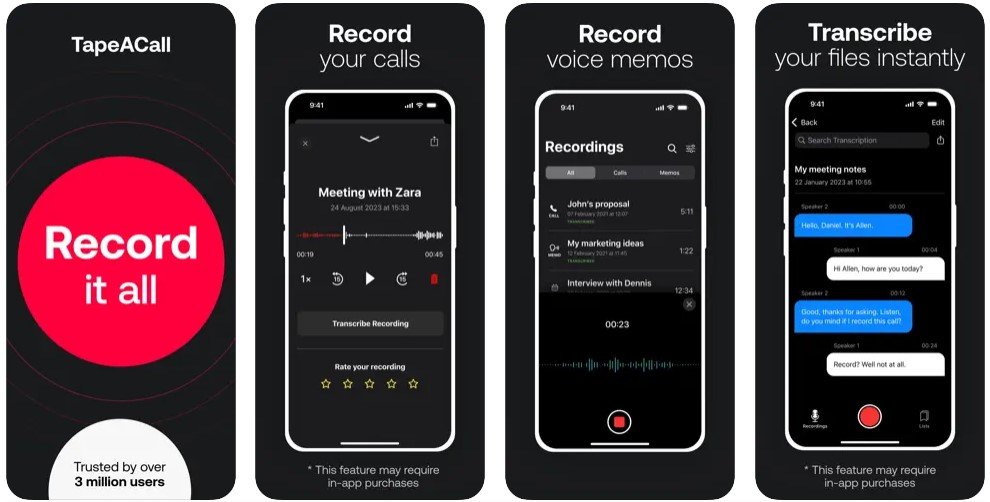
App Store Rating: 4.3 / 36K Ratings
TapeACall is a popular paid subscription service that automatically records calls by creating a conference line between you, the other party, and the recording service.
2. Rev Call Recorder
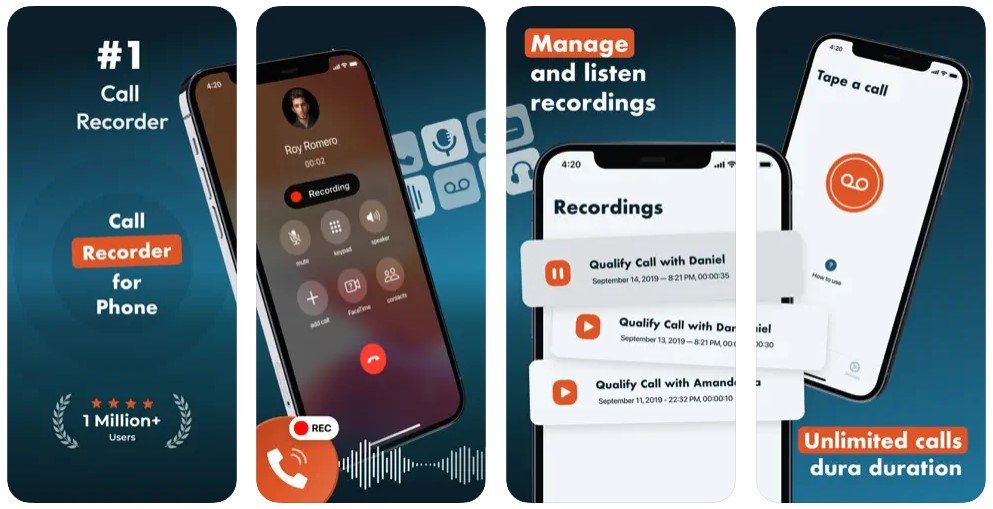
App Store Rating: 4.2 / 265 Ratings
Rev Call Recorder is completely free and works by merging your call with a recording server. It’s a great option for users in the U.S. who need to record a call without subscription fees.
3. Google Voice
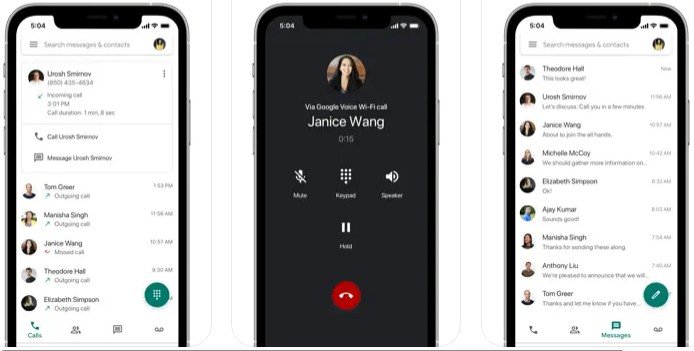
App Store Rating: 4.3 / 60.8K Ratings
If you use Google Voice, you can enable a feature to record incoming calls. This is a free solution, but it does not support outgoing calls.
If your primary need isn’t just recording calls but ensuring overall child safety, a parental control app like FamiSpy might be a better option.
Bonus: Monitoring Your Child’s Device with FamiSpy
While call recording is often for professional or personal use, some parents may need to monitor their child’s phone activity for safety reasons. This is where a dedicated parental control app like FamiSpy can be invaluable.

FamiSpy is not a traditional call recorder. Instead, it’s a comprehensive tool that allows you to monitor your child’s phone usage, including who they call and text, app activity, and their real-time location. For parents concerned about a child’s safety, FamiSpy offers a way to record a microphone on their kid’s device to listen to their surroundings, providing a crucial layer of security.
Here’s how to use the Microphone Recorder feature with FamiSpy:
Step 1. Create an account on the FamiSpy website with your email. Then, download and set up the FamiSpy app on your phone and the FamiSpy Kids app on your child’s device.

Step 2. Open the FamiSpy app and navigate to the Microphone Recorder feature. Tap to start recording the audio from your child’s device remotely.
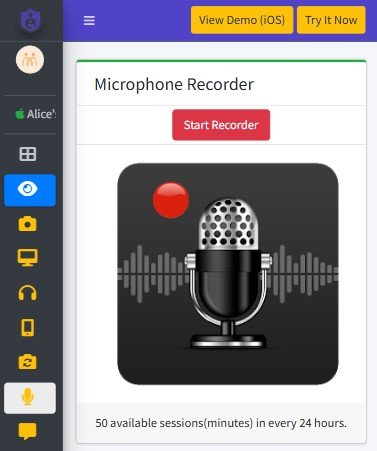
Step 3. The recorded audio files will be automatically saved in the Audios section. You can access and listen to them at any time to check on your child’s surroundings.
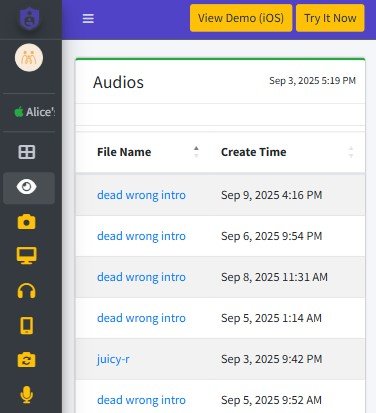
This feature is designed for parents to ensure their child is in a safe environment and is not a substitute for open communication.
Compare Phone Call Recording Methods
| Method | Cost | Ease of Use | Best For |
|---|---|---|---|
| iOS 18.1 Native Feature | Free | Easiest | Users with a compatible, updated iPhone. |
| Two-Device Workaround | Free | Medium | Users with older iPhones or who need a non-app solution. |
| Third-Party Apps | Free to Paid | Medium | Users who need specific features like automatic recording or cloud backup. |
| FamiSpy | Paid | Easy | Parents who need to monitor a child’s device for safety. |
Is It Legal to Record iPhone Calls? (What You Should Know)
Before you record any conversation, you must understand the legal implications. Laws regarding phone call recording vary significantly by state and country.
- One-Party Consent: In these regions, only one person on the call (which can be you) needs to consent to the recording.
- All-Party Consent: These laws require every person on the call to be aware of and consent to the recording.
To be safe and compliant, always inform the other person before you start recording. Apple’s native recording feature automatically handles this for you by providing an audible notification, which is a great safeguard.
FAQs
Final Thoughts
Recording a phone call on your iPhone is more accessible than ever, especially with iOS 18.1. Whether you choose to use Apple’s built-in feature, a two-device workaround, or a third-party app, make sure you understand and comply with your local laws. For parents seeking a more comprehensive solution for child safety, an app like FamiSpy offers valuable features that go beyond simple call recording.
Don’t Miss: