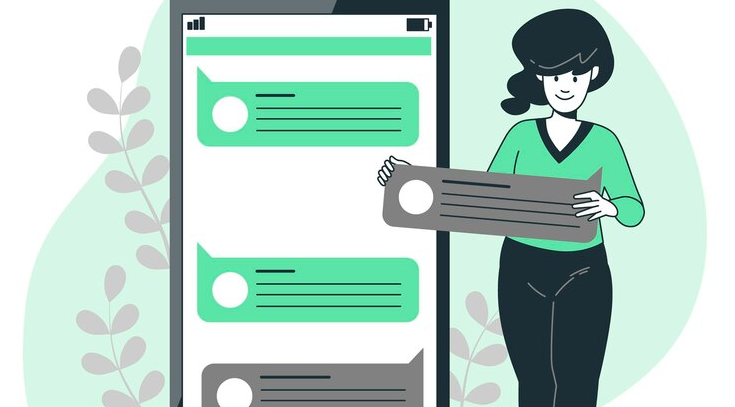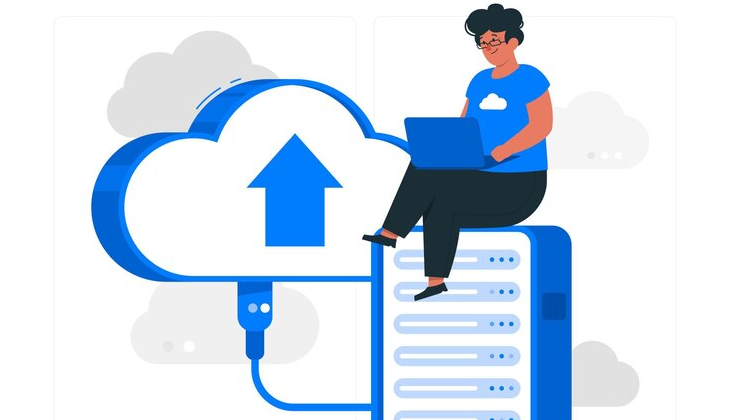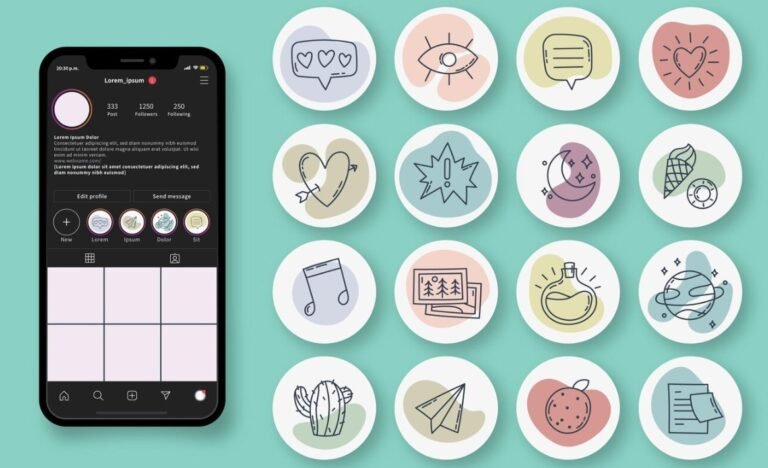Have you ever wished you could access your Android phone remotely, whether to check messages, track a device, or help a friend troubleshoot an issue? The good news is that it’s completely possible! With the right tools and a little know-how, you can easily remote access an Android phone from almost any device. Whether you’re a parent keeping tabs on your child’s phone or a business owner managing a fleet of devices, remote access can be incredibly useful. In this guide, I’ll walk you through the best ways to access an Android phone remotely, share step-by-step instructions, and offer helpful security tips to make sure your remote access is safe and secure.
Is It Possible to Remote Access Android Phone?
Yes, it is entirely possible to remote access an Android phone! You might be surprised at how easy it is to monitor or control a phone without even touching it. There are several tools and apps available that allow you to access Android devices remotely, enabling you to view messages, check call logs, track locations, and even control the device. Whether you need to monitor a child’s phone or access important files while you’re away, remote access can make it happen. Of course, the effectiveness of remote access depends on the tool you use and the type of access you need—whether it’s just viewing data or fully controlling the device.
How to Remote Access Android Phone with a Parental Control App
If you’re looking for an easy and reliable way to remotely access an Android phone, a great option is using a parental control app like FamiSpy. While it’s mainly designed for parents to monitor their kids’ activities, it can also be helpful for anyone who needs to keep an eye on a device for legitimate reasons. Once installed on the phone, FamiSpy quietly runs in the background, tracking calls, messages, locations, and app usage. All the data is then sent to your secure online account, so you can check in on the phone anytime, from any device. It’s a simple and effective way to stay in the loop without needing constant attention.

Key Features:
- Take screenshots or remotely access the camera and microphone for live monitoring.
- Real-time GPS tracking lets you see the phone’s exact location, perfect for safety or finding a lost device.
- View text messages and chats from apps like WhatsApp, Facebook Messenger, and Snapchat.
- Track app usage and screen time to monitor activity.
- Access detailed call logs to see who’s calling and who’s being called.
Here’s how you can set up FamiSpy to remotely access an Android phone:
1. Sign up: First, go to the FamiSpy website and create an account. You’ll need this to access the remote data.
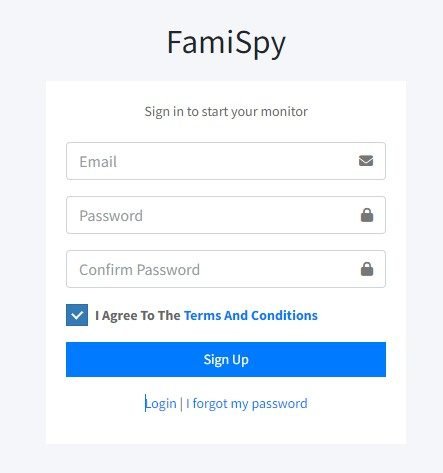
2. Download the app: On the Android phone you want to monitor, download and install the FamiSpy app. (This will require physical access to the phone for installation.)
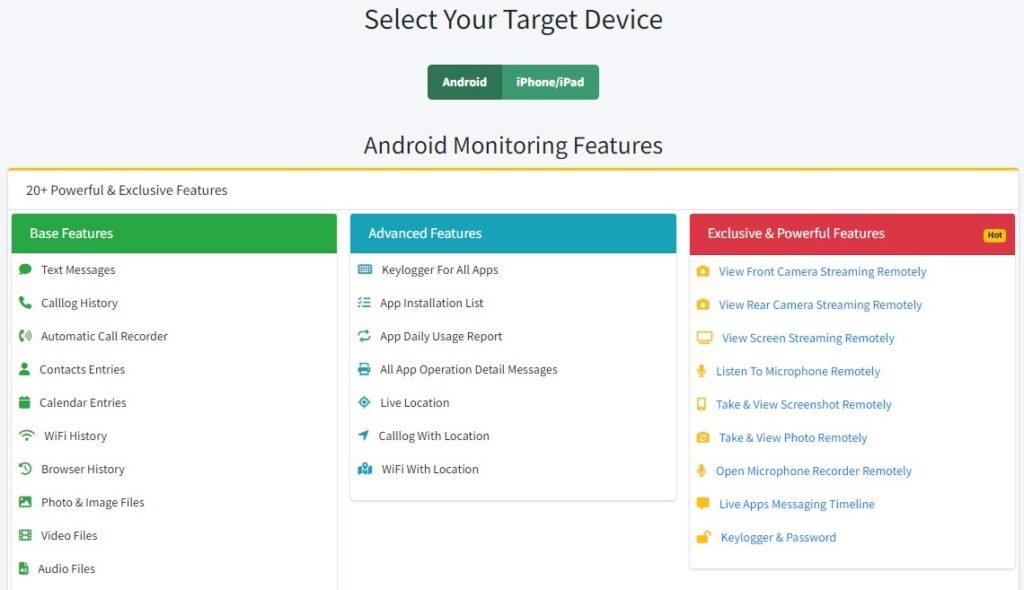
3. Login: Once installed, log into your FamiSpy account from any device (computer, tablet, or phone).
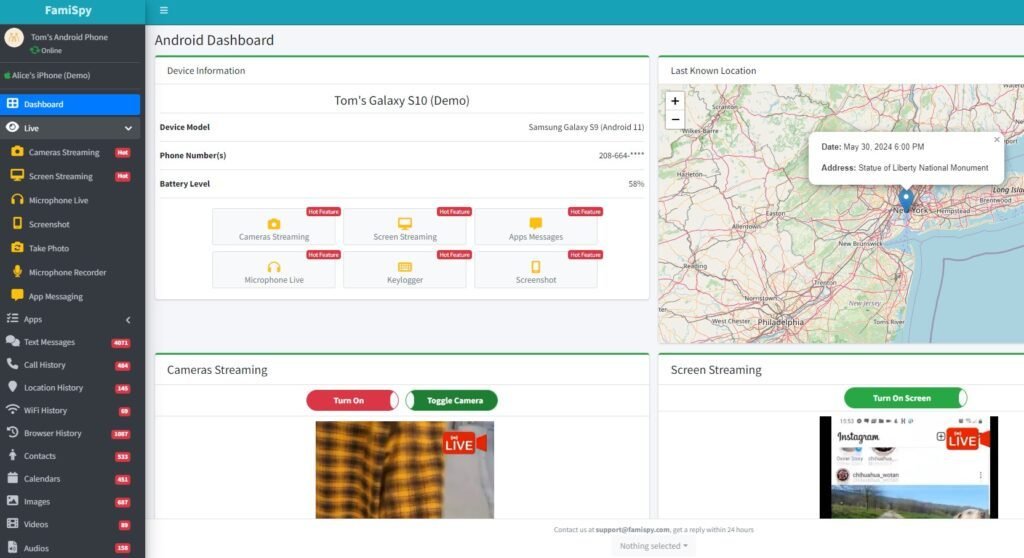
4. Start Monitoring: After the app syncs with the cloud, you’ll be able to access all the data from the device through your dashboard. You can check locations, read messages, view call logs, and even track app usage.
Other Top Tools for Remote Access Android Phone from Any Device
FamiSpy is a great option, but it’s not the only one; several other excellent tools can help you remotely access an Android phone. These alternatives are ideal for different needs, whether it’s business, personal use, or tech support. Here are some of the best tools I recommend:
1. AirDroid Remote Support
AirDroid is one of the most well-known apps for managing Android phones remotely. It’s often used by people who want to access their Android phones from a PC or Mac, allowing them to transfer files, control the device, and even mirror the screen. AirDroid’s user-friendly interface makes it a favorite for many.
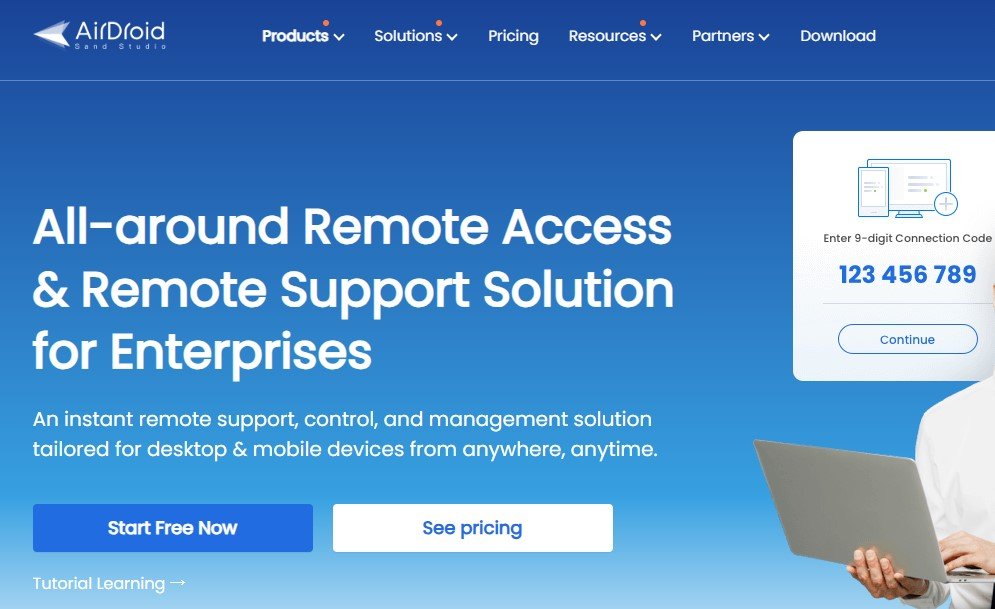
Key Features:
- Transfer files between Android and other devices, such as computers or other phones.
- Access and control your Android phone’s screen from your computer or another mobile device.
- View the Android phone’s screen in real-time for presentations or remote support.
- Get all your Android notifications on your computer screen.
Step-by-Step Guide:
- Install AirDroid on the Android phone you want to monitor.
- Create an AirDroid account and sign in.
- On your remote device (PC or another phone), download the AirDroid app or visit the web interface.
- Once logged in, connect your Android phone to your computer or another device using the AirDroid account.
- After connecting, you can begin managing the device, transferring files, or controlling the phone remotely.
2. TeamViewer
TeamViewer is a remote access tool commonly used for IT support, but it’s also great for accessing Android phones remotely. It allows full control over an Android device, as well as file management and screen sharing.
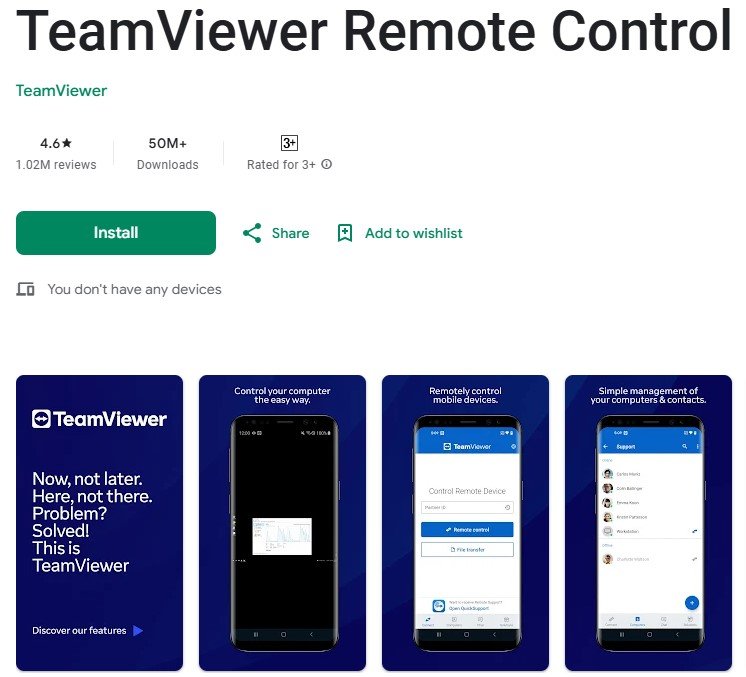
Key Features:
- Take full control of an Android phone as if you were holding it.
- TeamViewer works on all devices, from Android to Windows and Mac, making it versatile for various setups.
- Easily transfer files to and from the Android device.
Step-by-Step Guide:
- Download and install TeamViewer on both the target Android phone and the device you’ll use for remote access.
- Sign in to your TeamViewer account on both devices.
- Connect the devices using the ID and password provided by TeamViewer.
- Once connected, you can begin remotely controlling or viewing the Android phone’s screen.
3. RealVNC
RealVNC is a robust solution for remote control, often used by businesses and IT professionals. It allows you to access and control Android devices through a secure and encrypted connection.
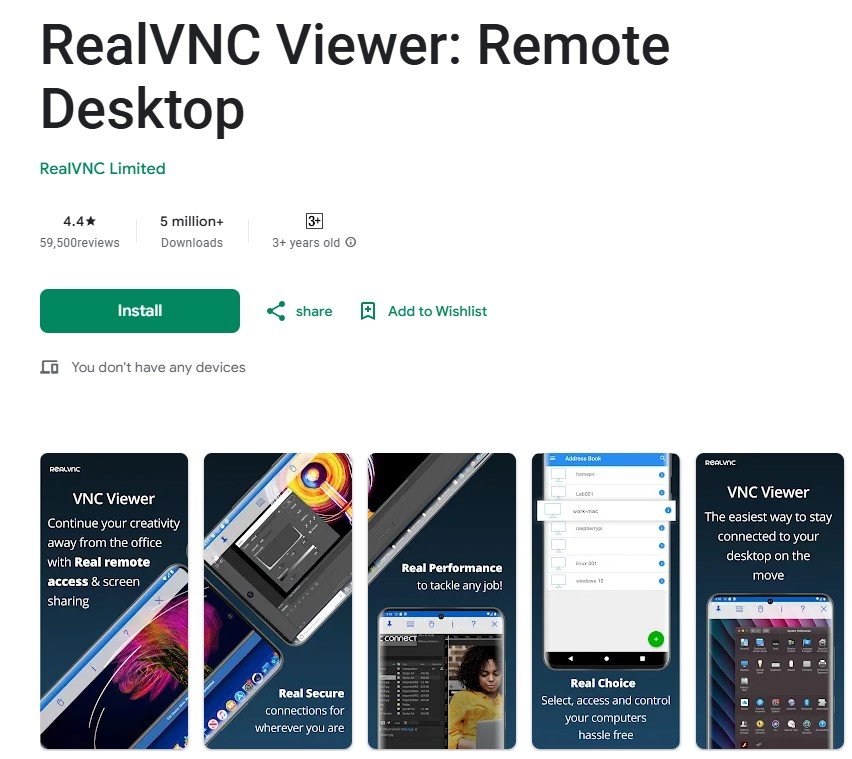
Key Features:
- Provides encrypted connections to ensure your data stays safe.
- Get a full desktop experience when controlling Android devices remotely.
- Works on multiple platforms, including Android, Windows, and macOS.
Step-by-Step Guide:
- Download and install RealVNC Viewer on the target Android phone.
- Set up the VNC Server on the phone by following the on-screen instructions.
- On your remote device, install the RealVNC Viewer app.
- Enter the VNC server’s IP address and PIN to establish a connection.
- Once connected, you can control the Android device remotely.
Security Tips When Remotely Accessing Android Phones
When remotely accessing an Android phone, keeping security top of mind is essential. Here are some quick, easy-to-follow tips to help protect both your privacy and the device’s security:
Use Strong, Unique Passwords
Always use a strong, unique password for your remote access accounts, and enable two-factor authentication (2FA) for an added layer of security. This will ensure only you can log in.
Monitor App Permissions
Regularly review the permissions granted to apps you use for remote access. Ensure no app has unnecessary access to sensitive data, like contacts or location.
Secure Your Connection
Avoid using public Wi-Fi networks when accessing an Android phone. Instead, use a VPN to encrypt your connection, making it more secure from potential hackers.
Keep Software Updated
Always update both your remote access app and the Android device’s operating system. Updates often include important security patches that help protect against vulnerabilities.
FAQs
Conclusion
Remote access to an Android phone can be an incredibly powerful tool for both personal and professional use. Whether you’re looking to monitor your child’s phone, access files while traveling, or manage devices in your business, there are plenty of reliable tools out there to help. Tools like FamiSpy, AirDroid, and TeamViewer provide robust, secure ways to access and control Android devices remotely. Just remember always to prioritize security and ethical practices when using these tools.
*Don’t Miss:
- How to Mirror Someone’s Phone Without Them Knowing
- How to Clone a Cell Phone: The Ultimate Guide for 2025
- 5 Best Keylogger Apps for Android in 2025
- How to Tap a Cell Phone Without Them Knowing
- How to Spy on Someone’s Phone Without Them Knowing
- How to Receive Messages from Someone Else’s Phone (2025)