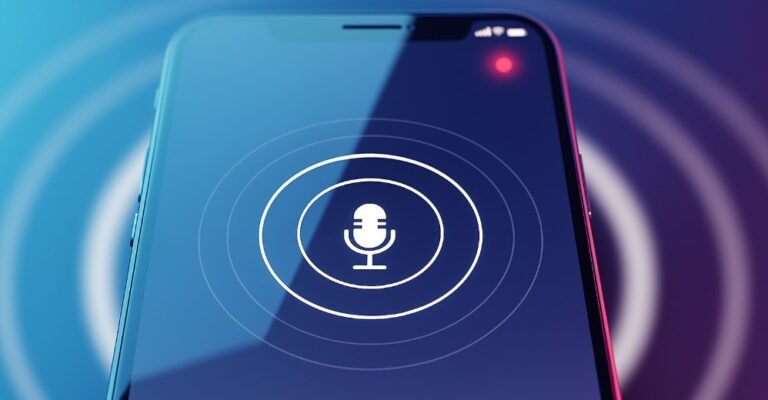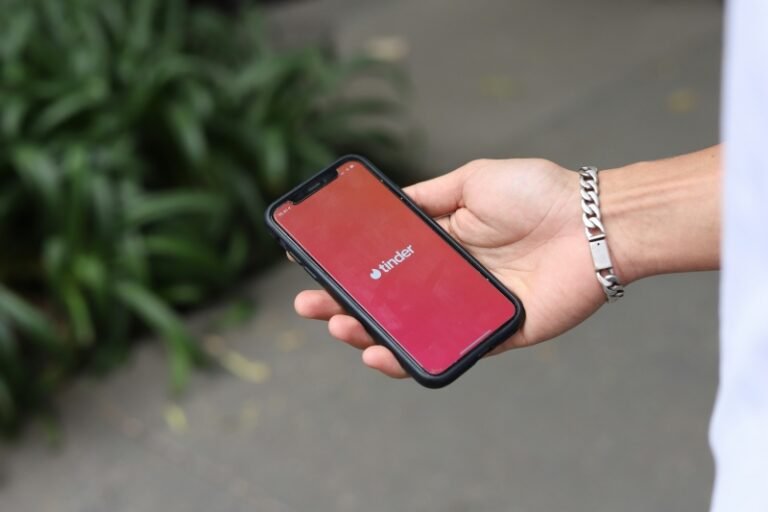Have you ever accidentally deleted a crucial phone call, only to realize you needed the number or the details of the conversation? It happens to the best of us. Whether you’re a parent concerned about your child’s phone activity or someone trying to recover a lost business contact, accessing deleted call history on your iPhone might seem impossible. But don’t worry—it’s not. In this guide, we’ll show you exactly how to see deleted calls on iPhone using a few proven methods, from official Apple options to reliable third-party tools.
👉 Here’s a quick comparison of all the methods:
| Method | Requirements | Pros | Cons | Best For |
|---|---|---|---|---|
| iCloud Backup | Backup available | Official, safe | Wipes current data | Users with regular backups |
| Carrier Records | Carrier account | Easy, non-invasive | Limited history, no internet calls | Business or billing needs |
| Data Recovery Tool | Computer + software | Recover without reset | Paid software, variable results | Users with no backup |
| FamiSpy Monitoring | Subscription | Real-time logs, stealth mode, covers more data | Requires setup & plan | Parents ensuring child safety |
Can You Really See Deleted Calls on an iPhone?
The short answer is yes. While your iPhone doesn’t have a “Recently Deleted” folder for call logs like it does for photos, the data isn’t gone immediately. Deleted call records are often hidden within your device’s file system or backed up to the cloud. By understanding where this data is stored and how to access it, you can retrieve your call history. Our methods cover different scenarios, so you can find a solution that works for you, with or without a backup.
Option 1: Retrieve Deleted Calls from iCloud Backup
If you have iCloud Backup enabled, this might be your best bet. Apple automatically backs up your iPhone data daily, as long as it’s connected to Wi-Fi and power. Restoring from a backup essentially turns your phone back in time to the state it was in when the backup was created.
Here’s a step-by-step guide to retrieve deleted call history from an iCloud backup:
1. Check for a recent backup. On your iPhone, go to Settings > [Your Name] > iCloud > iCloud Backup. The date and time shown will tell you when your last backup occurred. Make sure it was before the calls were deleted.
2. Erase all content and settings. This is a crucial and irreversible step. Go to Settings > General > Transfer or Reset iPhone > Erase All Content and Settings.
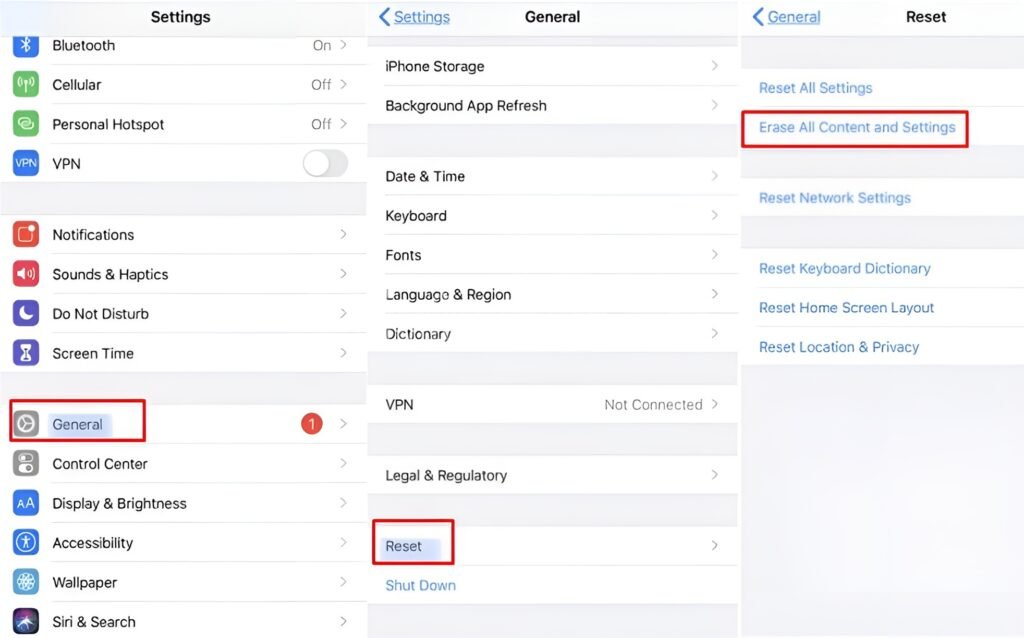
3. Restore from iCloud. Once the reset is complete, your iPhone will be like new. Follow the on-screen setup instructions until you reach the Apps & Data screen.
4. Select Restore from iCloud Backup and sign in with your Apple ID. Choose the backup you verified in the first step.
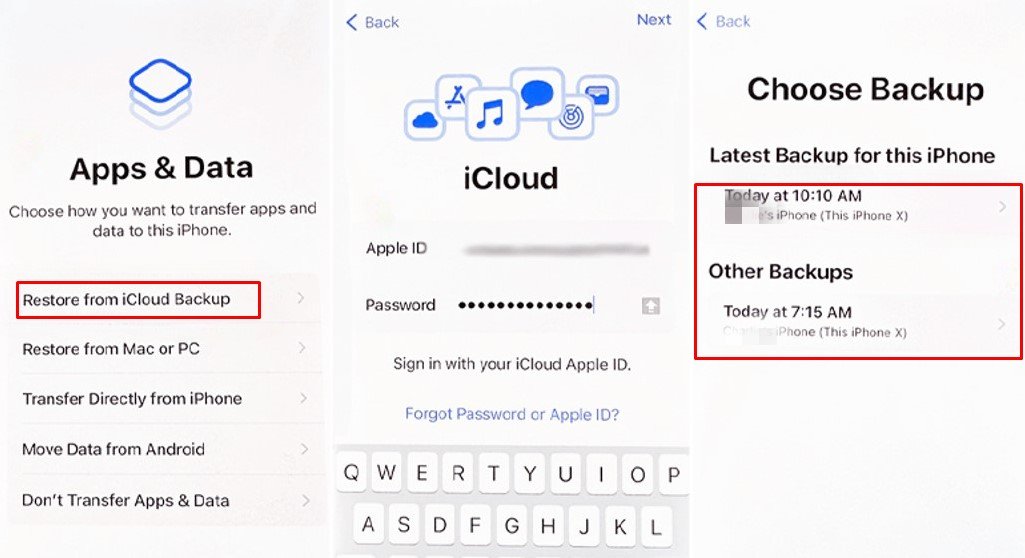
Pros and Cons:
- Pros: It’s an official Apple method, so it’s safe and doesn’t require any third-party tools.
- Cons: This method will wipe all current data from your phone, including new photos, messages, and apps you’ve added since the last backup. It’s a high-risk option.
Option 2: Get Back Call Logs with a Carrier’s Help
Did you know your phone carrier keeps a record of your calls? This is a great alternative if you don’t use iCloud or if your backups are too old. Major carriers like AT&T, Verizon, and T-Mobile often store detailed records of calls, including incoming, outgoing, and missed calls, for a set period.
To view your deleted calls via your carrier:
1. Log in to your carrier’s account. Visit your mobile carrier’s website or app and log in with your account credentials.
2. Navigate to your call records. Look for a section like “Usage,” “Call History,” or “Phone Features.” The location varies by carrier.
3. Find the call history. You should be able to access a list of your recent and historical calls.

Pros and Cons:
- Pros: This method doesn’t require you to erase your iPhone’s data. It’s a simple and non-invasive way to get the records.
- Cons: Not all carriers show detailed history for a long time. You may only see the records for the last few months. Additionally, it will not display calls made through Wi-Fi apps like WhatsApp or FaceTime.
Option 3: Use a Data Recovery Tool for iPhone
If you want to recover deleted phone calls without a backup or without losing your current data, a professional data recovery tool like Gbyte Recovery is the way to go. These apps scan your iPhone’s internal storage for data that hasn’t been overwritten yet.
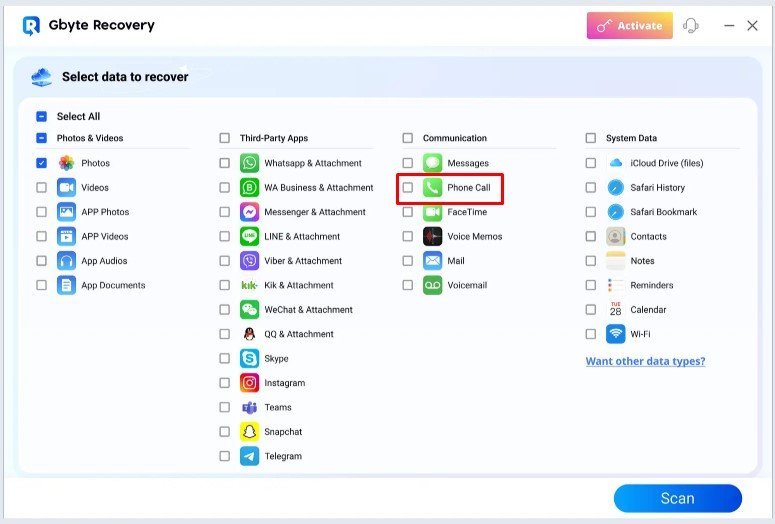
Most data recovery tools follow a similar process: you connect your iPhone to a computer, run the software, and it scans for deleted files. The best part is that you can often preview the recoverable calls before committing to a full restore.
Option 4: A Proactive Solution for Parents – See and Monitor Calls with FamiSpy
For parents, seeing deleted calls on an iPhone is often a concern for a child’s safety, not just a matter of recovering a number. To protect against cyberbullying and other online threats, a proactive approach is key. A parental control app like FamiSpy provides a powerful solution. It’s a user-friendly tool that offers real-time monitoring of all call activity, giving you a detailed, complete record so you don’t have to worry about missing or deleted calls again.

How FamiSpy Helps You See Deleted Calls and More:
- See all call logs in detail. FamiSpy gives you a full, chronological list of every call made, received, and missed, along with contact names, phone numbers, timestamps, and call duration.
- Works in stealth mode. Once installed, FamiSpy runs discreetly in the background, so your child won’t know you’re monitoring their call history.
- No data loss. FamiSpy doesn’t require you to wipe your child’s phone to view their call logs. It simply sends a copy of the data to your secure dashboard.
- Monitor more than just calls. Beyond calls, FamiSpy lets you track text messages, GPS location, social media chats (like WhatsApp and Snapchat), and browsing history. It’s a complete monitoring package.
Steps to Use FamiSpy to Monitor Calls:
Step 1. Sign up for an account on the FamiSpy website and choose a subscription plan.

Step 2. Follow the setup instructions to link your FamiSpy account to the target iPhone. The process is quick and simple.
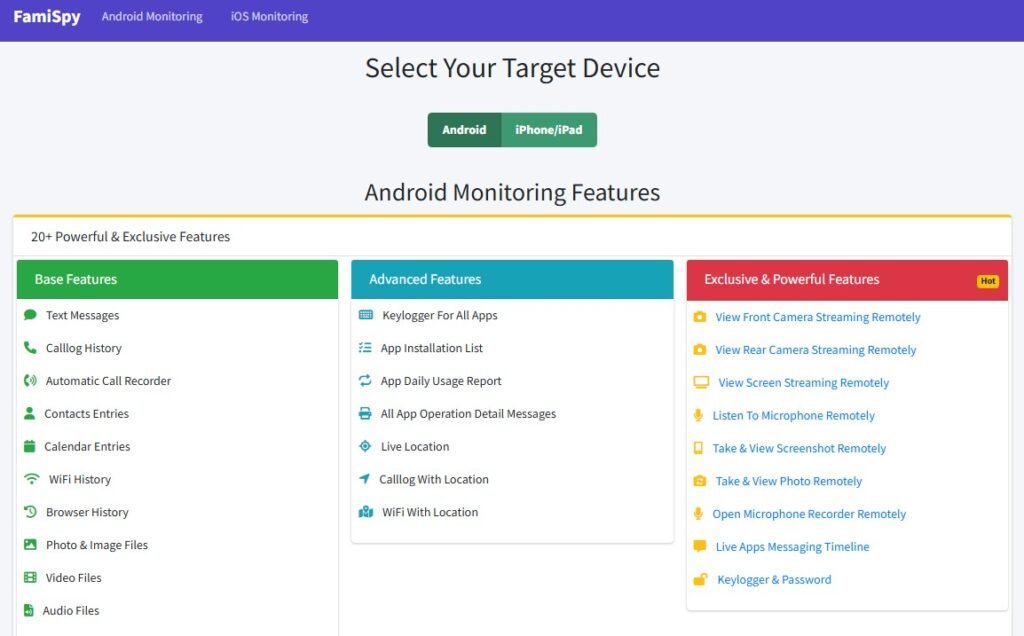
Step 3. Log in to your FamiSpy dashboard. You’ll have immediate access to all phone activities, including a live, updated log of all calls.
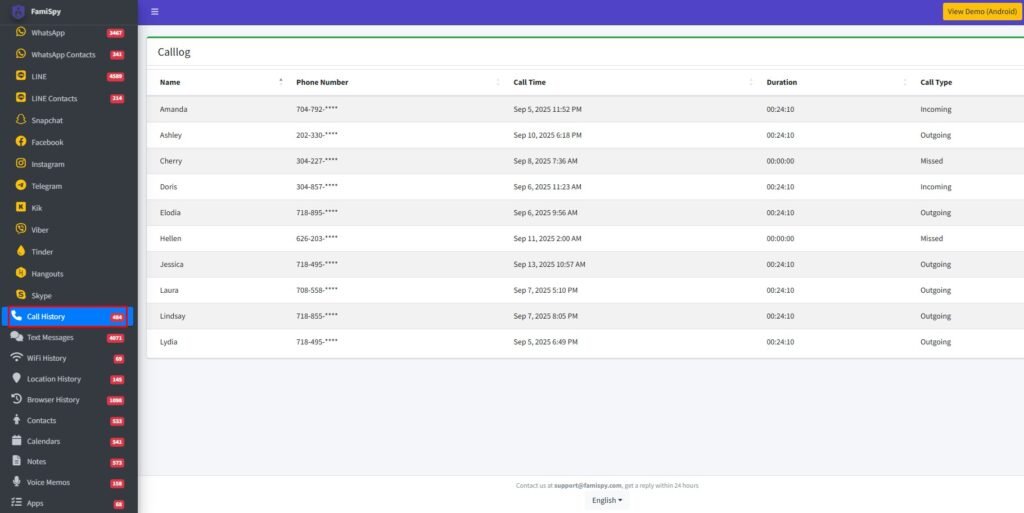
This proactive approach means you can identify and address potential issues before they become a problem, giving you an unparalleled level of security.
Frequently Asked Questions
Final Thoughts
Accidentally deleting a call log can be a frustrating experience, but it doesn’t have to be a permanent one. By using one of the methods above, you can confidently recover deleted calls on your iPhone and get back the information you need. Whether you choose to restore from an official backup, contact your carrier, use a data recovery tool, or opt for a proactive solution like FamiSpy to monitor your child’s phone for safety, you have several reliable options at your disposal.
Don’t Miss: