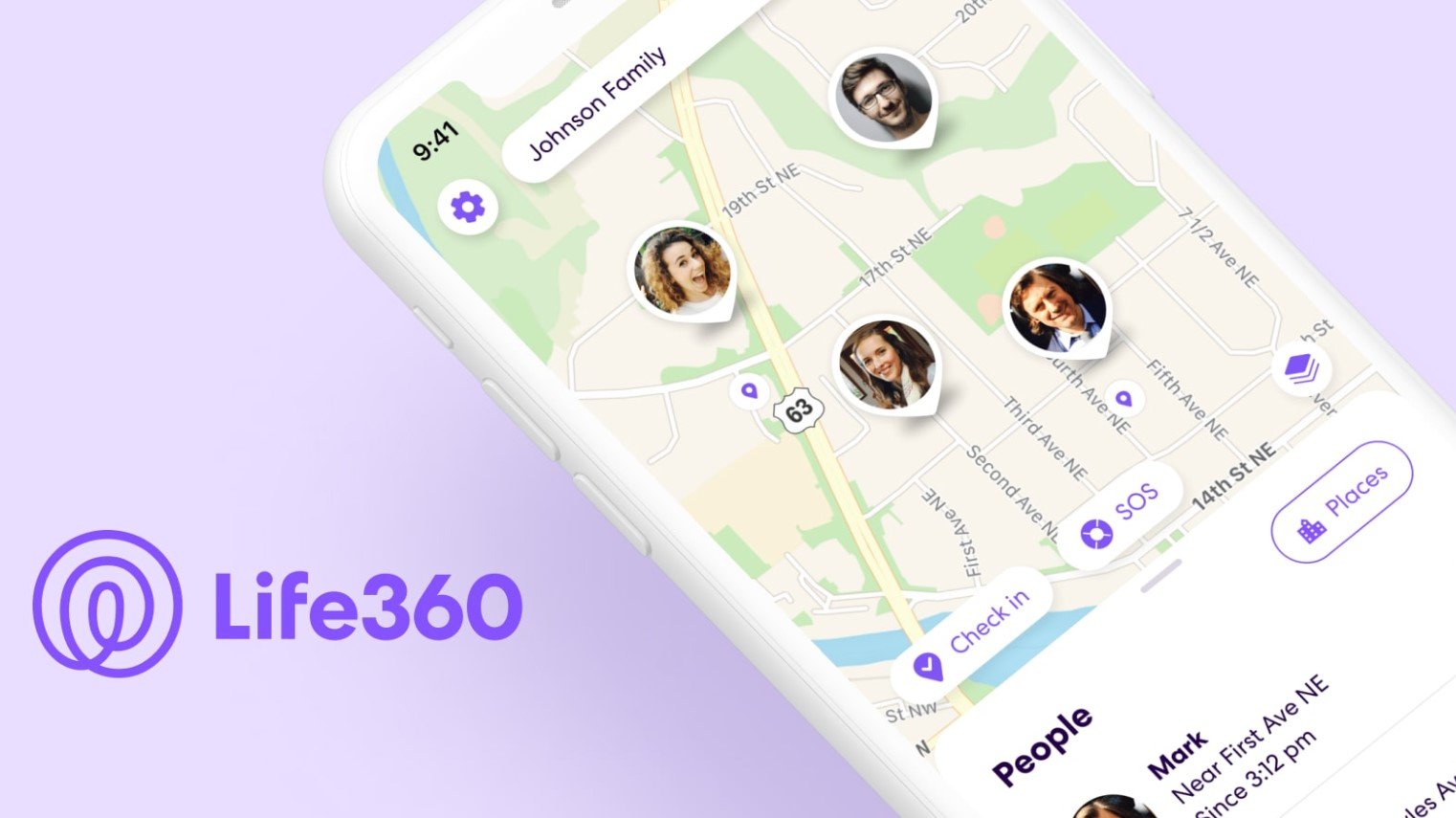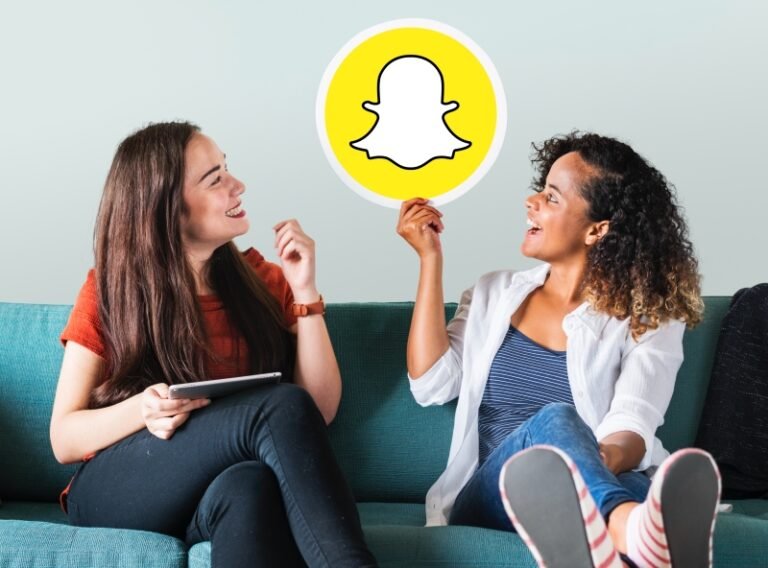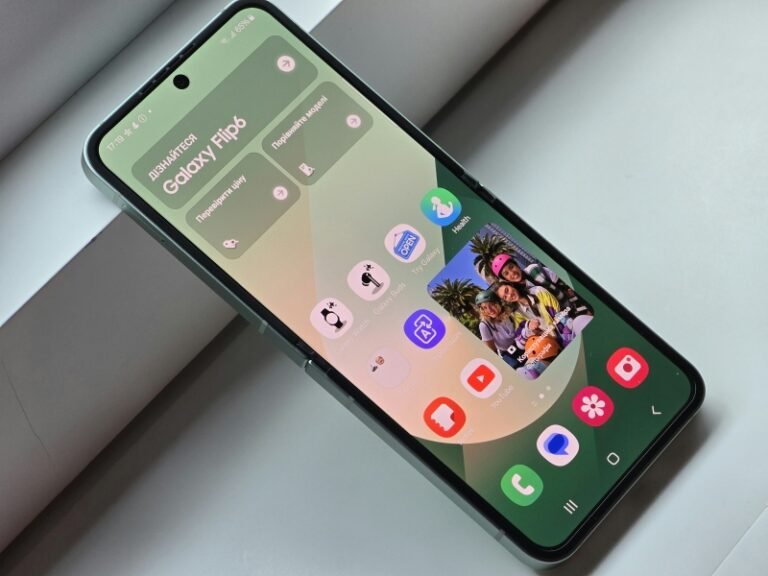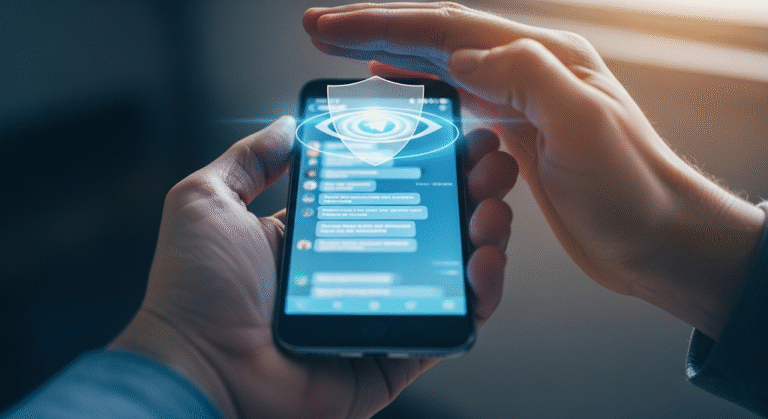Are you a parent or family member struggling with a frozen Life360 location? The issue of Life360 not updating location is a common one that can be frustrating and even worrying when you can’t see where your loved ones are. Whether the app is showing an outdated location or simply isn’t updating, there are several simple fixes you can try. This guide will walk you through the most effective troubleshooting steps and provide a robust alternative to ensure you always have peace of mind.
Why Is My Life360 Location Not Updating?
Before we jump into the solutions, it’s helpful to understand the root causes. Most Life360 location issues stem from device or network-related problems, not the app itself. The most common reasons include:
- Weak GPS or Wi-Fi Signal: A poor or unstable connection can prevent the app from sending real-time location data.
- Disabled App Permissions: If Life360 doesn’t have “Always” location access, it won’t be able to track continuously.
- Battery Saver Settings: Power-saving modes are designed to restrict background app activity, which often stops Life360 from updating.
- Outdated App Version: An old version of the app might have bugs that have since been fixed in newer updates.
- Phone-Specific Settings: Certain phone manufacturers have unique settings that can interfere with background app functions.
4 Simple Checks to Solve Life360 Location Problems
If your Life360 isn’t updating, don’t panic. Start with these quick checks. They are the most common solutions and can resolve the issue in minutes.
1. Check Location Services and Precise Location
This is the most critical setting for Life360 to work correctly. The app needs constant access to your device’s location.
On iPhone
- Open Settings and tap Privacy & Security.
- Select Location Services.
- Scroll down to find Life360 and tap on it.
- Set Allow Location Access to Always and ensure Precise Location is toggled on.
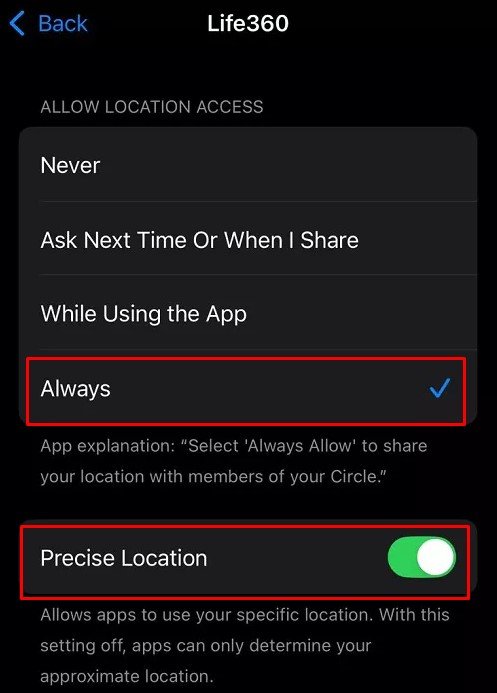
On Android
- Go to your device’s Settings and tap Location.
- Make sure Location is turned on.
- Tap on App Permissions or App access to location, find Life360, and set it to Allow all the time.
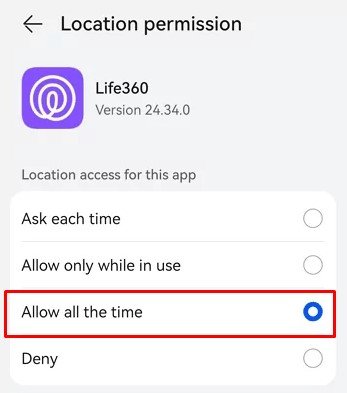
2. Verify Background App Refresh is Enabled
Life360 needs to run in the background to provide live updates, even when the app is closed.
On iPhone
- Go to Settings and scroll down to the Life360 app.
- Ensure that Background App Refresh is enabled.
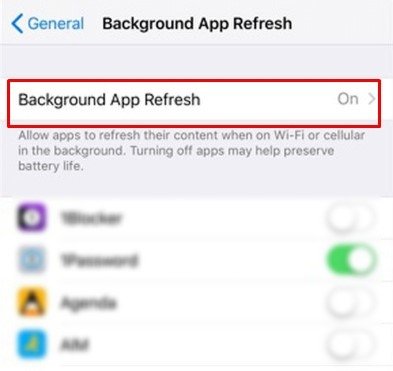
On Android
- Navigate to Settings > Apps, then find and tap on Life360.
- Go to Mobile data & Wi-Fi or Data usage and ensure that Background data is enabled.
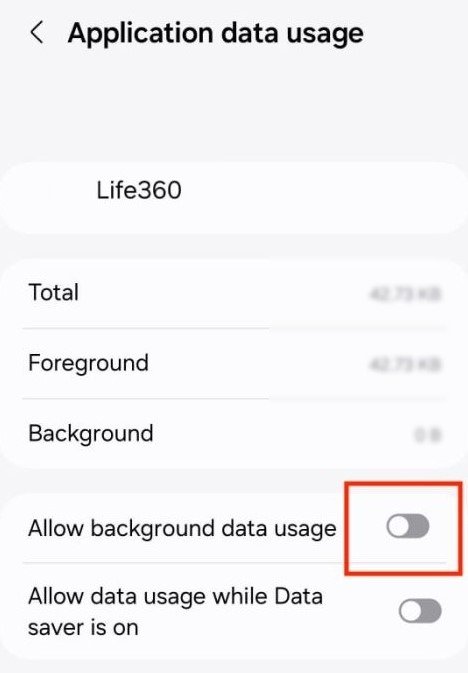
3. Disable Power Saving Modes
Many battery-saving features can prevent Life360 from refreshing in the background to save power.
- iPhone: Go to Settings > Battery and turn off Low Power Mode.
- Android: Go to Settings > Battery and disable Power Saving Mode or Battery Saver. You may also need to go to the app’s settings and disable Battery optimization.
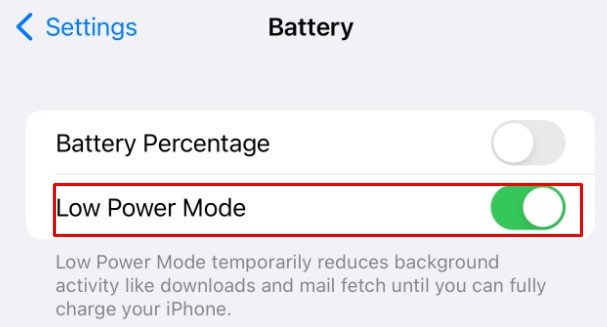
4. Check Your Internet and Wi-Fi Connection
A stable internet connection is essential for location data to be sent and received.
- Try disconnecting and reconnecting to your Wi-Fi or switching to cellular data to see if the location updates.
- If you’re indoors or in a car, the GPS signal might be weak. Try moving to an open area to get a better signal.
What to Do If Life360 Is Still Not Updating
If the basic checks didn’t work, it’s time to try a few more advanced troubleshooting steps. These can often resolve underlying software glitches.
1. Force Close and Re-Open the Life360 App
Sometimes a simple restart is all you need.
- iPhone: Swipe up from the bottom of the screen (or double-press the Home button) to see your open apps. Find the Life360 app and swipe up to close it. Then, reopen the app from your home screen.
- Android: Go to Settings > Apps, find Life360, and tap Force Stop. Then, reopen the app.
2. Update or Reinstall the App
Bugs in an older version of the app could be the culprit.
- Check the Google Play Store or App Store for any available updates for Life360.
- If you’re already on the latest version, try uninstalling and reinstalling the app. This can clear up any corrupted data that might be causing the issue.
3. Resolve “Person Could Not Be Located” Status
This specific status message can be frustrating. It usually means the app is not receiving any data from the person’s phone. The person might have turned their phone off, have no signal, or have disabled the app’s permissions. The best way to fix this is to contact the person directly to check their phone settings.
Need a Reliable Alternative? Try FamiSpy
If you’ve tried all the troubleshooting steps and Life360 is still not updating, it might be time to consider a more robust and reliable alternative. FamiSpy is a powerful parental control and location tracking app designed to provide peace of mind for families.

FamiSpy offers real-time location tracking with a seamless, user-friendly interface. Unlike Life360, it provides a comprehensive suite of features beyond just location sharing, making it a complete family safety solution.
Key Features of FamiSpy:
- Get accurate, live updates on your family members’ whereabouts.
- View a detailed history of your family’s movements for complete peace of mind.
- With FamiSpy, you can see and hear your child’s surroundings in real-time using their device’s Live Camera and Live Surround Voice features.
How to Get Started with FamiSpy:
Step 1. Create your secure FamiSpy account on our official website using a valid email address.

Step 2. Install the app on the target device you wish to monitor, following the clear on-screen setup guide.
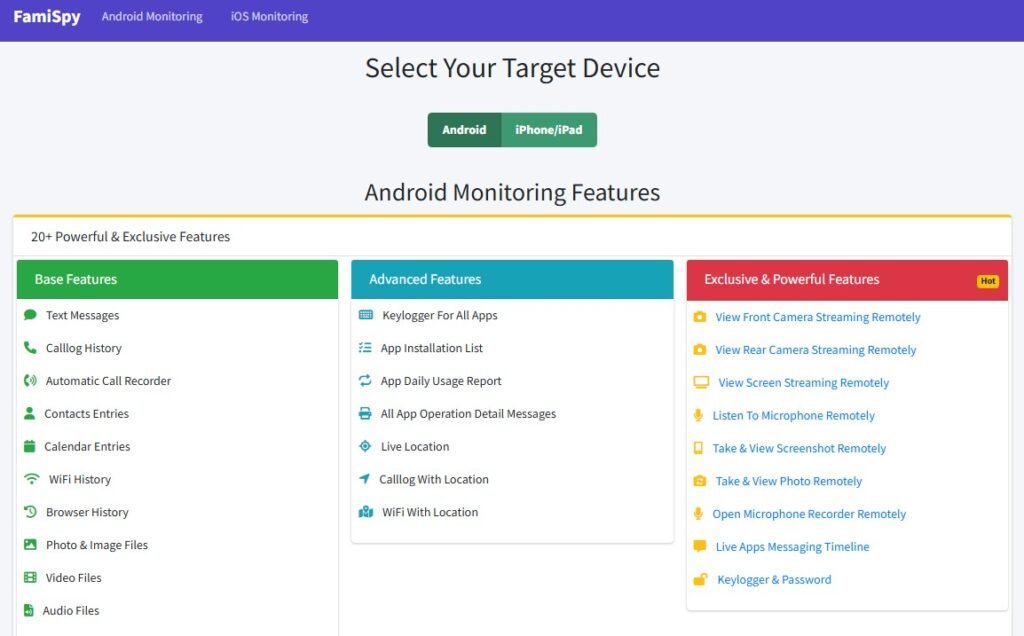
Step 3. Log in to your web dashboard to begin tracking real-time location and managing other features seamlessly.
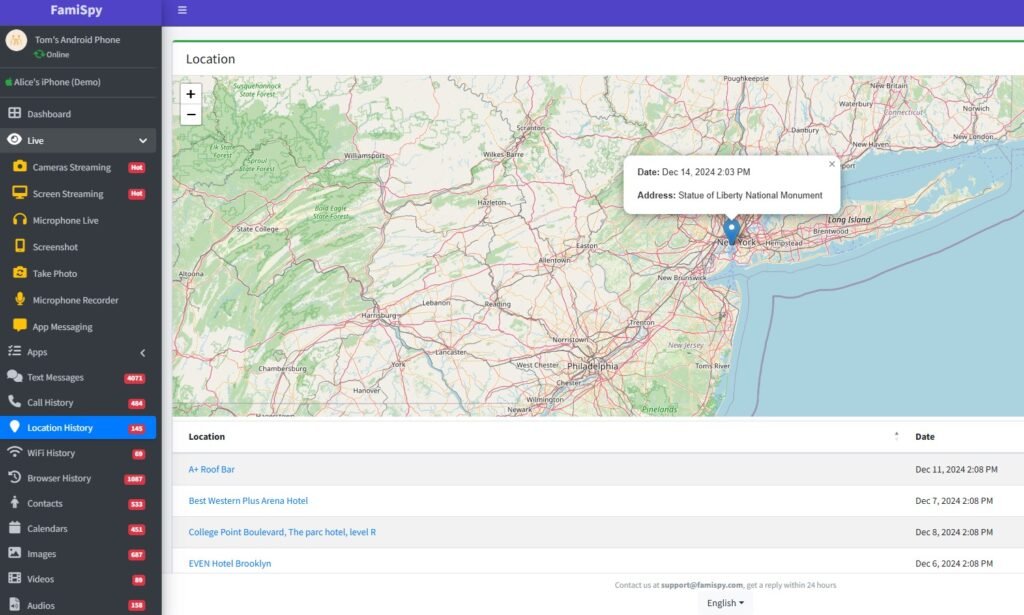
FAQs About Life360
Final Thoughts
Dealing with a Life360 location not updating can be frustrating, but most issues can be resolved by checking your phone’s settings and app permissions. By following our simple checks and steps, you can get your app working again and ensure your family members are locatable. However, if the problem persists and you need a more reliable solution, a comprehensive app like FamiSpy can provide the security and peace of mind you’re looking for.
Don’t Miss: