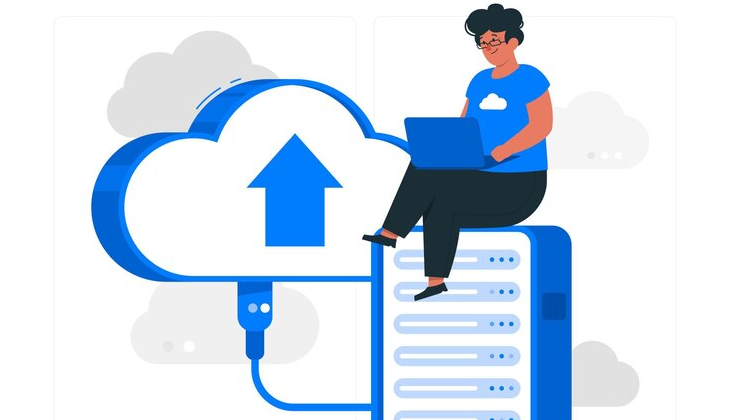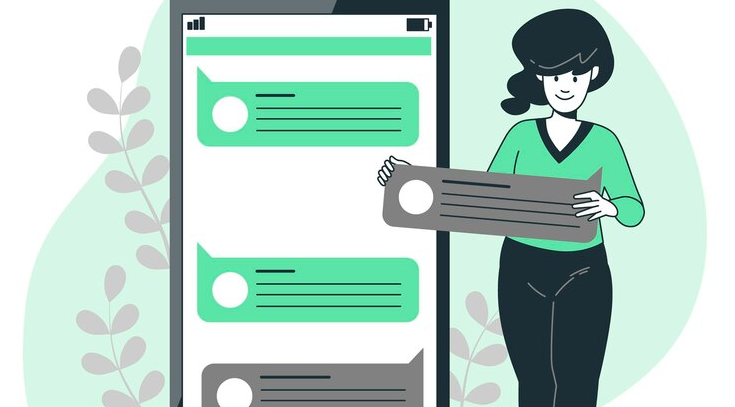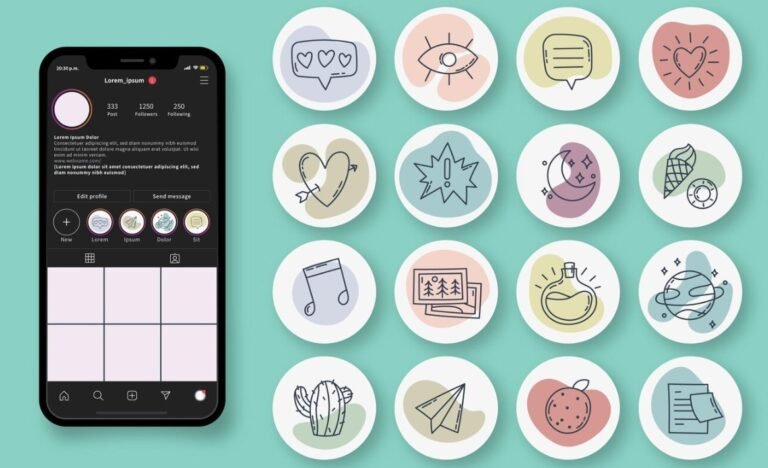Imagine that you are a parent worried about the safety of your child or a boss trying to make sure that company resources are used honestly. It can be helpful to know how to see texts on someone else’s phone through iCloud in these situations. This article looks at several different ways to do this while still following the law and ethical standards. With access, you can safely read text messages from another device using tools like iCloud and SMS tracking.
Requirements for Seeing Someone Else’s Texts Through iCloud
To access texts through iCloud, it is essential to follow the correct procedures and maintain ethical compliance. Here are the key requirements:
- Ensure you have a compatible device with access to iCloud services.
- You will need the Apple ID and password of the account associated with the target iCloud account.
- Be aware that two-factor authentication might require additional verification, such as a code sent to the trusted device.
Always ensure you have clear authorization before proceeding, as accessing someone else’s account without permission is a violation of privacy laws and ethical standards.
How to See Texts on Someone Else’s Phone through iCloud
You will need Apple ID credentials before trying any method, and make sure the target device has iCloud synchronization turned on. Safest and flawless monitoring depends on these criteria.
Method 1: Using SMS Tracker to Access iCloud Data
One efficient approach is to use an SMS tracker with thorough monitoring features such as FamiSpy. FamiSpy was created to enable companies and parents to effectively track smartphone usage. On the target phone or tablet, it subtly tracks and notes data and location information, then uploads it to an internet control panel for simple access.

Why FamiSpy is the Best Way
FamiSpy distinguishes itself with dependable performance, extensive tools, and an easy-to-use interface. It lets consumers track text messages, call logs, social media activity, and more, therefore offering a whole picture of the use of the target device. Its stealth mode guarantees the invisibility of monitoring, therefore preserving discretion through the process.
Key Features of FamiSpy
- Text Message Tracking: On the target device, all arriving and outgoing text messages—including timestamps, dates, and contact details for every conversation—are accessible.
- Call Monitoring: Information, timestamps, and durations track all calls on the target device—inbound, outgoing, missed, and otherwise.
- Social Media Monitoring: Learn to decipher messages sent on social networking sites, including WhatsApp, Snapchat, Facebook, and Instagram.
- Location Tracking: The target user’s location is fully available to you, including address, accuracy, and timestamp.
- Stealth Mode: Once set on the phone or tablet, FamiSpy runs entirely discreetly and does not show on the installed apps list, thus guaranteeing undetected monitoring.
How to See Texts on Someone Else’s Phone through iCloud Using FamiSpy
Learn how to use FamiSpy’s powerful features to monitor text messages and other activities on a target iPhone seamlessly through iCloud integration.
1. Create a FamiSpy Account: Register with your email address for a FamiSpy iPhone tracking account.

2. Verify iCloud Account: Enter the iCloud account details for the target iPhone—Apple ID and password. Make sure that the target device shows enabled iCloud backup and synchronization.
2. Start Monitoring: Start iPhone monitoring on your device via the FamiSpy Control Panel. Text messaging, call history, social media activities, and more are viewable from the dashboard.
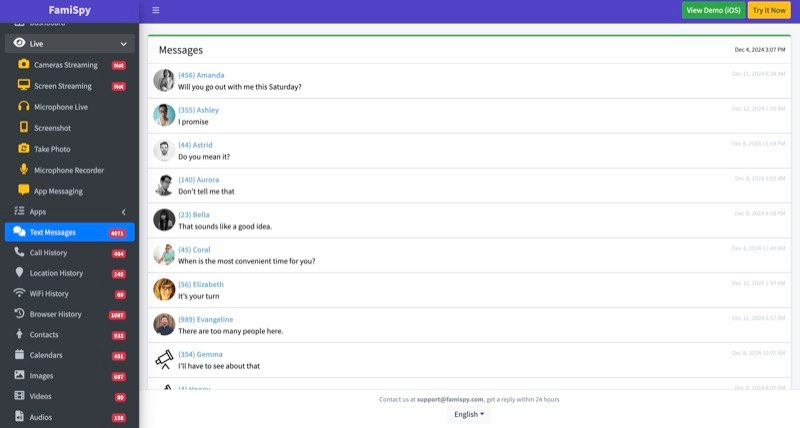
Limitations of Using FamiSpy
- iCloud Credentials Required: One must have access to the Apple ID and password of the target device. Monitoring cannot occur without these.
- iCloud Backup and Syncing: The Target device must have iCloud backup and synchronization activated if FamiSpy is to access data. Limiting monitoring capability results from disabling these settings.
Method 2: Using Shared Apple ID Credentials
For individuals looking at how to see texts on someone else’s phone through iCloud, sharing Apple ID credentials provides a simple synchronization technique. If several devices are logged into the same Apple ID, they can get identical iMessages and SMS texts depending on the specific settings enabled. Although helpful for this function, shared Apple IDs can cause privacy issues and inadvertent data overlaps.
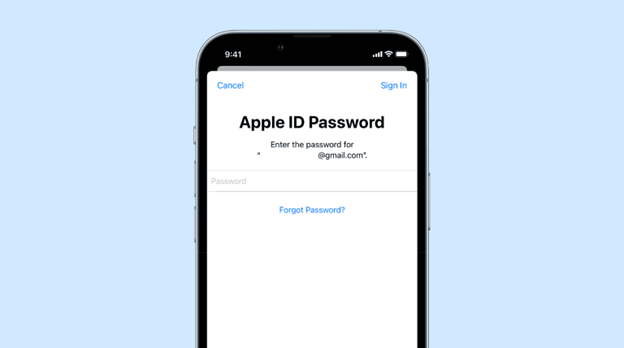
Follow These Steps
1. Obtain Consent and Credentials: Get clear permission from the person whose communications you wish to access before moving forward. Unauthorized reading of someone’s mail invasion of privacy and could be unlawful. Get their Apple ID and password once approval has been acquired.
2. Sign In on Your Device. Navigate to ‘Settings’ on your iPhone or iPad and tap your name at the top. Slink down and choose “Sign Out.” Sign in using the shared Apple ID after signing out.
3. To Enable iMessage Syncing: Go to Settings> Messages to activate iMessage Syncing and make sure iMessage is set to. Click on Send & Receive to see under “You can receive messages to and reply from” the shared Apple ID chosen.
4. Verify Message Syncing: Once you sign in, the device will start synchronizing data linked with your Apple ID. Check that text messages from the other device show by opening the Messages app. This process could take some time based on the data volume.
Limitations
- Privacy Concerns: Sharing Apple ID credentials means that on both devices, any data connected to the account—including emails, contacts, photographs, and app purchases—will be available. If improperly controlled, this can result in privacy problems.
- Notification Overload: Both devices will get notifications for messages, calls, and other alerts, which can be disruptive. Furthermore, activities done on one device—like deleting a message—may have an impact on another.
- Data Overwrite Risks: Changes made on one device may rewrite data on another. Adding or deleting contacts, calendar events, or notes, for instance, will show across all devices using the same Apple ID.
Method 3: Accessing Text Messages via iCloud Backup
At the time of the backup, iCloud backups save a whole snapshot of an iPhone’s data, including text messages. Reaching saved message data is a frequent approach to comprehending how to see texts on someone else’s phone through iCloud. This step could require resetting your device to factory settings and requires the Apple ID and password connected with the iCloud account.
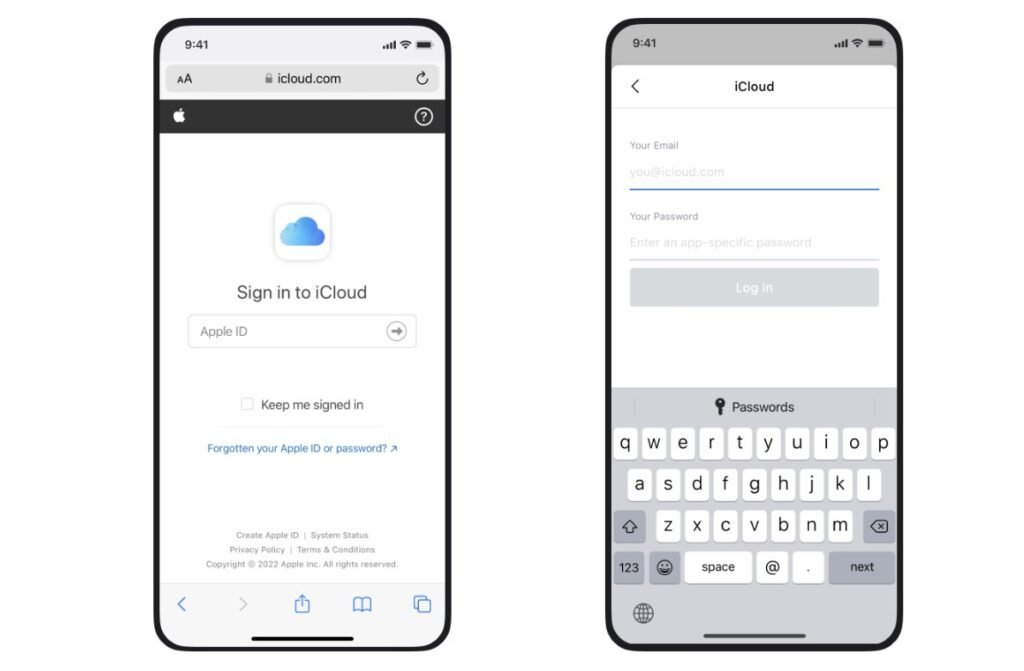
Simple Steps to Access Messages
1. Obtain Necessary Permissions and Credentials: Make sure the person whose texts you wish to view gives clear permission. Unauthorized reading of someone’s messages violates their right to privacy and might be against the law. Once consent is acquired, get their Apple ID and password.
2. Check iCloud Backup Settings on the Source Device: To verify that iCloud Backup is turned on and that recent backups exist on the source iPhone, go to “Settings > [User’s Name] > iCloud> iCloud Backup.’ Data from the Messages app should be part of the backup.
2. Prepare Your Device for Restoration: Back up your present data to avoid loss even before restoring the iCloud backup. Your device can be backed up via iTunes or iCloud. Go to ‘Settings’ > ‘General’ > ‘Reset’ following data security to choose ‘Erase All Content and Settings’ to reset your device.
3. Restore from iCloud Backup: Your smartphone will restart and show the setup screen following a reset. Until you arrive at the “Apps & Data screen,” follow the on-screen directions; then, choose “Restore from iCloud Backup.” After choosing the pertinent backup from the list, sign in using the Apple ID and password acquired before, and start the restoration. Depending on the backup size, provide a consistent Wi-Fi connection during this procedure; it may take some time.
4. Access the Retrieved Messages: Your device will turn back on when the restoration is finished. View the originating device’s text messages from the Open Messages app. This approach substitutes the backup’s data for all that exists on your device.
Limitations
- Data Overwrite: Restoring an iCloud backup substitutes the data in the backup for all present data on your device. This means, unless previously backed up, any new data on your device will be lost.
- Device Reset Requirement: Accessing messages via iCloud backup requires wiping your device and rebuilding it from the backup, which could cause disturbance to your present device configuration and take time.
- Dependency on Backup Recency: The frequency of backups on the source device determines how well this approach works. Should the iCloud backup be out of current, recent messages could not be included.
Method 4: Using iCloud on Mac or PC to View Messages
Apple’s iCloud service gives consumers the ease of synchronizing messages between several devices. View and handle text messages from your Mac or PC by turning on this capability. Those who either need to access discussions while their iPhone is not available or prefer typing on a full-sized keyboard will find this method especially helpful.
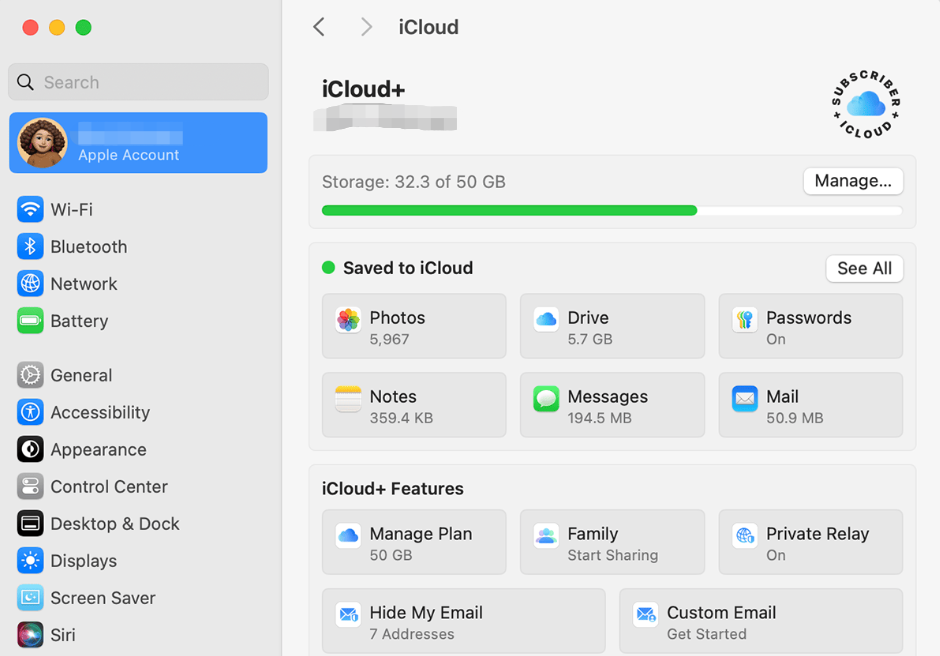
Steps to Access iPhone Messages on Mac or PC
1. Ensure iCloud Syncing is enabled on the iPhone:
- See Settings > [User’s Name] > iCloud on the target iPhone.
- Find and turn on messages to enable synchronization.
2. Set Up Messages on Mac:
- Open your Mac’s Messages app.
- Click Messages in the menu bar, then Preferences.
- Visit the iMessage page to make sure your Apple ID matches the iPhone’s.
- Sync messages by checking the box marked Enable Messages in iCloud.
3. Access Messages on Mac:
- All iPhone text messages should show on the Messages app on your Mac once syncing is finished.
- Messages sent straight from your PC are readable and respondable.
4. Set Up iCloud for Windows on PC:
- Download and set iCloud for Windows straight from Apple’s official website.
- Sign in using the same Apple ID seen on the iPhone.
- Make sure iCloud Drive is turned on.
5. Access Messages on PC:
- Although iCloud for Windows lets you access some iCloud data, it does not let you see messages straight-forward.
- Keeping in mind security and privacy issues, think about employing outside apps meant to extract and show iCloud backups in order to see messages.
Limitations
- Mac Compatibility: On Macs, the integrated text software ensures flawless viewing of texts via iCloud. PCs do, however, need more software since iCloud for Windows does not naturally enable message viewing.
- iCloud Sync Requirement: This approach works only if the destination iPhone has iCloud message syncing turned on. Messages won’t be readable on other devices without this option.
- Apple ID Access: To sync messages between devices, you must have access to the same Apple ID credentials used on the iPhone.
Potential Challenges When Seeing Texts on Someone Else’s Phone through iCloud
Reading someone else’s text messages from iCloud comes with a few difficulties. These are typical problems you could run across, together with troubleshooting advice:
1. iCloud Credentials Not Working
- Issue: Without the correct Apple ID and password, accessing iCloud is impossible.
- How to solve: Verify your precise Apple ID and password to help with troubleshooting. Should two-factor authentication (2FA) be turned on, you will need to be able to obtain the verification code from the trusted device.
2. Two-Factor Authentication (2FA) Obstacles
- Issue: 2FA adds an extra degree of protection and calls for a verification code delivered to a trusted device.
- How to solve: You have to be able to get the verification code by means of a trusted device. Logging into iCloud is not possible without it.
3. iCloud Syncing Disabled
- Issue: If message syncing is turned off on the target device, messages won’t be available in iCloud.
- How to solve: To activate message syncing, one must physically reach the device.
- Go to Settings > [Your Name] > iCloud.
- Toggle on Messages.
4. Device Not Connected to Wi-Fi
- Issue: iCloud backups call for a Wi-Fi connection.
- How to solve: To enable iCloud backups, make sure the device is hooked to a consistent Wi-Fi network.
5. Outdated iOS Version
- Issue: Older iOS versions might not support some iCloud capabilities.
- How to solve: Update the iOS of the smartphone for troubleshooting.
- Go to Settings > General > Software Update.
- Download and install an update if one is available.
FAQs about Seeing Someone Else’s Texts Through iCloud
Conclusion
Accessing text messages through iCloud can be an effective solution for various scenarios, such as ensuring the safety of loved ones or maintaining workplace integrity. This guide has explored methods like using SMS trackers, shared Apple IDs, and iCloud backups, offering step-by-step instructions to simplify the process. While these tools provide convenience and efficiency, it’s crucial to operate within the boundaries of legal and ethical guidelines. Always ensure you have explicit consent and use the recommended methods responsibly to achieve your monitoring goals.