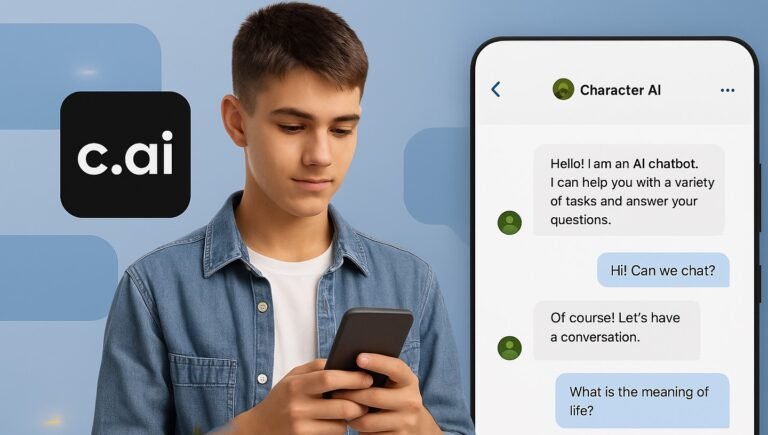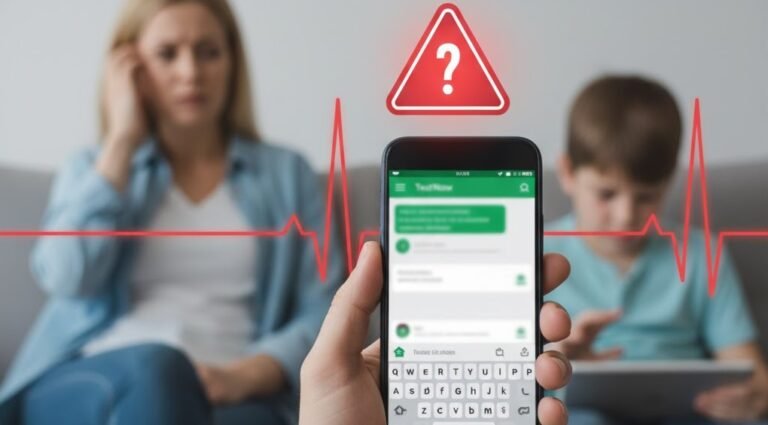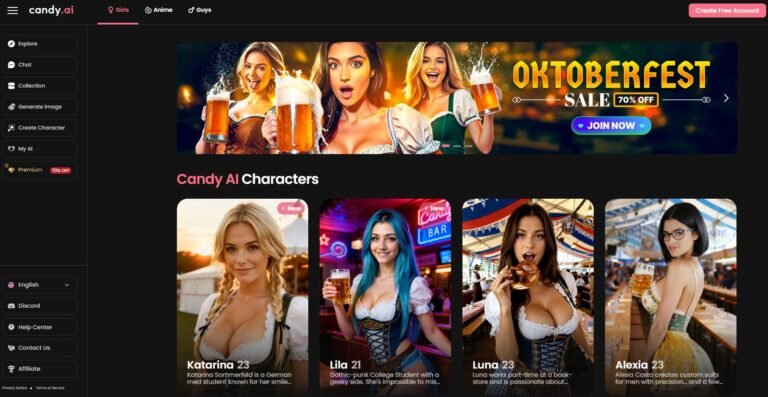As a parent, keeping your child safe in the ever-expanding digital world is a top priority. Google Family Link is a popular free tool many families use to set digital ground rules. But when it comes to online activity, you might be asking the most critical question: Can you actually see browsing history with Google Family Link?
The short answer is yes, but with some major limitations that tech-savvy kids can easily bypass. While Family Link can show you some of your child’s web activity, it has significant blind spots, especially concerning private browsing and deleted history. This guide will show you how to use Family Link, expose its critical weaknesses, and introduce a more reliable solution for getting the full picture.
How to Check Browsing History Using Google Family Link
First, let’s cover the basics. Google Family Link is designed to give you a general overview of your child’s activity, and checking their Chrome browsing history is a core feature.
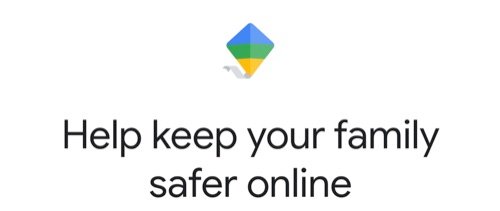
Step-by-Step Guide to Viewing Chrome History
If your child uses the Chrome browser and is logged into their Google account, you can view their activity by following these simple steps:
- Open the Family Link App: Launch the app on your own smartphone.
- Select Your Child’s Profile: If you have more than one child connected, tap on the one whose activity you want to check.
- Go to Controls: Find and tap on the “Controls” card on their profile.
- Manage Activity: Scroll down to “Content restrictions” and select “Google Chrome.”
- View History: Here, you should be able to see a list of recently visited websites from their Chrome browser.
ℹ️ Authoritative Source Reference: As per Google Help, parents can view their child’s activity on the Chrome browser, provided the child is not using Incognito mode and the activity takes place on an Android device or Chromebook.
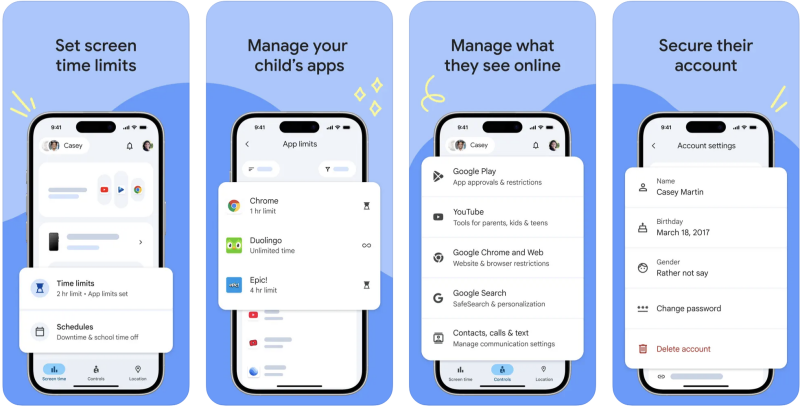
What You Can See vs. What You Can’t
This method will show you a list of websites visited in the standard Chrome browser. It’s a good starting point for understanding their general interests. However, this is where the visibility ends, leaving several dangerous gaps in your knowledge of their online world.
The Critical Limitations: What Google Family Link Misses
The real problem isn’t what Family Link shows you; it’s what it doesn’t show you. Kids are clever and quickly learn how to hide their tracks. Here are the biggest loopholes in Family Link’s monitoring.
The Incognito Mode Loophole
Every major web browser, including Chrome, offers a “private” or “incognito” mode. When a child uses an Incognito window, the browser doesn’t save any of their browsing history, cookies, or site data.
Google Family Link cannot see any activity that happens in Incognito mode. If your child visits inappropriate websites, searches for sensitive topics, or talks to strangers in a private window, it will be completely invisible to you through Family Link. It’s a massive blind spot that kids can exploit with a single click.
The Problem of Deleted History
What if your child forgets to use Incognito mode? They can simply delete their browsing history afterward. Once they clear their history from the Chrome browser on their device, that information is gone.
If your child deletes their browsing history, it also disappears from your Family Link dashboard. There is no way to recover it or see what was removed. This means you only see the history that your child allows you to see.
Blind Spots in Other Apps and Browsers
The internet isn’t just accessed through Google Chrome.
- Does your child use an iPhone or iPad? Their default browser is Safari, which Family Link has very little control over.
- Do they use other browsers like Firefox or Opera? Family Link won’t track history there, either.
- Furthermore, many social media apps like TikTok, Instagram, and Snapchat have their own built-in browsers. When a child clicks a link within one of these apps, the webpage opens inside the app itself. Family Link has no visibility into this in-app browsing activity. For a better overview of their communications, you might need a tool that can see someone’s text messages. If they’re using specific slang, you may need to know what GTG means.
FamiSpy: The Solution for a Complete & Unfiltered View
When you need to fill in these dangerous gaps and get a true, unfiltered look at your child’s online activity, a basic tool like Family Link isn’t enough. For parents who need a clearer picture and genuine peace of mind, a dedicated monitoring tool like FamiSpy is the answer.
FamiSpy is designed to work silently in the background, giving you a complete and unalterable record of your child’s digital life. It closes the loopholes left open by Family Link.
Why FamiSpy Gives You True Peace of Mind
- Track Incognito Browsing: Unlike Family Link, FamiSpy can capture all web activity, even if it happens in a private or incognito window. You see every website they visit, no matter how they try to hide it.
- View Deleted History: With FamiSpy, deleting browsing history is pointless. The tool records all website visits directly to your secure dashboard. Even if your child erases it from their browser, you will still have a complete record. This makes it the best browsing history tracker available.
- Monitor All Browsers: FamiSpy doesn’t just stick to Chrome. It captures browsing history from Safari, Firefox, and other popular web browsers.
- See In-App Browsing: Discover what links your child is clicking on inside social media apps like Instagram, Facebook, and even track their location using a WhatsApp location tracker.
- Keylogger Feature: For an extra layer of insight, FamiSpy’s keylogger records everything your child types, including search queries, messages, and URLs typed directly into the browser.
How to View All Browsing History with FamiSpy in 3 Simple Steps
Getting started with FamiSpy is straightforward and doesn’t require any technical expertise.
Step 1: Create Your FamiSpy Account
Choose a subscription plan that fits your family’s needs and create your secure online account.

Step 2: Install & Configure FamiSpy on the Target Device
You will receive easy-to-follow instructions. The installation process takes just a few minutes, and the app runs invisibly in the background.
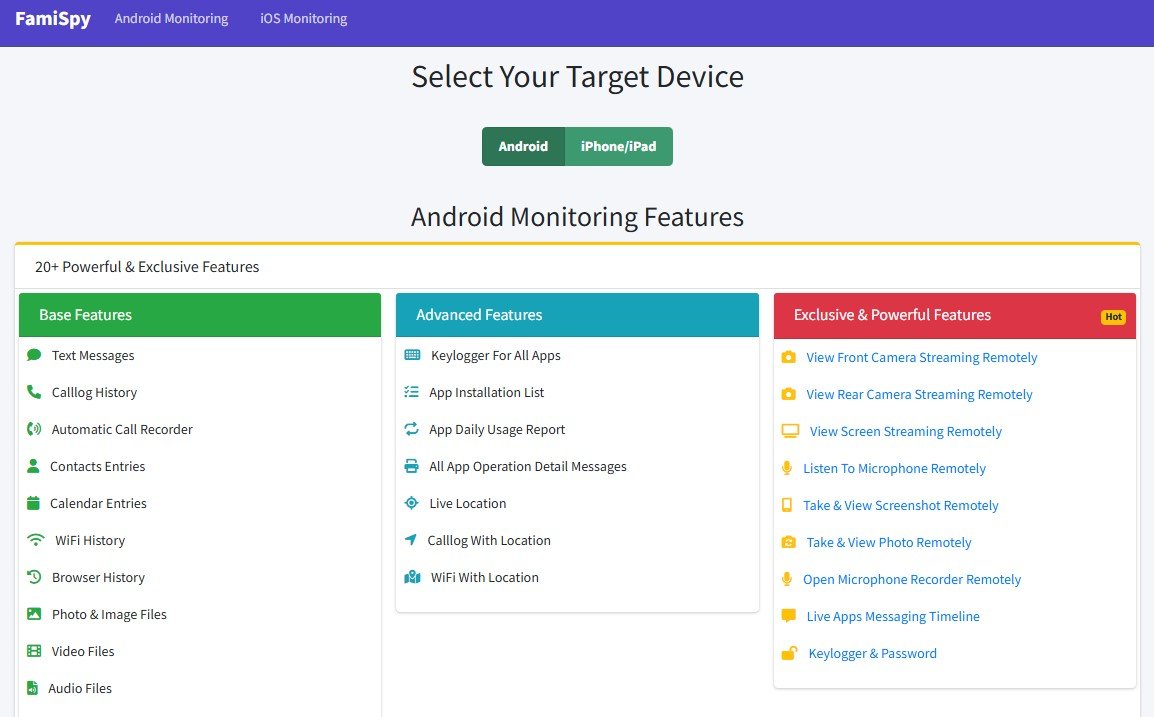
Step 3: Monitor Everything from Your Personal Dashboard
That’s it! You can now log into your FamiSpy dashboard from your own phone or computer at any time to see a complete report of their browsing history, social media activity, and more.
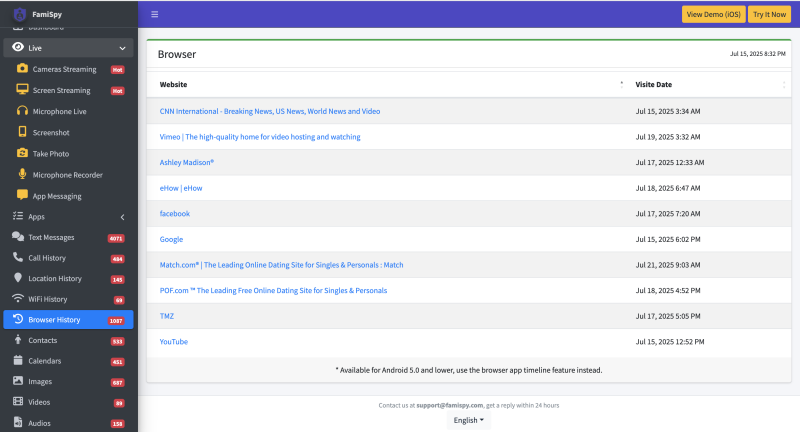
Feature Comparison: Google Family Link vs. FamiSpy
Still not sure which is right for you? This table breaks it down clearly.
| Feature | Google Family Link | FamiSpy |
|---|---|---|
| View Standard Chrome History | Yes | Yes |
| View Incognito/Private History | No | Yes |
| Access Deleted History | No | Yes |
| Monitor Other Browsers (Safari, etc.) | No | Yes |
| See In-App Browsing | No | Yes |
| Keystroke Logging | No | Yes |
| Cost | Free | Paid |
💡 Parent’s Insight: Authoritative bodies like Common Sense Media often remind parents that no tool can fully replace open, continuous digital safety conversations with their children. Monitoring tools are meant to provide facts for more informed dialogue.
FAQs
Conclusion
Google Family Link is a fine starting point for younger kids, helping you block certain websites and manage screen time. However, as children grow older and more curious, its limitations become serious safety concerns. It provides a false sense of security by showing you an incomplete and easily manipulated version of your child’s online life.
For parents who need to ensure their child is safe from online dangers like cyberbullying, inappropriate content, and online predators, moving from basic supervision to complete awareness is essential. FamiSpy provides that awareness, giving you the unfiltered truth so you can have honest conversations and intervene when necessary.
Protect your child with confidence. Explore FamiSpy’s features today!