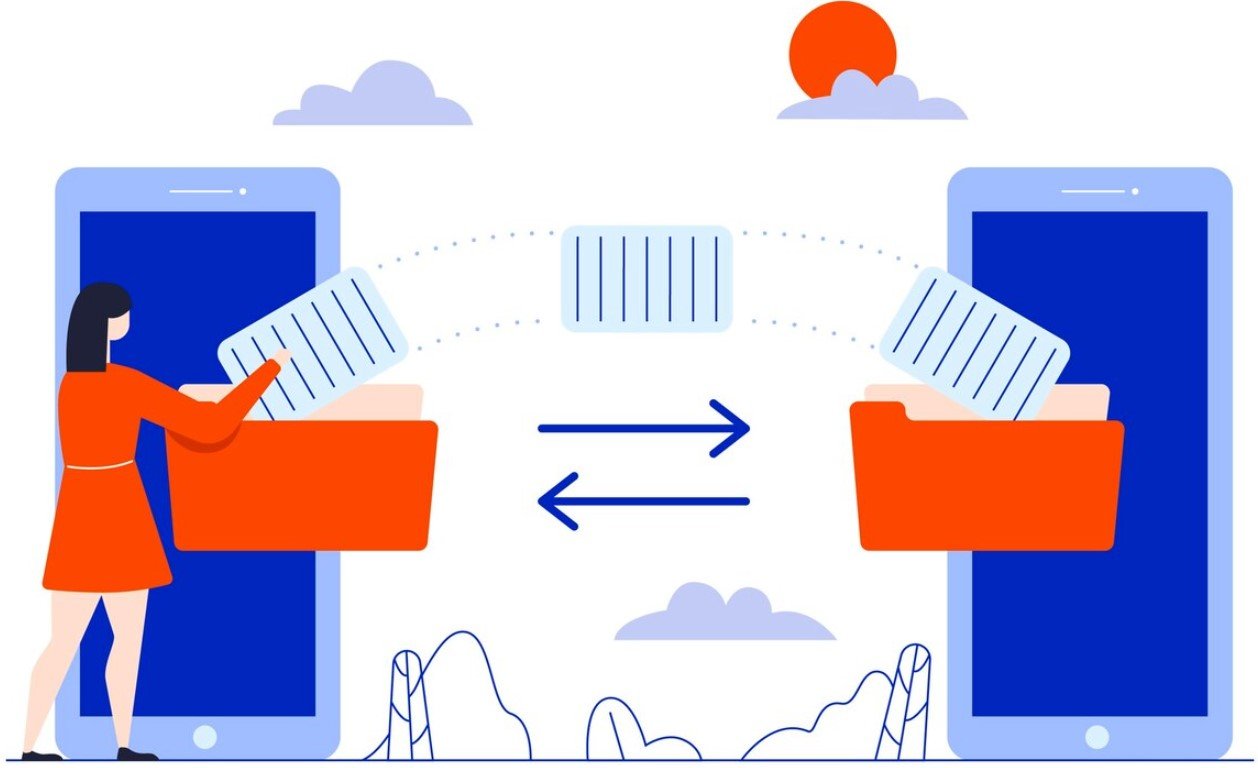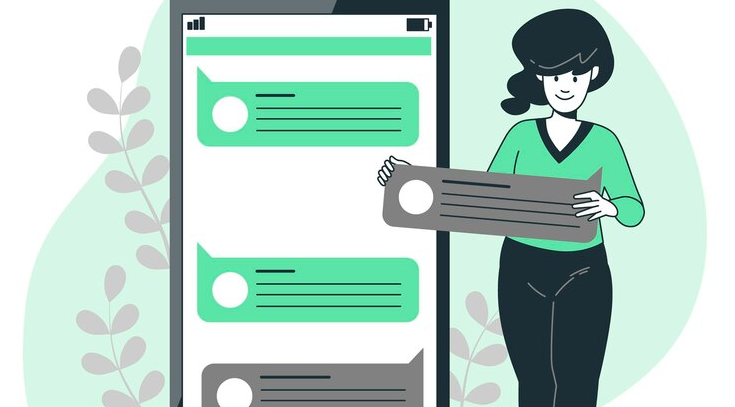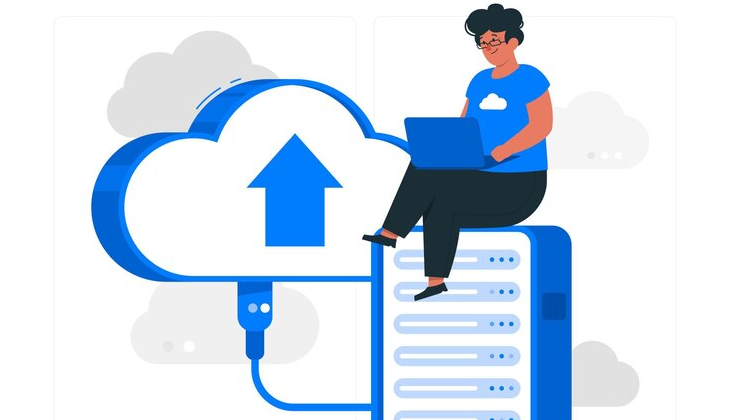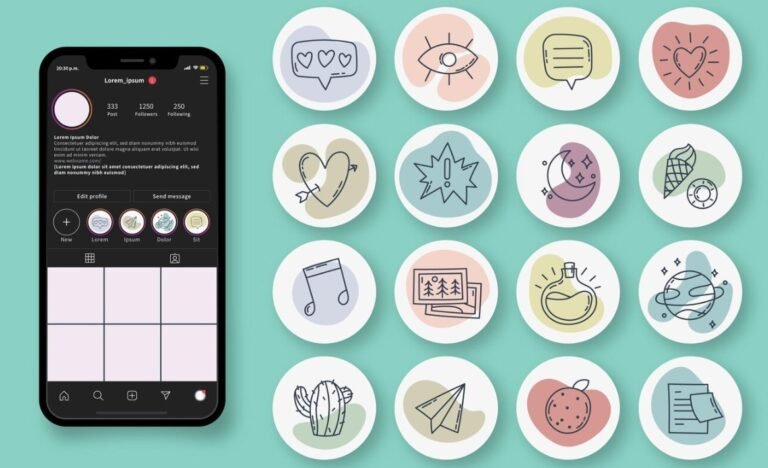If you’ve ever wondered how to clone a cell phone, you’re not alone. Whether you’re upgrading to a new device, switching from Android to iPhone, or just need to transfer your data seamlessly, cloning a phone might seem like a daunting task. But trust me, it doesn’t have to be. In this guide, I’ll walk you through various methods for cloning both Android and iPhone devices, step by step, so you can easily move all your important data to your new phone.
So, let’s get started!
What Does “Cloning a Cell Phone” Mean?
Before we jump into the methods, let’s take a moment to understand what phone cloning really is. When we talk about cloning a cell phone, we’re referring to transferring all of the data from one phone to another. This includes things like:
- Contacts
- Photos
- Videos
- Messages
- Apps (and their data)
- Call logs
- Settings
Phone cloning is essential when you’re upgrading to a new phone, switching devices, or even migrating from one operating system (like Android) to another (like iOS). By cloning your old phone, you essentially create a replica of it on your new device, making the transition smooth and hassle-free.
How to Clone a Cell Phone: Android to Android
For Android users, cloning data to another Android device is also super easy, and there are several ways to go about it. Below are my favorite methods for transferring all my data.
Method 1: Clone Phone: Phone Switch (Free and Easy)
I’ve used Clone Phone: Phone Switch to clone Android phones multiple times, and I can tell you—it’s quick and simple. This app lets you transfer contacts, photos, apps, and more from one Android device to another.
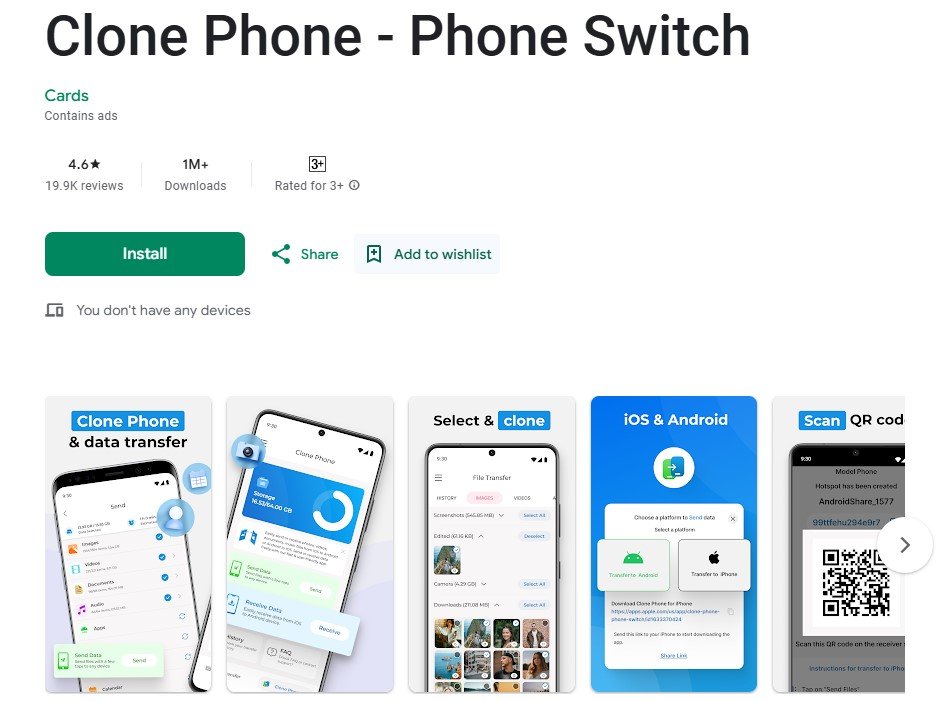
Steps to Clone Android Using Clone Phone: Phone Switch:
- Download the App: Install Clone Phone: Phone Switch on both your source and target devices from the Google Play Store.
- Set Source and Target Devices: Open the app on both phones. On the source device, select Sender, and on the target device, choose Receiver.
- Choose Data to Transfer: Select the specific data you want to clone (contacts, messages, apps, etc.).
- Start the Transfer: Tap Send on the source device and select the target device. The app will start transferring your data almost instantly.
Method 2: Google Drive (For Cloud Backup)
If you prefer to use cloud-based services, Google Drive is a great option. By backing up your data to Google Drive, you can easily restore it on your new device.
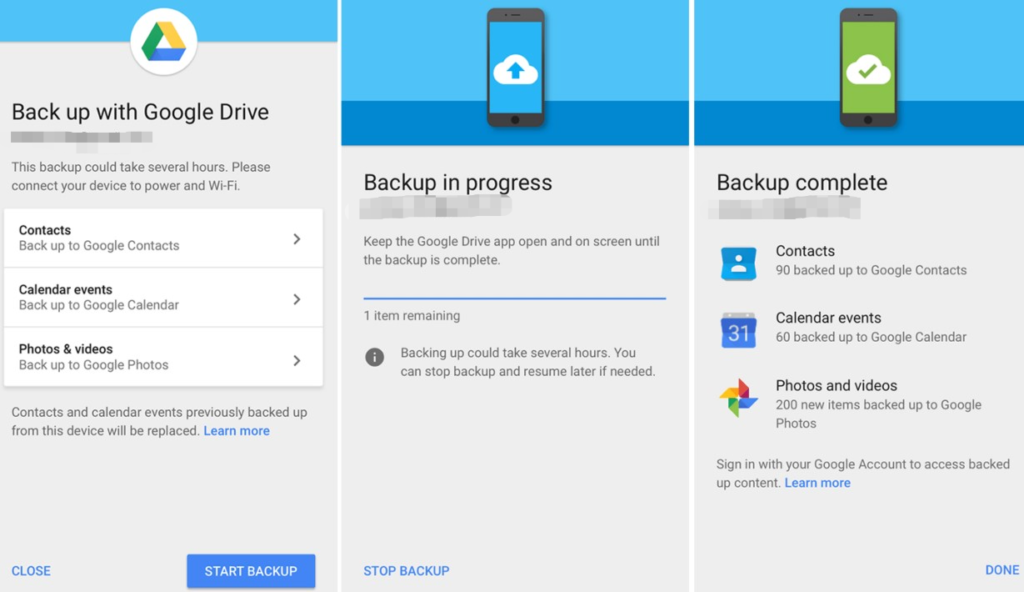
Steps to Clone Android Using Google Drive:
- Back Up Your Old Device: Go to Settings > System > Backup on the old Android phone and make sure your data is backed up to Google Drive.
- Set Up the New Device: On the new device, select Restore from Google Backup during the setup process and log in with the same Google account.
- Choose What to Restore: Pick the most recent backup and select the data you want to transfer.
How to Clone a Cell Phone: Android to iPhone
Switching from Android to iPhone can be tricky, but with the right tools, it’s totally manageable. Here are two methods I recommend.
Method 1: Move to iOS (Official Apple App)
Apple’s Move to iOS app is designed specifically to help Android users transition to iPhone. It allows you to move contacts, messages, photos, and more in just a few steps.
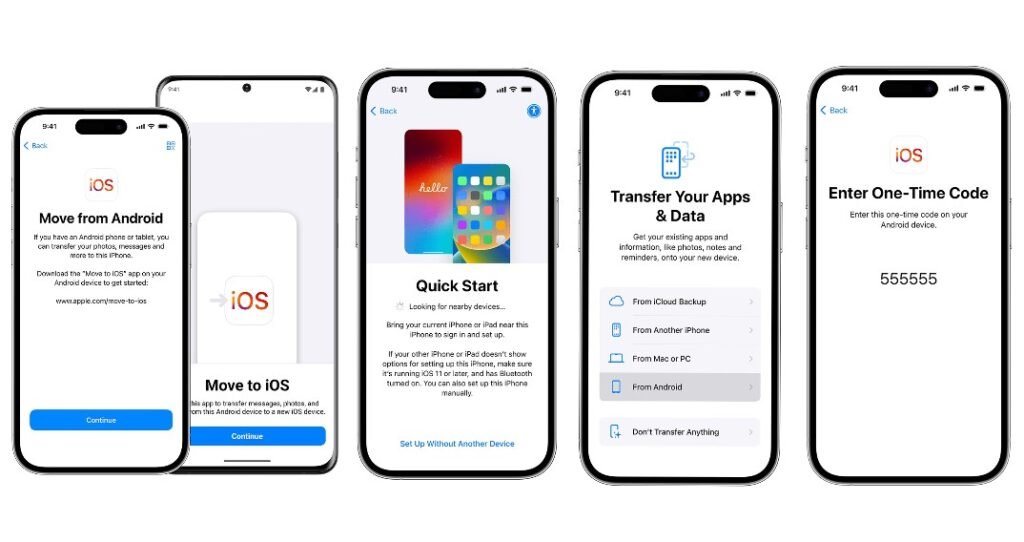
Steps to Clone Android to iPhone with Move to iOS:
- Install Move to iOS: Download the Move to iOS app from the Google Play Store on your Android phone.
- Set Up the New iPhone: On your new iPhone, start the setup process and select Move Data from Android when prompted.
- Connect the Devices: Open the Move to iOS app on the Android phone and follow the on-screen instructions to connect both devices.
- Choose the Data to Transfer: Select what you want to transfer (contacts, photos, videos, etc.) and hit Next. The transfer will start automatically.
Method 2: FamiSpy (For Remote Cloning)
FamiSpy is another excellent tool for transferring data from Android to iPhone, especially when you need remote cloning. I use FamiSpy not only to clone phones but also to keep an eye on my kids’ devices.

Steps to Clone Android to iPhone with FamiSpy:
- Install FamiSpy on the New iPhone: Download and install the FamiSpy app on your target iPhone and set up an account.
- Install FamiSpy on the Android Phone: On the Android device, install the FamiSpy Kids app and link both devices with a unique binding code.
- Allow Permissions: Grant necessary permissions for the data you want to clone (messages, location, photos, etc.).
- Start Cloning: The app will start transferring data from the Android phone to the iPhone remotely.
How to Clone a Cell Phone: iPhone to iPhone
Cloning an iPhone to another iPhone is a pretty straightforward process, especially with the tools that Apple has built into its system. Here are a couple of methods I’ve personally used to move data from one iPhone to another.
Method 1: Using iCloud (Best for Remote Cloning)
If you’re looking for an easy and remote way to clone your iPhone, iCloud is your best option. It doesn’t require you to physically touch the old device during the cloning process, as long as you have an iCloud backup.
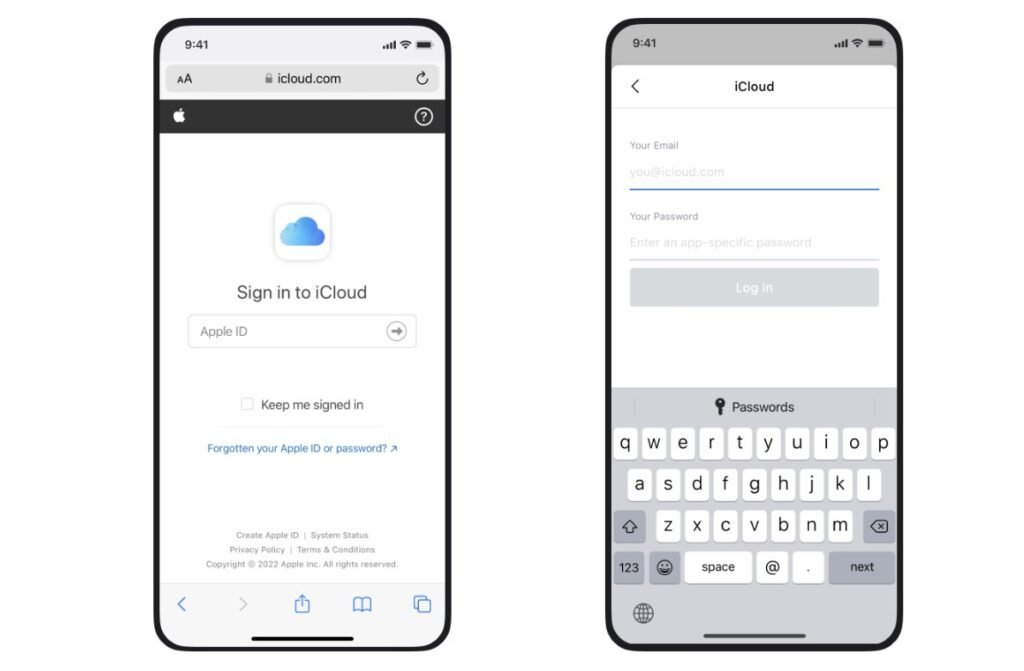
Steps to Clone an iPhone Using iCloud:
- Back Up Your Old iPhone: First, make sure your old iPhone is backed up to iCloud. You can do this by going to Settings > [Your Name] > iCloud > iCloud Backup and tapping Back Up Now.
- Set Up the New iPhone: Power on your new iPhone and follow the setup steps. When you get to the Apps & Data screen, select Restore from iCloud Backup.
- Sign In to iCloud: Sign in with the same Apple ID used on your old phone.
- Choose the Backup: Select the most recent backup of your old device and let the data transfer begin. Wait for a few minutes (depending on how much data there is), and your iPhone will be cloned.
Method 2: Quick Start (For Devices Nearby)
If you have both iPhones right next to each other, Quick Start is the fastest way to clone your data. It uses Bluetooth to pair both devices and transfer data.
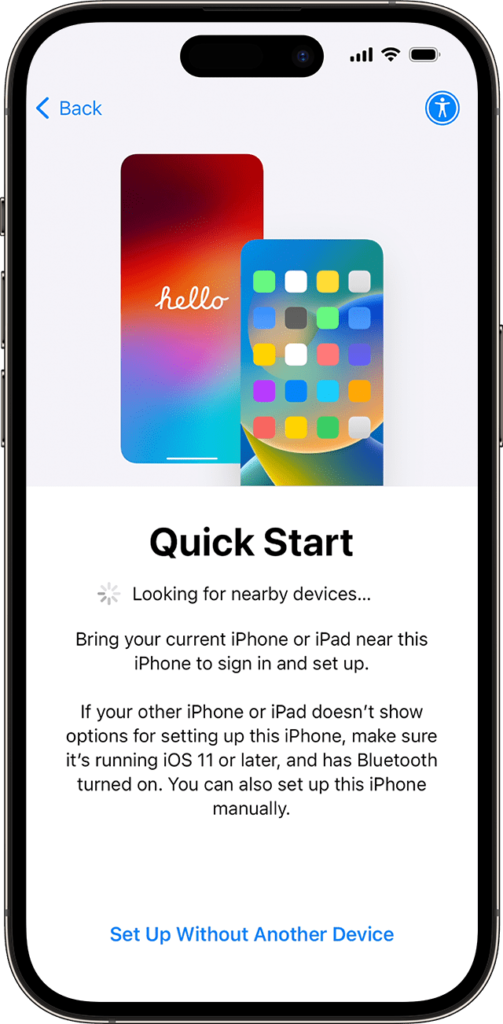
Steps to Use Quick Start:
- Turn on Both iPhones: Ensure that both iPhones are turned on and have Bluetooth and Wi-Fi enabled.
- Start the Setup on the New iPhone: As soon as you power on the new iPhone, you should see the Quick Start option on the screen of the old device.
- Scan the Animated Image: Scan the animation on the new device using the old device’s camera.
- Enter the Passcode: Enter the passcode from the old iPhone on the new one to complete the transfer.
How to Clone a Cell Phone: iPhone to Android
If you’re switching from iPhone to Android, there are still plenty of ways to clone your data. The easiest options are using Samsung Smart Switch or Google Drive.
Method 1: Samsung Smart Switch (For Samsung Users)
If you’re moving to a Samsung phone, Smart Switch is the best tool for the job. It’s a quick way to clone your iPhone data to your new Samsung device.
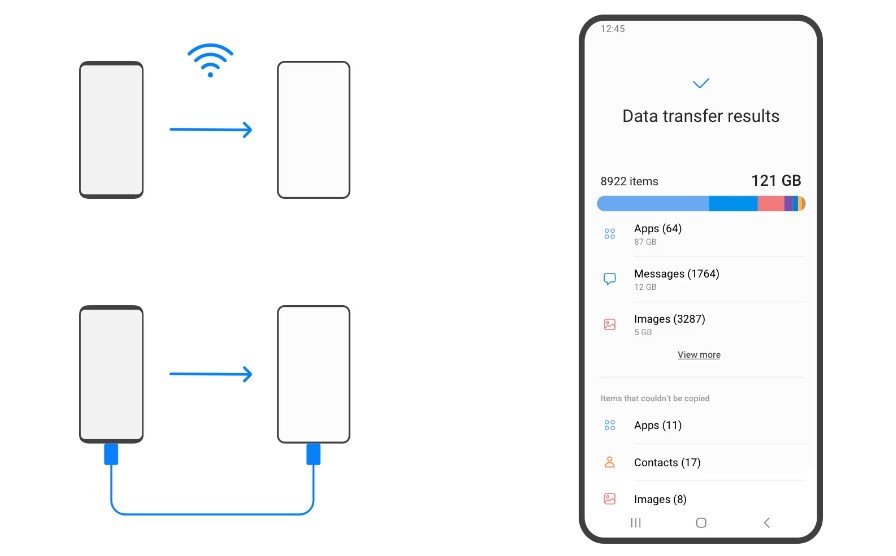
Steps to Clone iPhone to Android with Samsung Smart Switch:
- Download Smart Switch: Install Smart Switch on your Samsung phone.
- Choose Data Source: Open the app, select Receive Data, and then choose iPhone/iPad.
- Connect the iPhone: Log into your iCloud account and select the data to transfer.
- Start the Transfer: Tap Transfer and the process will begin. Your data will sync over Wi-Fi.
Method 2: Google Drive (For Other Android Phones)
You can also use Google Drive to transfer iPhone data to Android by backing up your iPhone to Google Drive and restoring it on the Android device.
Steps to Clone iPhone to Android with Google Drive:
- Back Up iPhone to Google Drive: Install the Google Drive app on your iPhone and back up the data to your Google account.
- Set Up the Android Device: On your Android phone, log into the same Google account and sync the data from the backup.
FAQs
Final Thoughts on Cloning a Cell Phone
There you have it! Whether you’re switching between iPhones, Androids, or even between platforms, cloning your cell phone is a fairly simple process with the right tools and steps. From iCloud and Quick Start for iPhone to Clone Phone: Phone Switch and FamiSpy for Android, there’s an option for every scenario. Just follow the steps carefully, and you’ll have all your data transferred in no time.
If you’re still unsure about how to clone a cell phone, just pick the method that works best for you and your devices. It’s easier than you think, and the result is worth it: a smooth transition to your new phone with all your precious data intact!
*Don’t Miss: