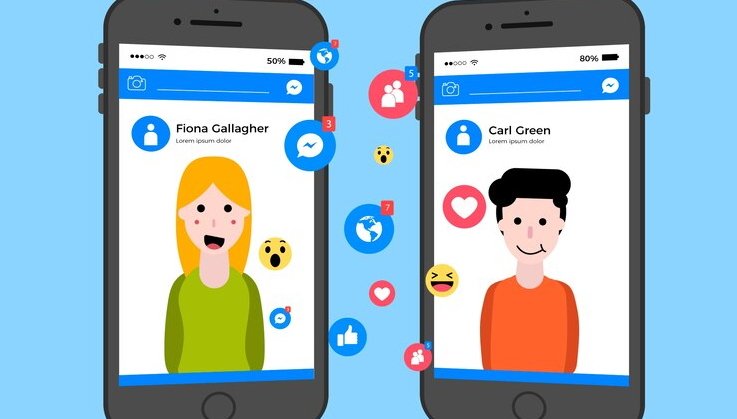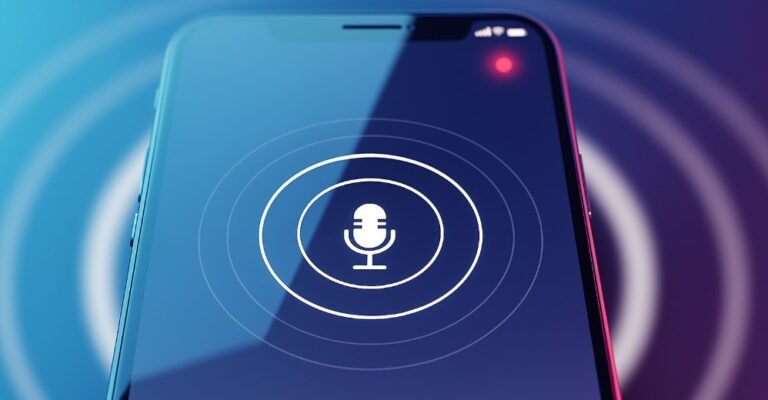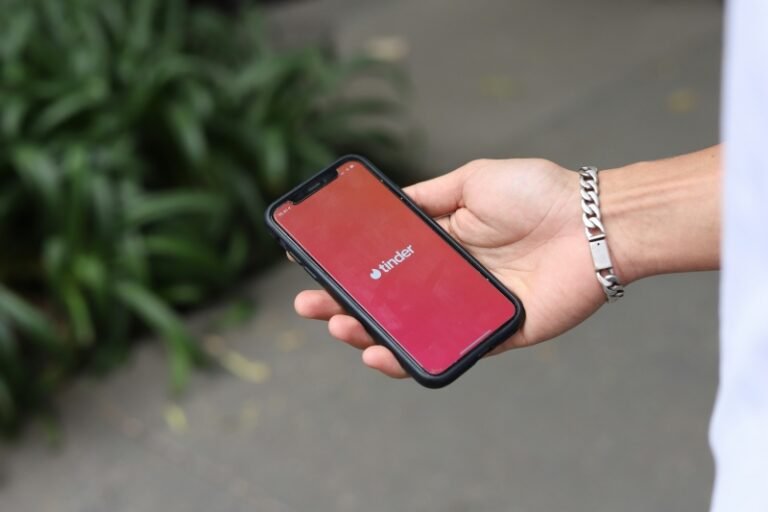Sometimes, you feel your Messenger is overloaded with conversations and wish to organize them, or sometimes, you have privacy concerns about your sensitive online conversation; then, you want to get control by deleting the conversation because you no longer wish to save it.
Because you are unaware of these steps, the question might be: Can you delete a conversation from a messenger? The answer is yes, you can.
This guide will walk you through the steps to delete a conversation from Messenger on iPhone to Android. A bonus guide will help you monitor someone’s Facebook messages. Keep reading.
How to Delete Conversation from Messenger on iPhone
To delete the specific and entire conversation in Facebook Messenger on your iPhone, follow these steps:
Deleting Specific Messages in a Conversation
Open the conversation. Now, press and hold the message you want to delete. It will bring up additional options. Tap “more” and the “remove” option in the menu box. Choose between “Unsend” or “Remove for You.” (The Remove for You option deletes the conversation only from your device, while the Unsend option deletes the message for both the sender and the recipient device.)
Deleting Entire Conversations in one click
Open the Messenger app and find the conversation you want to remove. Once you locate the chat, swipe left on it, and you’ll see an option to “Delete.” Tap “Delete” and confirm your choice to remove the conversation from your chat history permanently.
How to Delete Conversations from Messenger on Android
To delete the specific and entire conversation in Facebook Messenger on your Android, follow these steps:
Deleting Specific Messages in a Conversation
Open the conversation. After that, press and hold the desired message you want to delete. Tap on the “delete” button to delete the message. Choose the “Delete for everyone” or “Delete for you” option according to your choice.
Deleting Entire Conversations in one click
Open the Messenger app on your Android phone. Find the conversation you want to delete. Press and hold the conversation until the delete option does not appeal; now click on it. After that, a confirmation box opens. Tap “Delete” again to confirm your decision.
Note: Some people think that deleting the conversation deletes both sides’ chat history, but it does not. Wake up to reality. Deleting a conversation removes it only from your device; the other person will still have access to it unless they also delete it.
Tip: Use the “Archive” option to hide the conversation instead of permanently deleting it.
Bonus: How to Backup and Monitor Someone’s Facebook Messenger
FamiSpy is a phone monitoring application designed primarily for parental control to monitor a child’s online behavior. It helps you view real-time social media messages, including Facebook messages sent and received on the target device. You can even copy, save, and monitor deleted messages.

It offers various features, like real-time monitoring, GPS location tracking, call logs, a keylogger, and remote access to the target device’s microphone and camera.
Step-by-Step Guide to Backup and Monitor Facebook Messages
1. Sign Up for FamiSpy: Go to FamiSpy’s official website and create an account using your email.

2. Select a Subscription Plan: Choose the plan that suits your needs and complete the purchase.
3. Receive Installation Instructions: After the purchase, you will receive detailed installation instructions via email.
4. Prepare the Target Device: Ensure you have access to the device you want to monitor. In Android device security settings, you might need to enable “Unknown Sources.” For iOS devices, you may need the target device’s iCloud credentials.
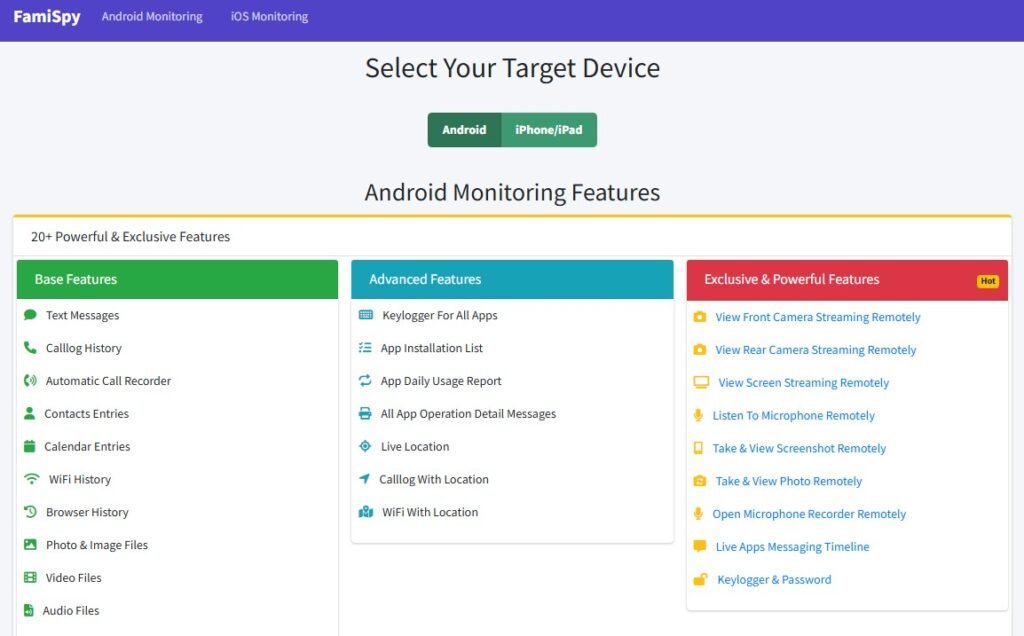
5. Download and install the app (target device): Follow the instructions to download and install FamiSpy on the target device.
6. Configure Settings: Complete the settings on the target device to ensure the app functions correctly.
7. Log In to Your Dashboard: Once the app is installed and configured, log in to your FamiSpy dashboard via any web browser to start monitoring. Navigate to the social media monitoring section and enable the Facebook feature.
8. Start monitoring: You can view all messages exchanged on Facebook in real-time. It includes messages that the user has deleted.
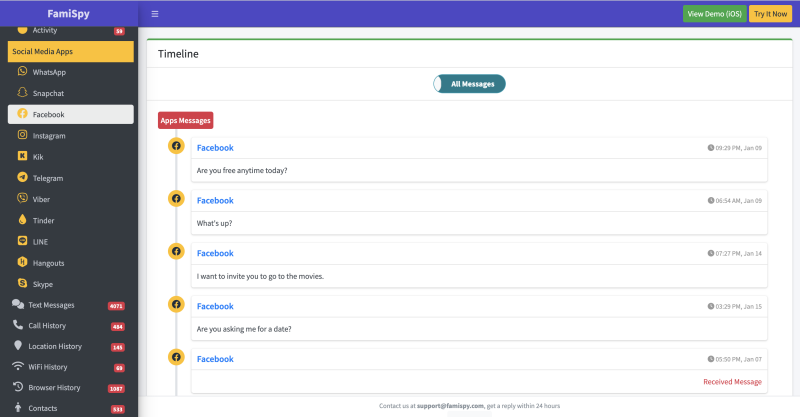
FAQs
Conclusion
In this guide, we learned to keep your Messenger clean and organized. We covered how to delete conversations from Messenger on iPhone and Android devices. We also provided a bonus guide on using the FamiSpy app to save a copy of a conversation on your device for further checking, highlighted its key features, and provided step-by-step instructions for monitoring.
Try FamiSpy today and enjoy its robust monitoring feature. You can monitor your office worker and family members’ online activities while sitting in your chair. So why wait? Go and download this best monitoring app.
*Don’t Miss: