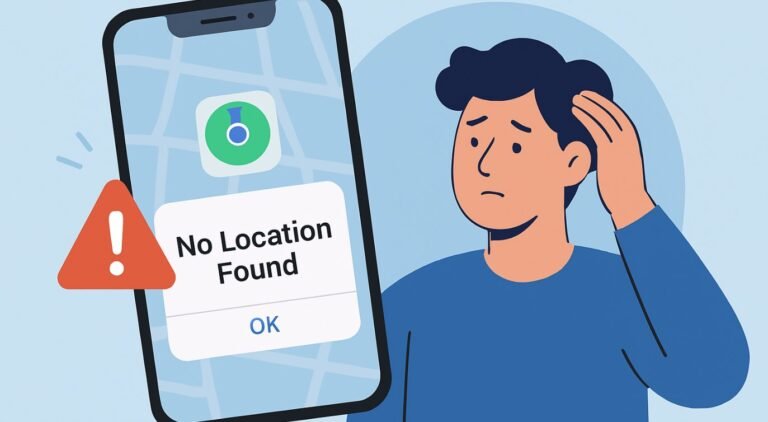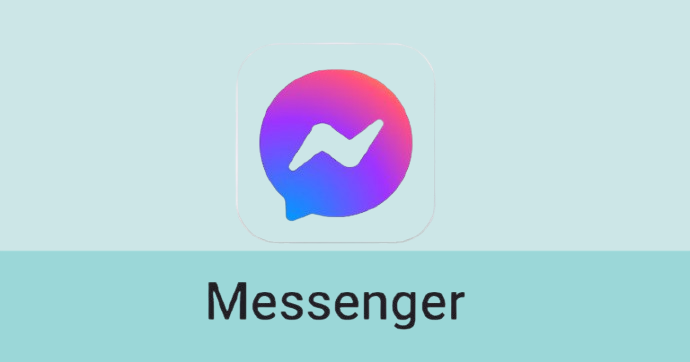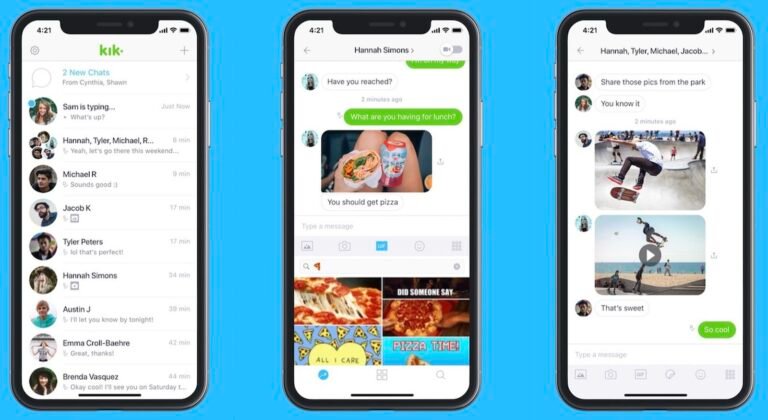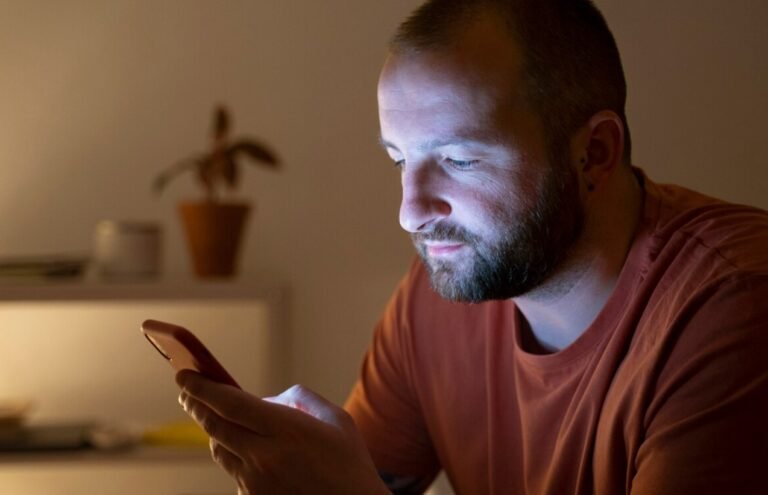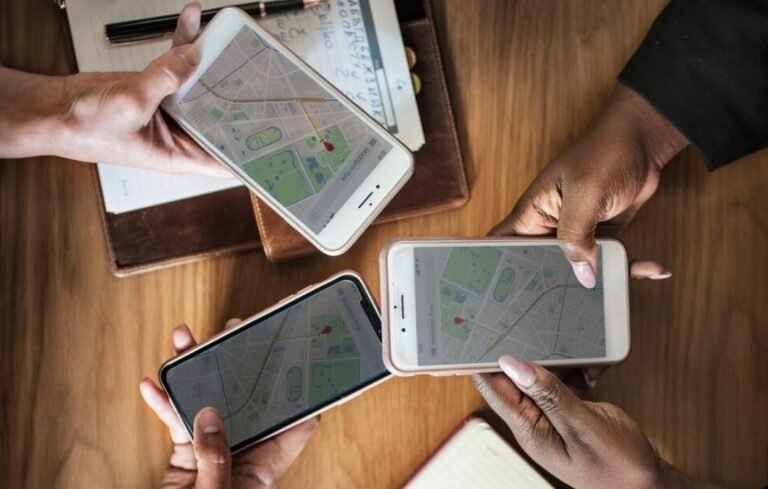Have you ever wondered how to ping a phone to find a lost device or ensure a family member’s safety? The term “pinging a phone” might sound like something from a spy movie, but it’s a common and useful way to determine a device’s location or status.
This guide will walk you through the most effective and safe methods to ping a phone, so you can find a misplaced device or keep track of a loved one.
What Does ‘Pinging a Phone’ Actually Mean?
In simple terms, to “ping” a phone means to send a signal to it to get a response. This concept borrows from computer networking, where a ping command is used to test connectivity.
When applied to mobile devices, pinging sends a request to the phone’s GPS, cellular network, or Wi-Fi to report its location. The response data is then displayed on a map, giving you a location estimate. It’s the core process used by all modern phone-finding services.
Is It Legal to Ping a Phone? Ethical and Safety Warnings
Before you attempt to ping a device, it’s crucial to understand the legal and ethical boundaries. Using phone location technology responsibly is key to respecting privacy and avoiding potential legal issues.
- Your Own Devices: It is perfectly legal and safe to ping your own phone or a device registered to your personal account.
- With Explicit Consent: Pinging a family member’s or friend’s phone is acceptable, as long as you have their clear and explicit permission. This is often done through family location-sharing apps.
- Without Consent: Tracking someone’s phone without their knowledge or consent is a serious violation of privacy and is illegal in many places. This could lead to severe legal consequences, including fines and imprisonment.
Always prioritize open communication about location tracking within your family or friend group to ensure everyone is comfortable and aware.
How to Ping a Phone: Step-by-Step Methods
There are several reliable ways to ping a phone, depending on the device and your needs. Here are the most effective methods to try.
1. Using Built-in Android and iPhone Features
Both Android and iOS have powerful native tools that make it easy to ping a device using your linked account. These are the first and most recommended methods to try.
For Android Devices (“Find My Device”)

- On a separate device or computer, open a web browser and go to android.com/find.
- Sign in with the same Google account that is active on the lost phone.
- On the map, the device’s location will be displayed. If the device is online, you can choose to “Play Sound” to make it ring, “Secure Device” to lock it, or “Erase Device” to wipe its data.
For iPhone Devices (“Find My”)

- On another Apple device or a computer, go to iCloud.com/find or open the “Find My” app.
- Sign in with your Apple ID linked to the lost iPhone.
- Select the device from the “Devices” list. The app will show its location on the map. You can then “Play Sound”, activate “Lost Mode” (which locks the device and displays a custom message), or “Erase iPhone”.
2. Using Third-Party Location Apps
For more advanced features, many third-party apps and online services offer location tracking. These are particularly useful for parents who need enhanced monitoring capabilities.
When looking for a reliable way to keep track of a child’s location, a dedicated parental control app can be a perfect solution. FamiSpy is a powerful app designed specifically for family safety, offering more features than standard built-in tools.

FamiSpy allows you to ping a phone in real-time, providing highly accurate location updates. Its key features include:
- Real-time GPS Location: See your child’s precise location on a live map at any moment.
- Live Cameras: Remotely access the phone’s camera to see its surroundings.
- Live Surround Voice: Listen to the device’s immediate environment.
- Location History: Review a comprehensive history of the device’s whereabouts to gain insight into daily routines.
With FamiSpy, you can go beyond just pinging a phone to ensure your family’s safety with advanced, parent-focused features.
3. Using a Computer Command Line
For the tech-savvy, you can use a command-line tool on your computer to test if a phone is online and on the same local network. This method doesn’t provide GPS location data, but it can confirm a device’s presence.

- Find the Phone’s IP Address: On the phone, go to Wi-Fi settings to find its IPv4 address.
- Open the Command Prompt (Windows) or Terminal (Mac).
- Run the Ping Command: Type “ping [ip_address]” and press Enter. If you receive a response, the phone is successfully connected to the network.
Comparing the Best Ways to Ping a Phone
Here’s a quick comparison of the most common methods to ping a phone in 2025.
| Method | Best For | Location Accuracy | Key Features |
|---|---|---|---|
| Built-in Tools (“Find My”) | Finding your own lost device | High (GPS) | Free, device locking, remote data erase, sound playing |
| Third-Party Apps (FamiSpy) | Parental monitoring | High (GPS) | Live cameras, live surround voice, location history |
| Command Line (“Ping”) | Confirming network presence | Low (Network) | Free, no app required, basic network test |
Troubleshooting: What If You Can’t Ping a Phone?
When pinging a phone, you may encounter a few common issues. Here’s what to do.
- The Phone Is Off or Has a Dead Battery: If a device is powered off, it cannot respond to a ping. However, built-in services like “Find My” and “Find My Device” will show you the last known location before the device shut down.
- The Phone Is Offline: If a phone is not connected to the internet, you can still play a sound or lock it remotely. The commands will be executed as soon as the device reconnects.
- Ping vs. Precise Location: Remember that a “ping” via command line only confirms network presence, not physical location. For accurate location tracking, always rely on GPS-enabled services.
FAQs About Pinging a Phone
Conclusion
Knowing how to ping a phone is a valuable skill, whether you’re dealing with a missing device or simply want peace of mind. While official tools from Apple and Google are great for personal use, specialized apps like FamiSpy offer added security and features for families.
Always remember to use this technology responsibly, with proper consent. By leveraging the right tools, you can ensure your devices and loved ones stay safe and secure.
*Don’t Miss: