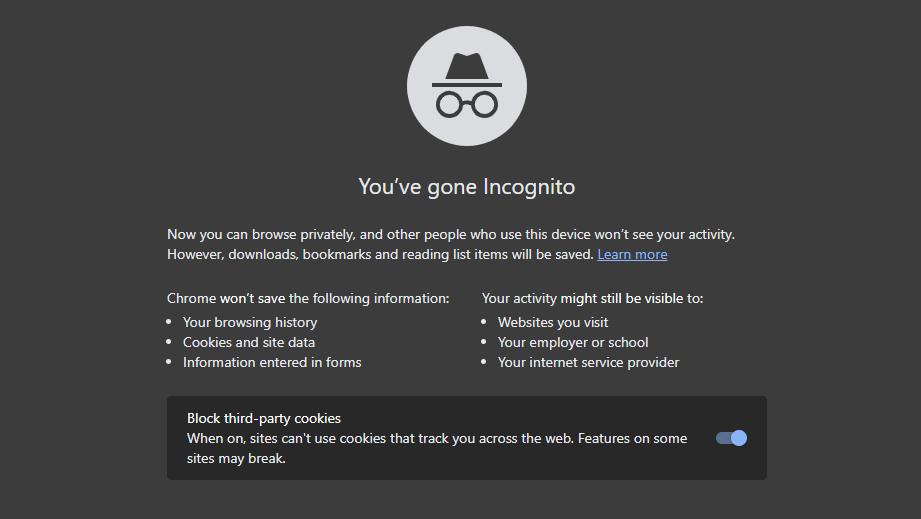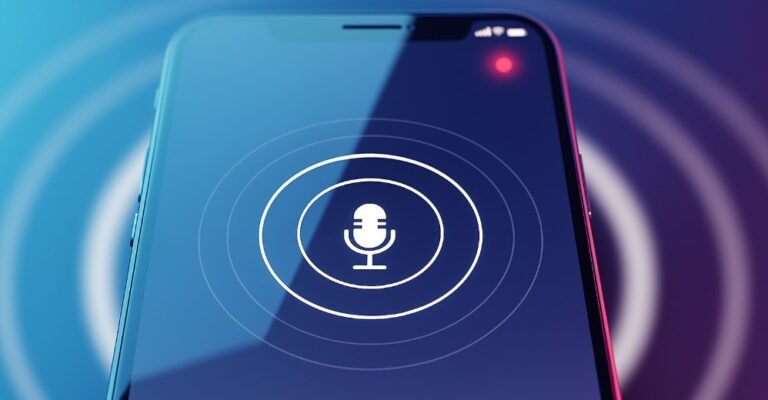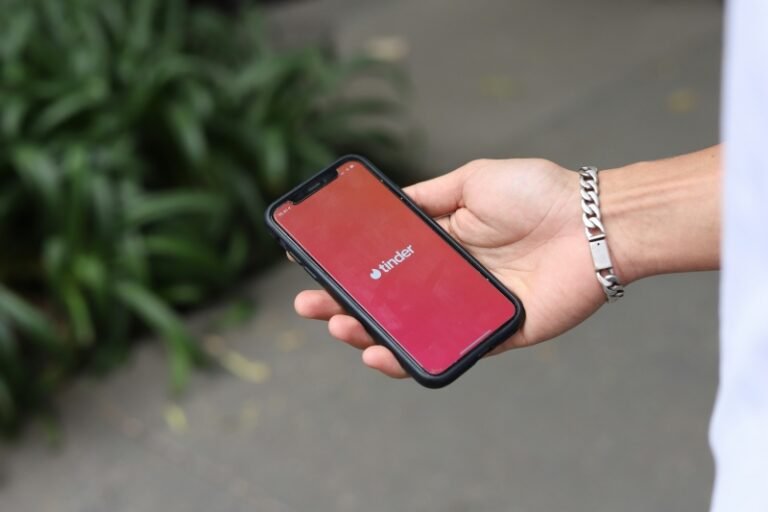We all like to think that when we use incognito mode, our browsing history magically disappears. It feels like we’re invisible online, right? But here’s the deal—while incognito mode hides your activity from others using the same device, it doesn’t make you completely anonymous. Whether you’re a parent trying to keep your kids safe online or just someone who wants to know how things work behind the scenes, understanding how to see incognito history can be really useful. It’s not just about curiosity; it’s about safety and control.
How Incognito Mode Actually Works
Let me break it down for you: when you go into incognito mode, your browser stops saving your browsing history, cookies, and site data. But that doesn’t mean your actions are completely invisible. Websites can still track you, and DNS requests (which translate website names into IP addresses) still exist.
Even in incognito mode, your internet service provider (ISP), your network admin, or even your router can still track what you’re doing. Your IP address is still out there, along with DNS requests. So while it might seem like you’re in the clear, there’s still a trail of your online activity.
How to See Incognito History on Your Browser
Even though incognito mode doesn’t save your browsing history, you can still access it through your DNS logs. I’ll walk you through checking hidden browsing data on popular browsers like Chrome, Firefox, and Microsoft Edge.
Chrome: Accessing Hidden History
If you’re using Chrome, there’s a way to peek into your incognito history through DNS logs. Here’s how I do it:
Open a Command Prompt and type: ipconfig /displaydns
This will show you the recently visited sites, even from incognito mode.
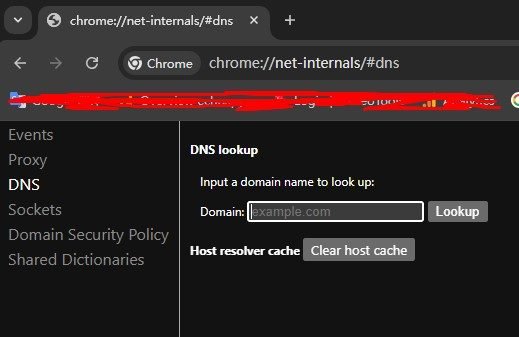
You can also type chrome://net-internals/#dns into Chrome’s address bar to see its DNS cache. This gives you a look at what Chrome remembers behind the scenes.
Firefox: Recovering Incognito History
If you’re using Firefox, the steps are similar. Firefox doesn’t store everything, but DNS logs can still give you a peek into incognito browsing:
Open a Command Prompt and type: ipconfig /displaydns
You’ll see a list of DNS entries, including those from incognito sessions.
Microsoft Edge: Monitoring Private Browsing
For Edge, the process is pretty much the same. I found that checking DNS logs gives you insight into what was accessed, even in private browsing:
Open Command Prompt and run: ipconfig /displaydns
How to See Incognito History on a Windows PC
When you need a more in-depth solution for tracking incognito browsing history on Windows, these methods help retrieve a more detailed view of internet usage on the device.
Checking DNS Cache
Sometimes, the simplest method is best. If you want to check the browsing history without installing anything, you can look into your DNS cache:
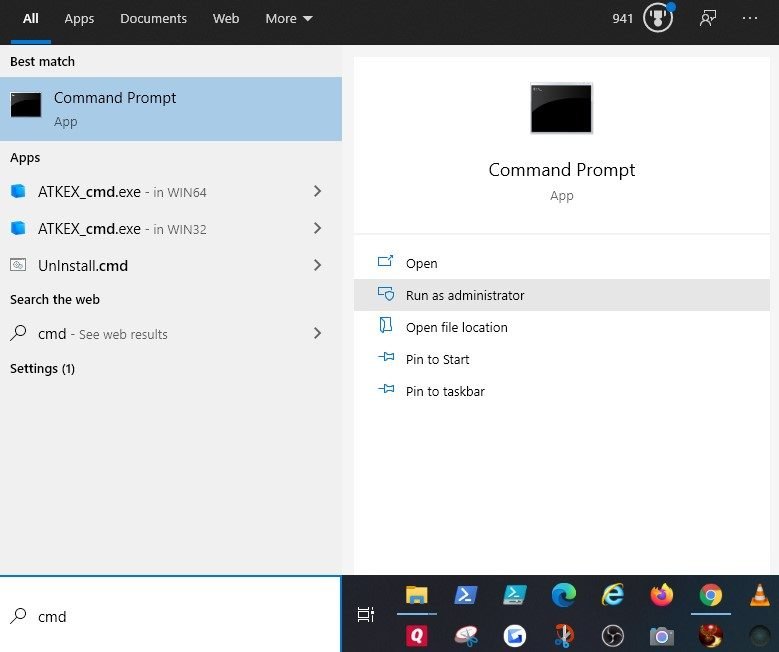
Open Command Prompt. Type: ipconfig /displaydns
You’ll see a list of websites that were visited, including those accessed during incognito sessions.
Router Logs for Network-Level Tracking
For a more advanced approach, I sometimes check router logs:
Log in to your router’s admin page (usually 192.168.1.1 or something similar).
Check the logs section. Here, you can see all the websites accessed through your network, even if someone uses incognito mode.
How to See Incognito History on a Mac
If you’re a Mac user, you can still track incognito history by using Terminal:
Open Terminal and type: sudo killall -INFO mDNSResponder

This will show you a list of DNS requests, giving you insight into which websites were visited, even in incognito mode.
How to See and Track Incognito History on Android
On Android, I recommend using FamiSpy. It works great for monitoring browsing history, even in private mode.

FamiSpy is a comprehensive parental control and monitoring app designed to help you track all online activities on Android devices, including those conducted in incognito mode. Below is a detailed step-by-step guide, including the advantages of using FamiSpy.
Step 1: Sign Up for a FamiSpy Account
Visit the FamiSpy website, and navigate to FamiSpy’s official website. Click the sign-up button and enter your email address to create an account. Set a secure password for your account.

Step 2: Download and Install FamiSpy on the Android Device
Ensure you have physical access to the Android device you wish to monitor (you only need to know the iCloud login credentials of the target device for iOS users). Go to Settings > Security on the Android device. Toggle “Unknown Sources” to allow installations from sources other than Google Play. Use the provided download link from FamiSpy on the target device’s browser. Open the downloaded APK file and follow the on-screen instructions to install the app.
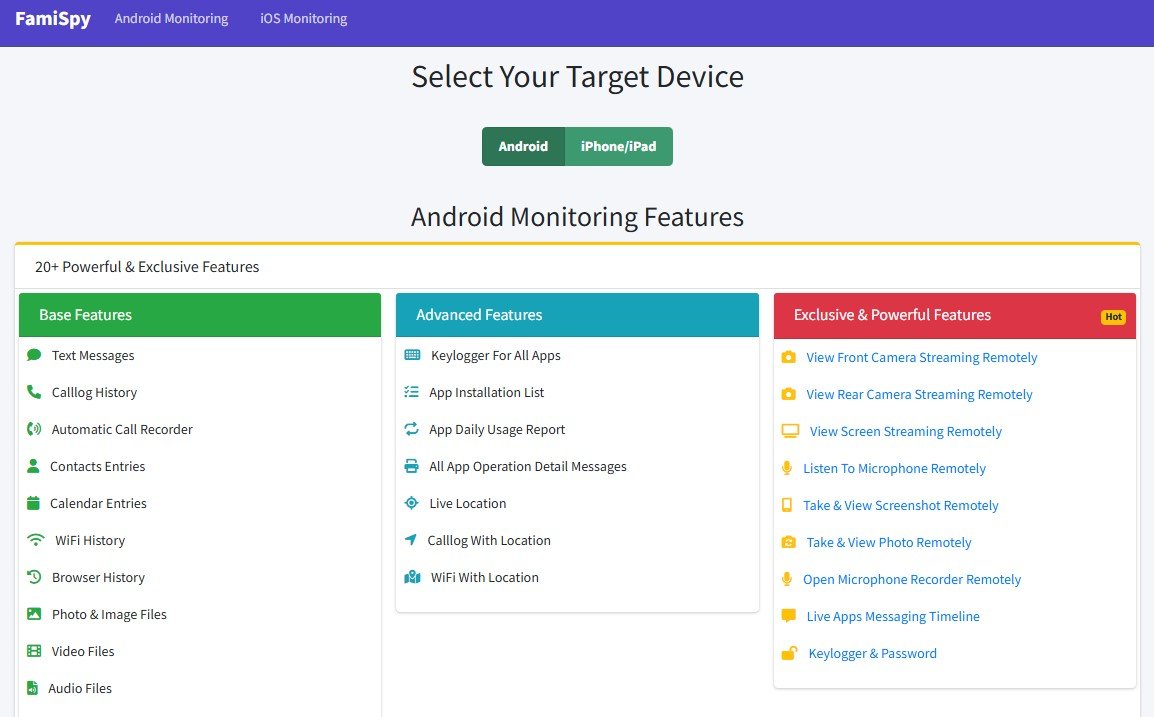
Step 3: Set Up Permissions
Approve permissions for browser history, GPS location, and system logs to enable full monitoring capabilities.
Step 4: View Incognito Browsing History
On your device or computer, log in to your FamiSpy account. Navigate to the Browsing History section on the dashboard. This will display all browsing activity from the Android device, including incognito sessions.
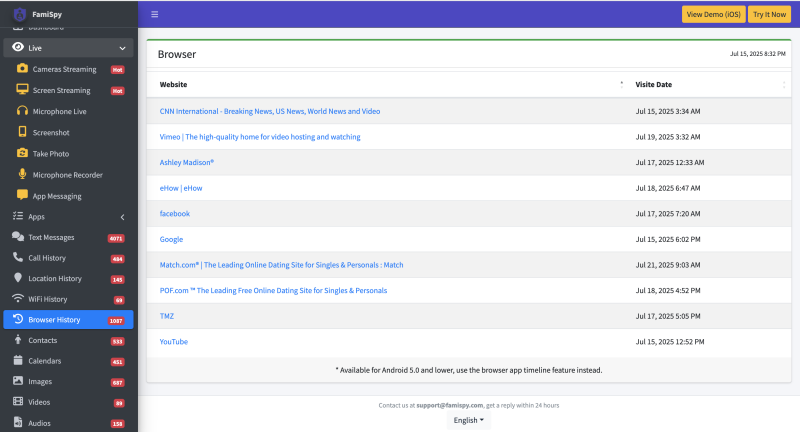
Pros of Using FamiSpy:
- Tracks both regular and incognito browsing sessions, providing a full view of online activity.
- Offers live updates on browsing activity, allowing you to see what’s happening as it occurs.
- Generates detailed reports including URLs visited, timestamps, and data on cookies.
- Operates discreetly in the background, ensuring that monitoring is not apparent to the device user.
- Features an intuitive dashboard that makes it easy to navigate and access various monitoring tools.
Additionally, Android devices also keep activity logs. I’ve found that using Logcat can give you access to these logs, showing websites visited, even in private browsing mode.
How to Track Incognito History on iPhone
If you’re on an iPhone, besides using the FamiSpy app, Apple’s Screen Time feature can also help monitor internet activity:

- Go to Settings and enable Screen Time.
- It’ll log the websites visited, even during incognito browsing sessions.
The Misconception About Incognito Mode
I’ve heard a lot of people say, “Incognito mode hides everything,” and I used to believe that too. But that’s not the full story. Sure, your browser won’t save your history, but the websites you visit still know you’ve been there. And your network administrator can also see what you’ve been up to. Incognito mode doesn’t make your online activity invisible—it just wipes it off the surface of your device.
Why You Might Need to View Incognito History
There are times when you might actually want to look into incognito history. Maybe you’re a parent concerned about your child’s online safety or someone managing employees and their internet usage. For me, it’s about having peace of mind and knowing what’s happening on my devices or the network I’m responsible for. It’s not about being intrusive; it’s about making sure everything is on board.
FAQs
Conclusion
Incognito mode can give you a sense of privacy, but it’s not foolproof. Whether you’re a parent keeping an eye on your kids or just curious about how things work, knowing how to track incognito history can help. Just remember to balance safety and privacy, and always stay mindful of what’s appropriate.
*Don’t Miss: