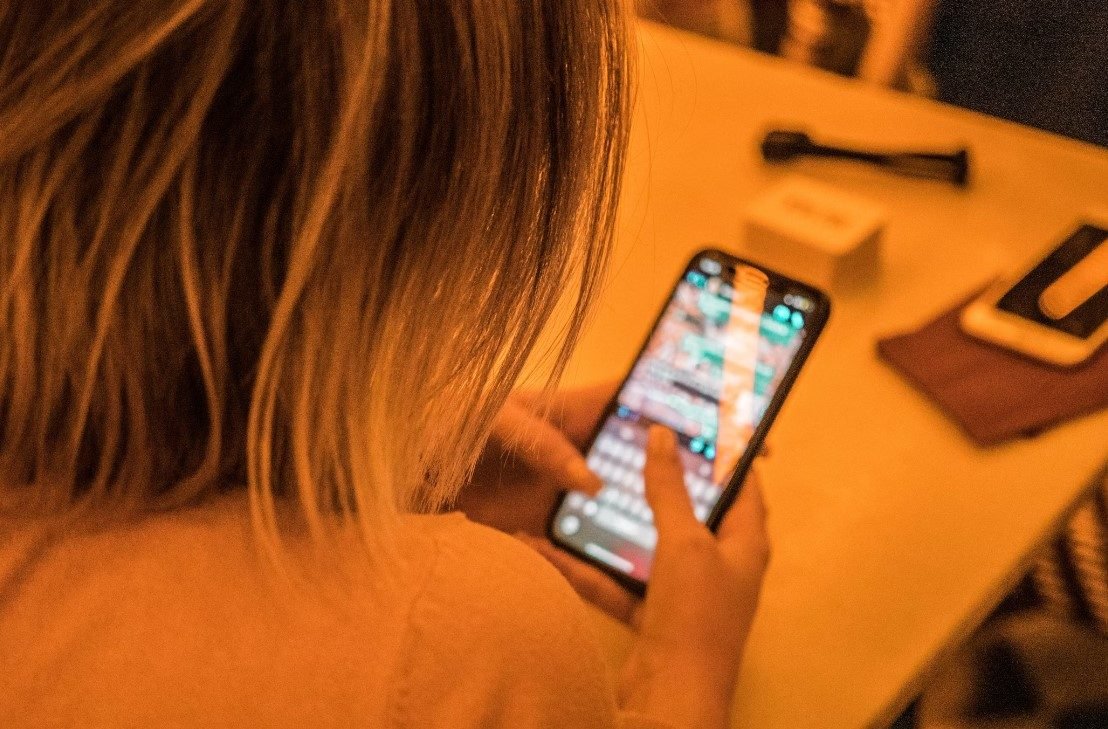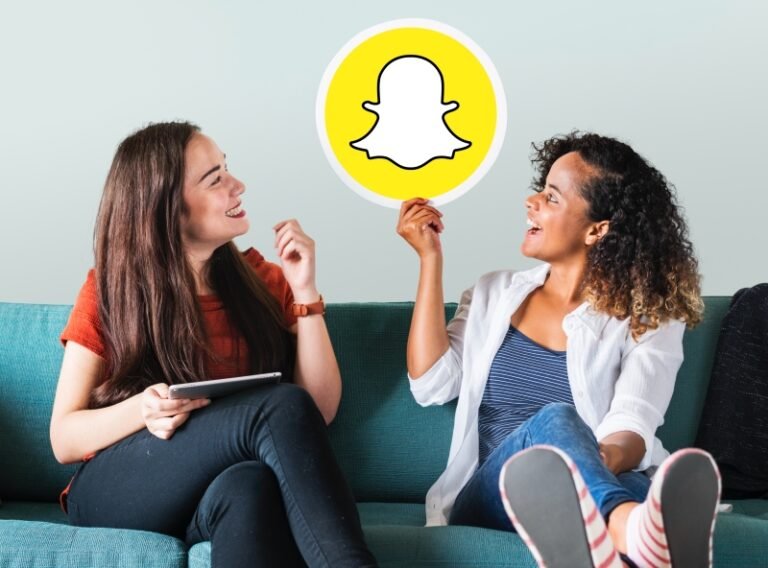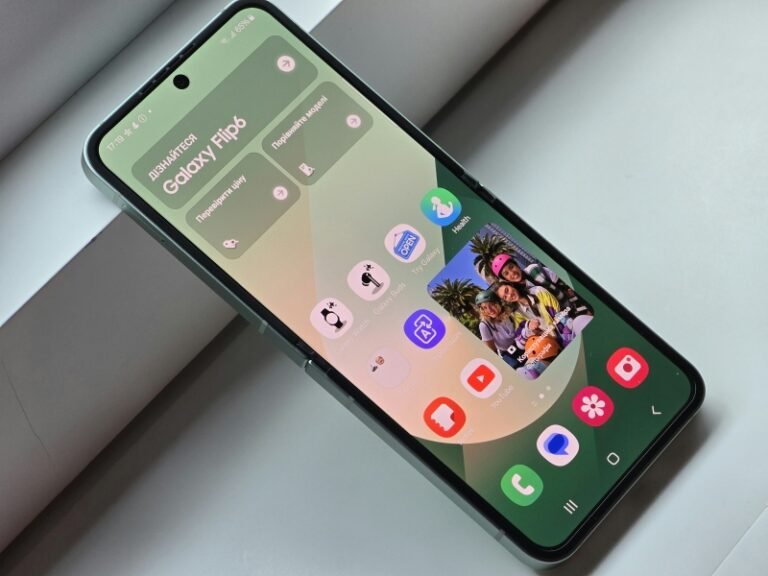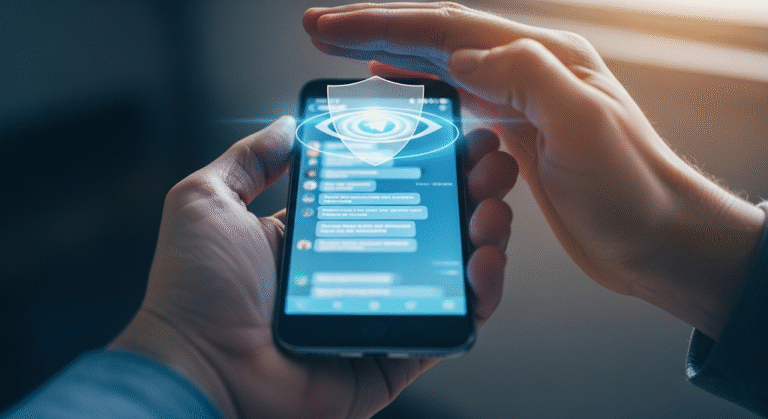Location sharing on iPhones has become a crucial tool for safety, coordination, and staying connected in today’s world. Whether it’s keeping tabs on loved ones or locating a friend, features like iMessage, Find My, and Family Sharing make it easy to share real-time location data. Integrated with the iPhone’s GPS and mapping services, these tools offer accurate and reliable updates, providing peace of mind in everyday situations and emergencies. Understanding how to see someone’s location on iPhone messages ensures you can leverage these methods effectively while maintaining your privacy and security.
How Location Sharing Works on iPhone Messages
Location sharing through iPhone Messages showcases Apple’s user-focused approach, utilizing GPS, Wi-Fi, and cellular data to pinpoint and transmit a user’s location in real-time across devices. This intuitive feature allows users to share their location within an iMessage conversation, whether for coordinating meetups or ensuring safety during travel, with options to share temporarily or indefinitely.
The technology behind it combines GPS for precise positioning and Wi-Fi and cellular networks to enhance accuracy, especially in challenging environments. Privacy remains a core component, with iPhones offering settings that allow users to control who sees their location and when, providing transparency and control over shared data.
How to See Someone’s Location on iPhone Messages
Viewing someone’s location via iPhone Messages is a straightforward process. Before that, ensure both parties have location services enabled, iMessage permissions granted, and are signed into iCloud. Once these settings are in place, you can easily see the shared location directly in the conversation thread. To verify if location sharing is active, check for the location-sharing icon in the chat and review the contact’s details to see the sharing duration and expiration.
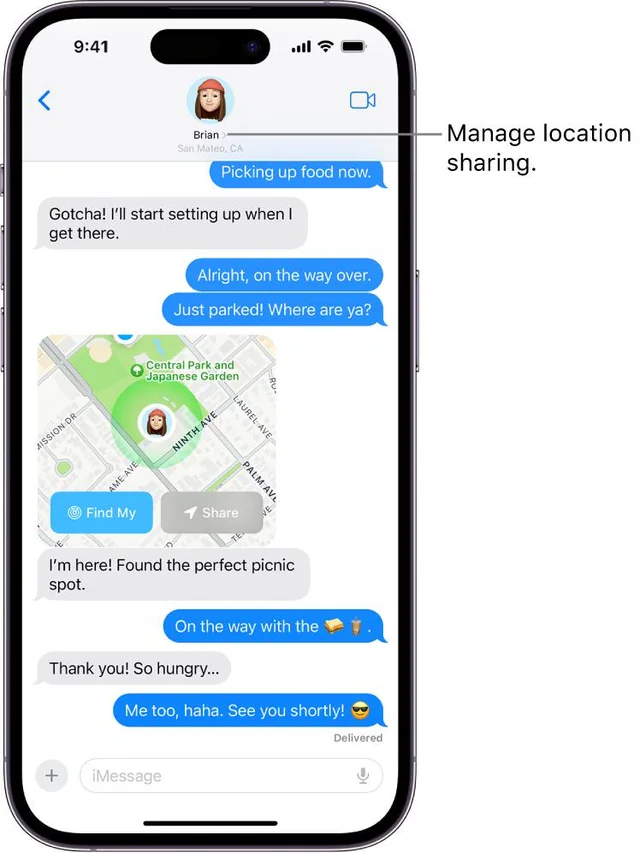
Step 1. Request Location Sharing
In iMessage, tap the contact’s name at the top of the conversation and select “Request Location.” This prompts the contact to share their location, which they can do for an hour, until the end of the day, or indefinitely.
Step 2. Accept a Location Sharing Request
When you receive a location-sharing request, you can accept or decline it. If accepted, choose how long you want to share your location, ranging from one hour to indefinitely. You can stop sharing at any time through the conversation settings.
Step 3. View the Shared Location
To view the shared location, open the iMessage conversation where it appears as a map. The map updates in real-time as the person moves and can be expanded for a detailed view.
*Related: How to Track Cell Phone Location on Google Maps for Free
Alternative Methods to See Someone’s Location on iPhone
If iMessage location sharing isn’t available, consider using third-party apps like FamiSpy, which offer comprehensive location tracking features, including real-time updates and location history. Alternatively, use the Find My Friends app or Family Sharing for integrated location tracking within the Apple ecosystem.
Third-Party Apps: When iMessage Location Sharing Isn’t an Option
For robust location tracking outside iMessage, FamiSpy is a recommended option. Download the app, set up tracking on the target device, and monitor location through the FamiSpy dashboard for real-time updates and additional features.

- Provides live updates on the target device’s location, allowing you to monitor movements as they happen.
- Keeps a detailed history of locations visited, which can be reviewed to understand travel patterns and past movements.
- Works on both iOS and Android devices, making it versatile for tracking across different platforms.
- Offers an intuitive interface for easy access to location data and other monitoring features.
Step-by-Step Guide:
Step 1. Sign Up and Download FamiSpy
Visit FamiSpy’s website to create an account with your email and download the app to your iPhone.
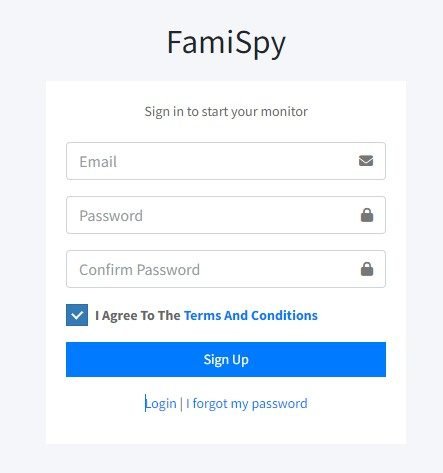
Step 2. Set Up Tracking
Select the iPhone device and enter the target iPhone’s iCloud login credentials to configure location tracking.
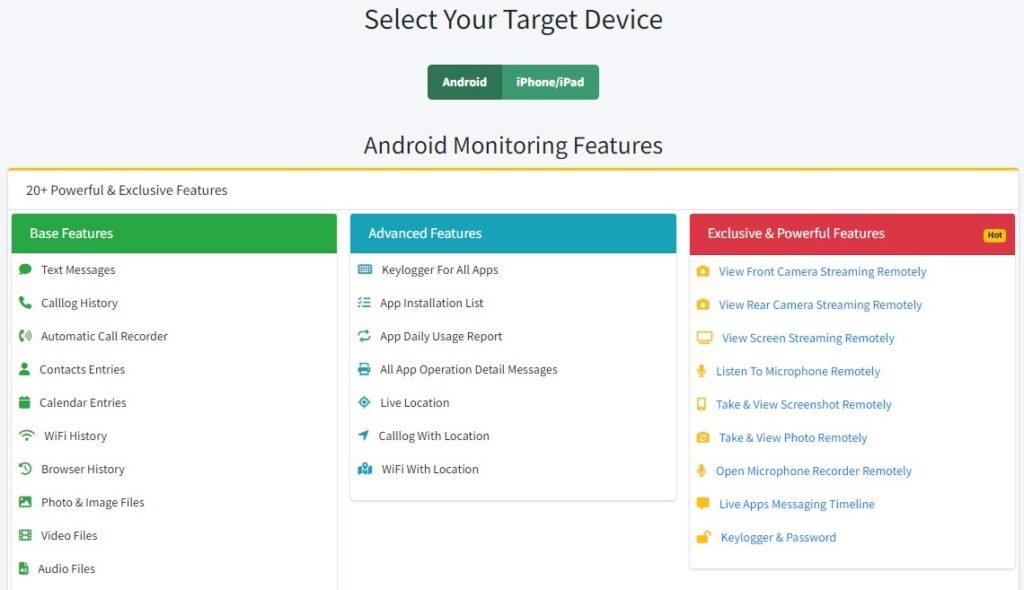
Step 3. Monitor Location
Log in to the FamiSpy dashboard to view real-time updates and the location history of the target device.
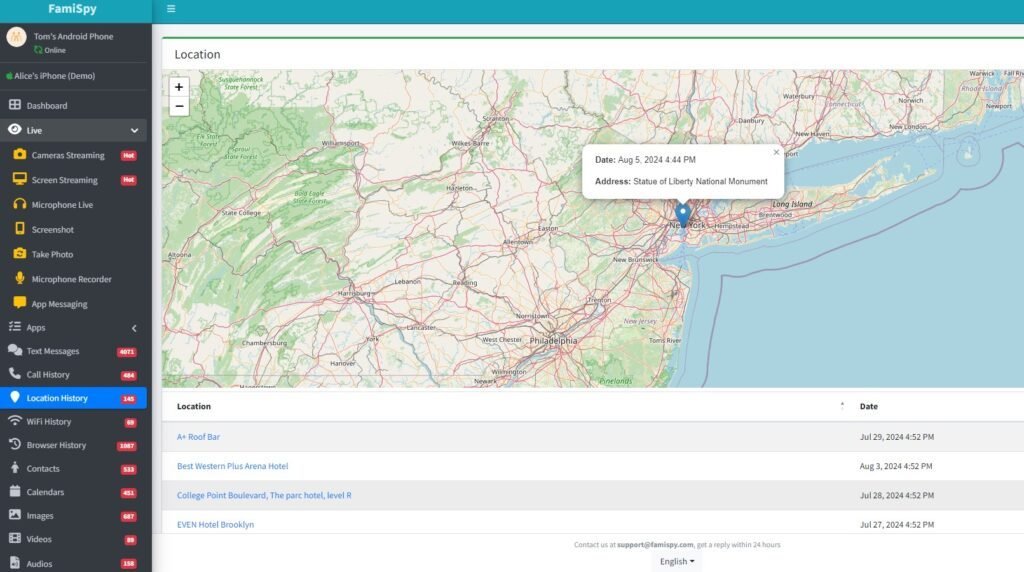
Using Find My Friends: An Integrated Approach
Find My Friends allows users to share and view locations within the Apple ecosystem. Enable location sharing in the app, add contacts, and view their real-time location on the map.
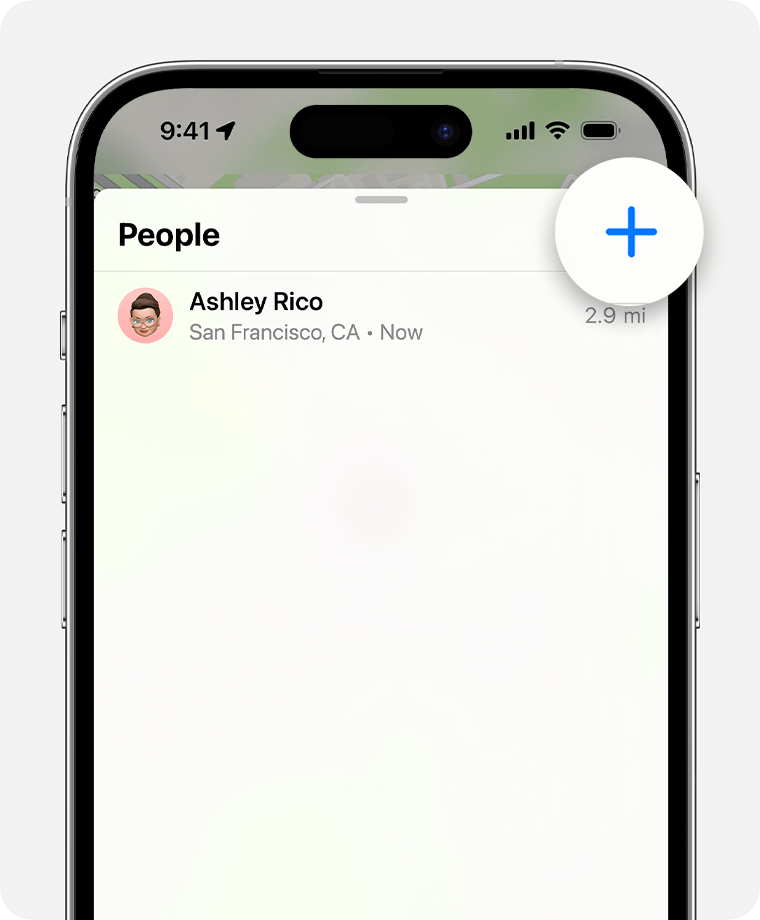
Step 1. Open Find My
On your iPhone, launch the Find My app, which is pre-installed on iOS devices.
Step 2. Enable Location Sharing
Tap on the “Share My Location” option if not already enabled, and ensure location services are active.
Step 3. Add Contacts
Tap “Add” to include friends or family members to share your location with or request their location.
Step 4. View Locations
Access the “People” tab to see the real-time locations of contacts who have shared their location with you.
Family Sharing Setup: Viewing Locations for Family Members
Set up Family Sharing through iPhone Settings to allow family members to share and view locations. This feature facilitates easy location tracking among family members within the Apple ecosystem.
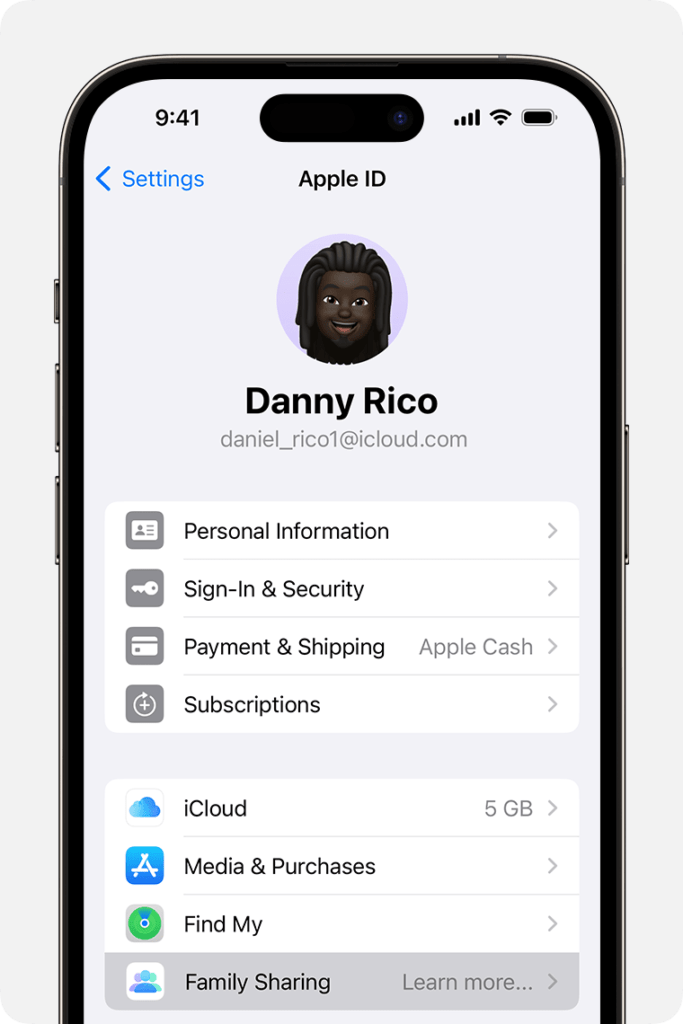
Step 1. Open Settings
On your iPhone, go to Settings and tap on your name at the top to access Apple ID settings.
Step 2. Select Family Sharing
Tap “Family Sharing,” then “Add Family Member” to invite family members.
Step 3. Enable Location Sharing
Once family members accept the invitation, turn on “Share My Location” under the Family Sharing settings.
Step 4. View Family Locations
Use the Find My app to see the locations of family members who have shared their location with you.
*Related: How to Check iPhone Location History Easily in 2025
FAQs
Conclusion
In conclusion, iPhone Messages’ location sharing feature provides a powerful means of staying connected and ensuring safety. By understanding and utilizing this feature effectively, users can improve coordination and security. However, if location sharing becomes unavailable, consider using FamiSpy, a comprehensive third-party app, to maintain ongoing location tracking and monitoring. Always use these features responsibly to uphold trust and privacy while leveraging technology to enhance safety and connectivity.
*Don’t Miss: