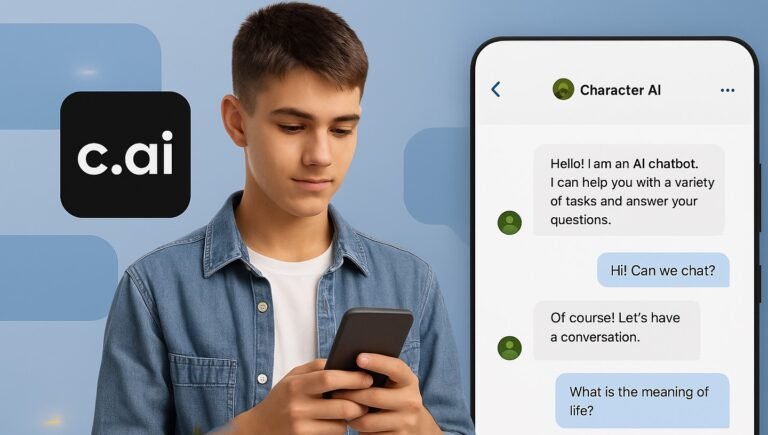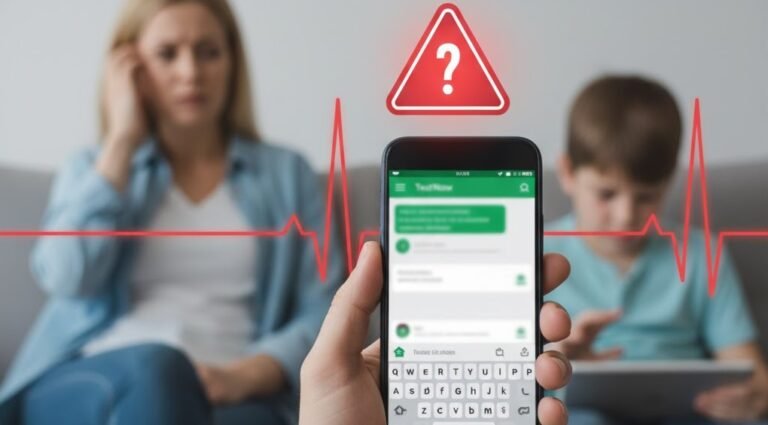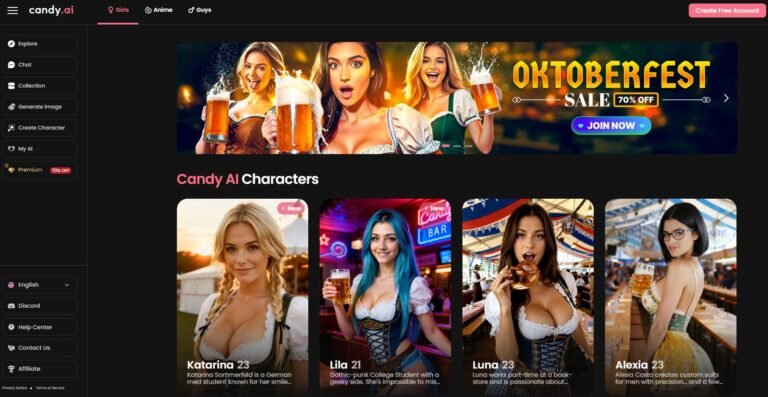With kids spending more time online, many parents, including myself, wonder how to put parental controls on their children’s phones. It’s one of the most effective ways to protect them from inappropriate content, manage screen time, and monitor their phone activity.
In this guide, I’ll show you exactly how to put parental controls on your child’s phone, and I’ll also introduce a helpful tool, FamiSpy, that makes monitoring easier. Let’s get started and set up the right safeguards for your child’s phone use!
Why Should You Put Parental Controls on Your Child’s Phone?
Kids are constantly exposed to all sorts of content online, and not all of it is appropriate for their age. Whether it’s social media, games, or even search results, the internet can be a risky place for children. Parental controls can help you:
- Limit Screen Time: Help your child avoid excessive phone use.
- Block Inappropriate Content: Filter out websites and apps that aren’t suitable for their age.
- Monitor Activity: Keep track of what your child is doing on their phone—without them feeling like their privacy is totally invaded.
- Ensure Safety: Protect them from online predators and harmful content.
Methods to Put Parental Controls on Your Child’s Phone
Use Built-in Phone Features
Most smartphones today come with built-in parental control features that allow you to set up restrictions right from the settings menu. Here’s how you can use them:
For iPhones:
- Open the Settings app on your child’s phone.
- Scroll down and tap Screen Time.
- Tap Turn On Screen Time and follow the instructions.
- Set up a Screen Time Passcode so your child can’t change the settings.
- From here, you can set daily limits for apps, restrict content, and even block certain websites.
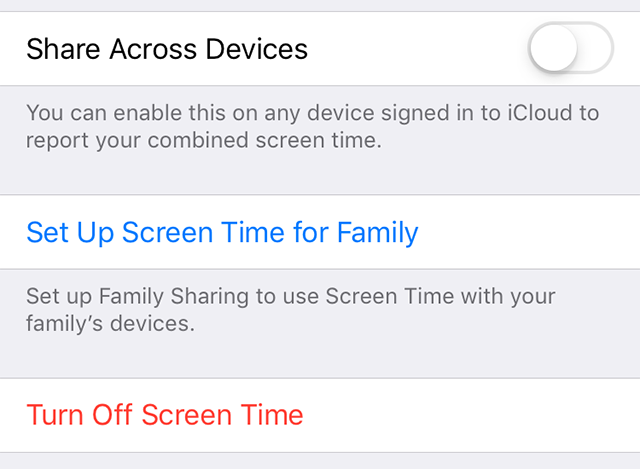
For Android Phones:
- Go to Settings on your child’s phone.
- Scroll down to Digital Wellbeing & Parental Controls.
- Tap Parental Controls and select Get Started.
- You can then set app limits, block apps, and manage your child’s screen time.
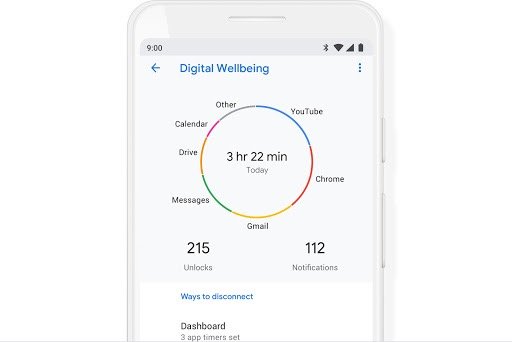
While these built-in tools are a great start, they don’t always offer as much control as you might need, especially if you want to monitor text messages or app activity in more detail.
Use Third-Party Parental Control Apps
Sometimes the built-in features just don’t cut it. That’s where third-party apps come in. There are several great parental control apps out there that offer more features and customization options. Personally, I’ve found FamiSpy to be a solid choice.

FamiSpy allows you to track your child’s location, monitor their calls, texts, and social media activity, and even block apps you think they should stay away from. It’s discreet, easy to use, and has a user-friendly dashboard so you can stay on top of everything your child is doing.
Here’s what you can do with FamiSpy:
- Monitor calls and text messages.
- Track social media activity, including WhatsApp, Snapchat, and Instagram.
- Check your child’s location in real-time with GPS tracking.
Step-by-Step Guide on How to Use FamiSpy
Step 1: Sign Up and Install the App
First, sign up for a FamiSpy account on their website. Choose a subscription plan based on the features you need, such as call monitoring, location tracking, or social media monitoring. Once you’ve completed the sign-up and payment process, you’ll receive access to your dashboard.

Step 2: Configure Settings
If your child’s phone is Android, download and install the app on their device. For iOS devices, simply log in to FamiSpy with your child’s iCloud credentials to begin syncing the phone’s data.
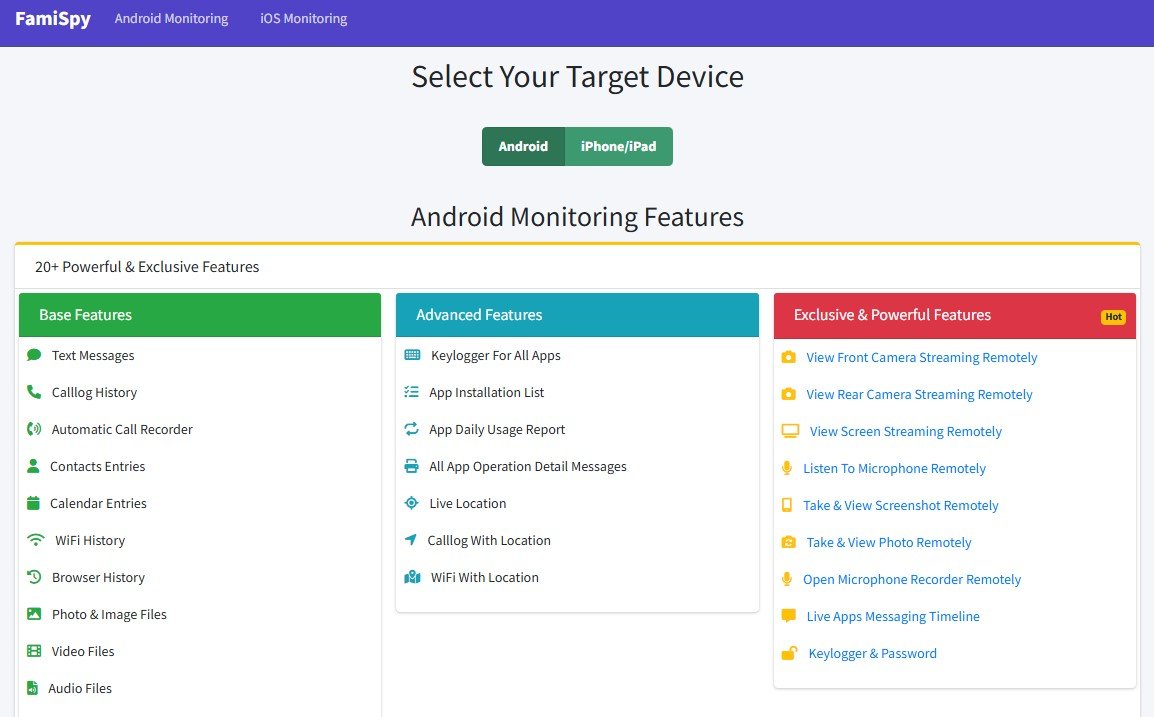
After logging into the FamiSpy dashboard, you can start setting up monitoring features to suit your needs. You can track calls, messages, GPS location, and more.
Step 3: Start Monitoring
Once everything is set up, you can begin monitoring your child’s phone activity in real-time from the FamiSpy dashboard. You’ll be able to see call logs, message history, and even track their location.
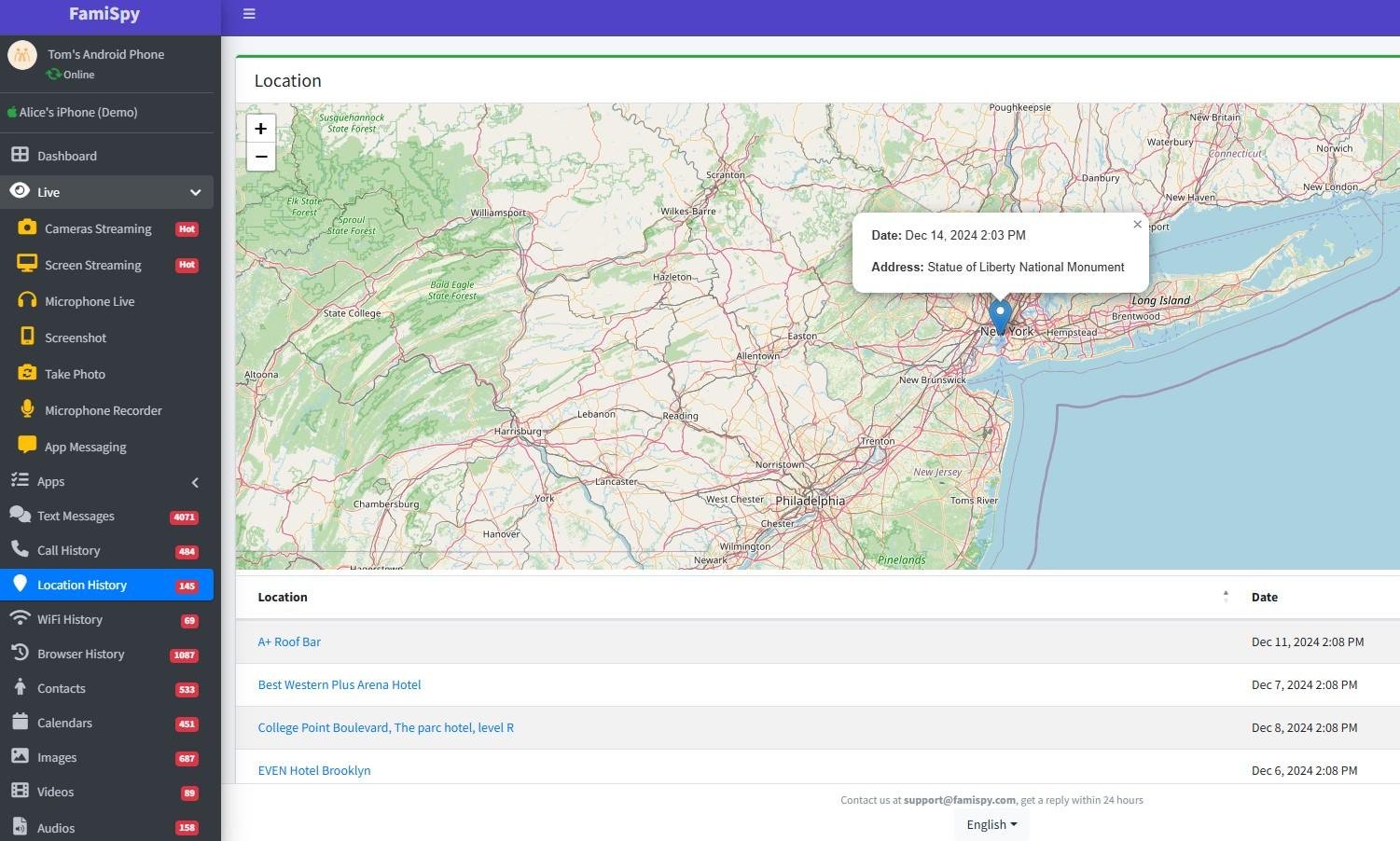
FAQs
Conclusion
So, how can you put parental controls on your child’s phone? The good news is that there are plenty of options to help keep your child safe in today’s digital world. Start with the built-in features on their phone, then consider adding a third-party app like FamiSpy to give you more control and visibility.
It might take a bit of time to get everything set up, but trust me, the peace of mind knowing that you’re keeping your child safe from online dangers is totally worth it.
Don’t Miss:
- Top 5 Apps to Monitor Your Spouse’s Phone in 2025
- Catch a Cheater on Social Media: Step-by-Step Methods and Tools
- What Does LYK Mean? A Parent’s Guide to Teen Communication
- 7 Things You Should Know About GYAT
- Top 10 Games Not Blocked by School in 2025: A Guide for Students and Parents
- Is TextNow Safe for Your Kids? A Parent’s Guide to Risk & Reality