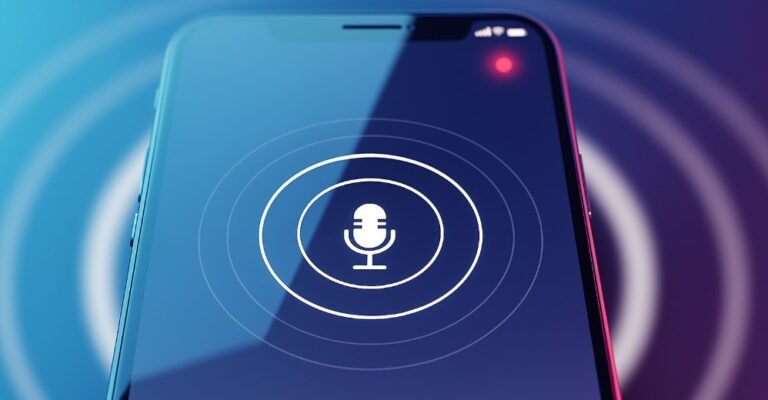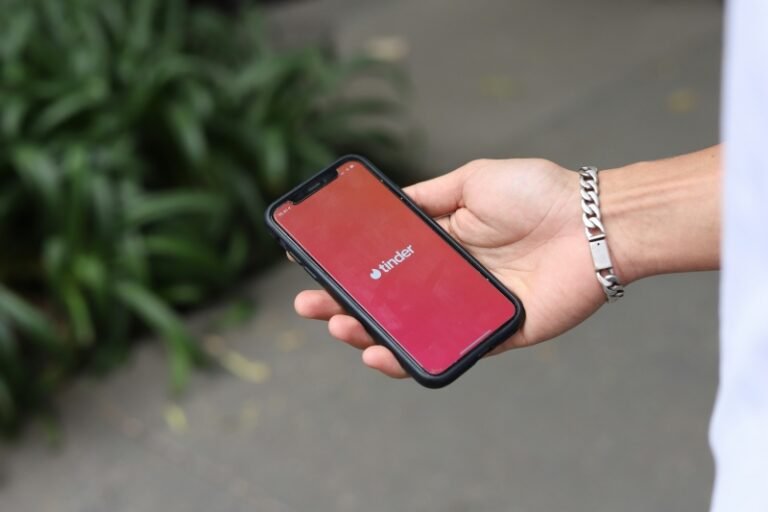We live in a time when privacy is more important than ever, especially in our digital lives. If you’re like me, your iPhone stores many personal photos, and while some are meant to be private, the hidden photos feature doesn’t make them truly invisible; they’re just tucked away in a separate album that anyone can access. In this guide, I’ll show you how to find hidden photos on iPhone, securely hide them, and monitor a loved one’s hidden photos remotely using FamiSpy. Whether you want to keep images private or ensure someone you care about is safe online, this guide has you covered.
What Are Hidden Photos on iPhone?
When we hide photos on our iPhones, they aren’t completely gone—they just get moved to the “Hidden” album in the Photos app. These hidden photos don’t show up in the main gallery or in Memories, but they’re not truly locked away. Anyone who knows about the Hidden album can find it pretty easily.
While the hidden feature is useful for keeping your photo library tidy, it doesn’t offer much in terms of real privacy. If you’re like me and want more security for sensitive images, you might want to consider other options, like hiding them in a third-party app.
How to Find Hidden Photos on iPhone
Finding hidden photos on your iPhone is pretty simple. If you’ve hidden photos before or you’re just curious, here’s how we can easily access them:
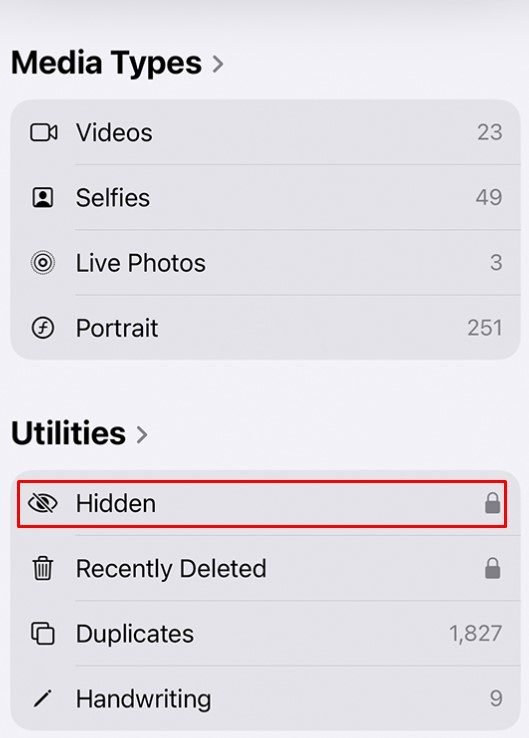
1. Open the Photos App
Start by opening the Photos app. This is where all your images and albums are stored.
2. Go to Albums
Tap on the Albums tab at the bottom of the screen.
3. Scroll to Utilities
Scroll down to the Utilities section, and you’ll see the Hidden album.
4. View Hidden Photos
Just tap the Hidden album, and you’ll see all the photos you’ve tucked away from the main feed.
If the hidden album doesn’t appear, you can enable it by going to Settings > Photos and toggling on Hidden Album. It’s as simple as that.
How to Check Your Loved One’s Hidden Photos Remotely
There are times when we might need to keep an eye on what our loved ones are doing online, especially when it comes to our kids. I can relate to that if you’ve ever worried about what photos they might be hiding. That’s where an app like FamiSpy comes in handy. This app lets us remotely check hidden photos on an iPhone without needing direct access to the device.

Here’s how to use FamiSpy to check someone’s hidden photos:
1. Create a FamiSpy Account
Head over to the FamiSpy website and sign up for an account. It’s quick and easy.

2. Install FamiSpy on the Target Device
Once you’ve signed up, you’ll get an installation link. Use the iPhone you want to monitor, open Safari, and follow the link to install FamiSpy. Make sure to allow all necessary permissions, like access to photos and media.
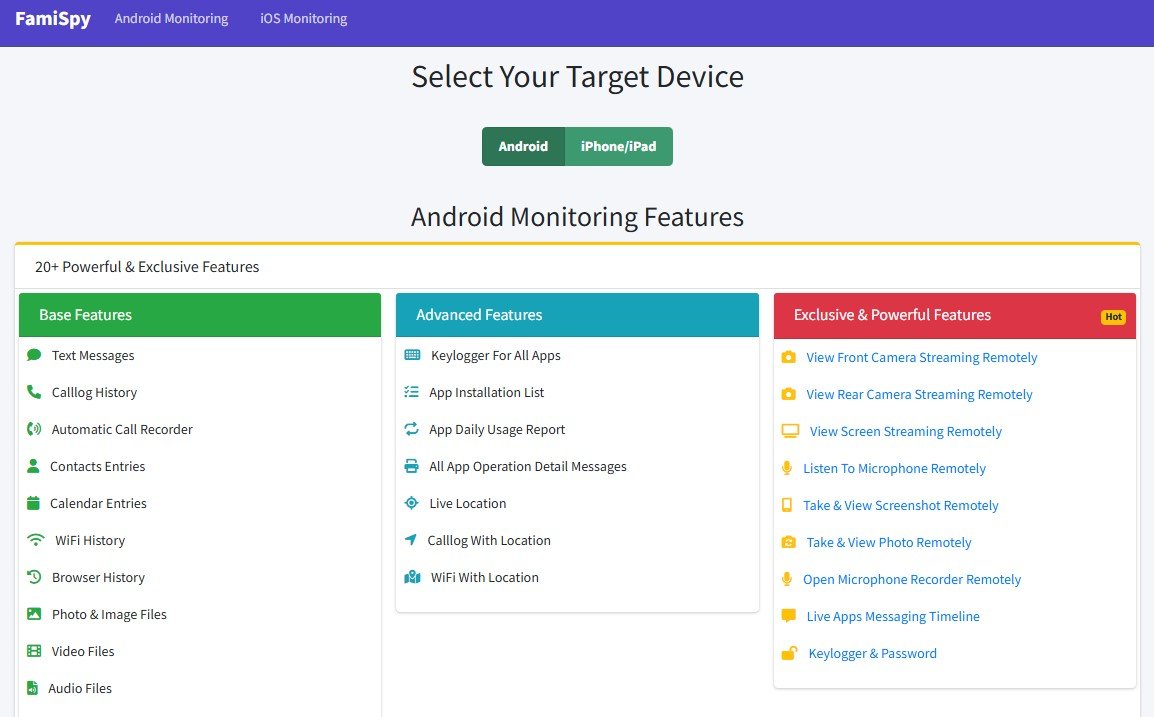
3. Log In to Your Dashboard
After installation, log in to your FamiSpy dashboard from your own device. Here, you can monitor a range of activities, including hidden photos, text messages, and more.
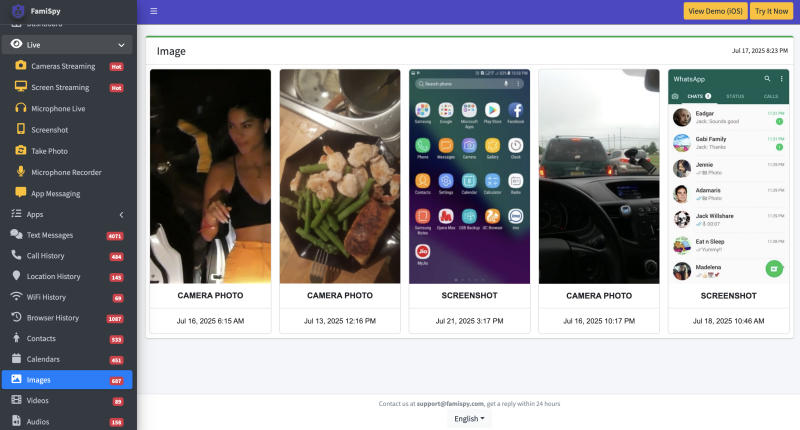
4. Access Hidden Photos
From the dashboard, navigate to Photos & Media. This section shows all the photos on the target device, including those hidden in the Hidden album.
Using FamiSpy is a great way to ensure that our loved ones are staying safe online. It gives us peace of mind without needing to be intrusive.
How to Hide a Photo on Your iPhone
Sometimes, we just want to keep a photo private. Whether it’s a personal memory or something we’d rather not have out in the open, hiding a photo on your iPhone is simple. Here’s how you can do it:
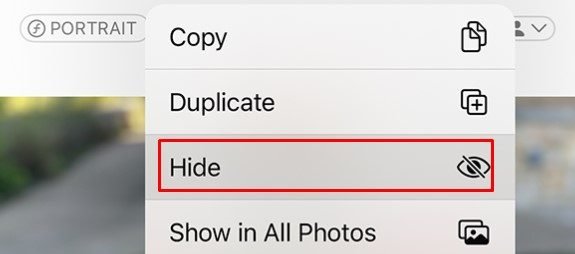
1. Open the Photos App
Start by opening the Photos app.
2. Select the Photo You Want to Hide
Tap Select in the top-right corner of the screen, and choose the photo (or photos) you want to hide.
3. Tap the Share Icon
In the bottom-left corner, tap the Share icon, which looks like a box with an arrow pointing up.
4. Choose Hide
Scroll down in the list of options and tap Hide. When prompted, confirm by tapping Hide Photo.
That’s it! The photo is now tucked away in the Hidden album, and it won’t show up in your main library. Of course, if you ever need to see it again, you can find it in the Hidden album under Utilities.
FAQs
Conclusion
Finding hidden photos on an iPhone doesn’t have to be complicated once we understand the steps. Whether you’re simply curious about how to find hidden photos on your iPhone or want to ensure a loved one’s digital safety, it’s essential to know how this feature works. While the built-in Hidden album is useful for keeping photos out of sight, it isn’t a strong privacy tool. For more thorough monitoring, apps like FamiSpy provide an effective way to remotely access hidden media and ensure everything is secure. Ultimately, managing hidden photos requires both awareness and the right tools, so we can better protect our privacy or that of our loved ones.
*Don’t Miss: