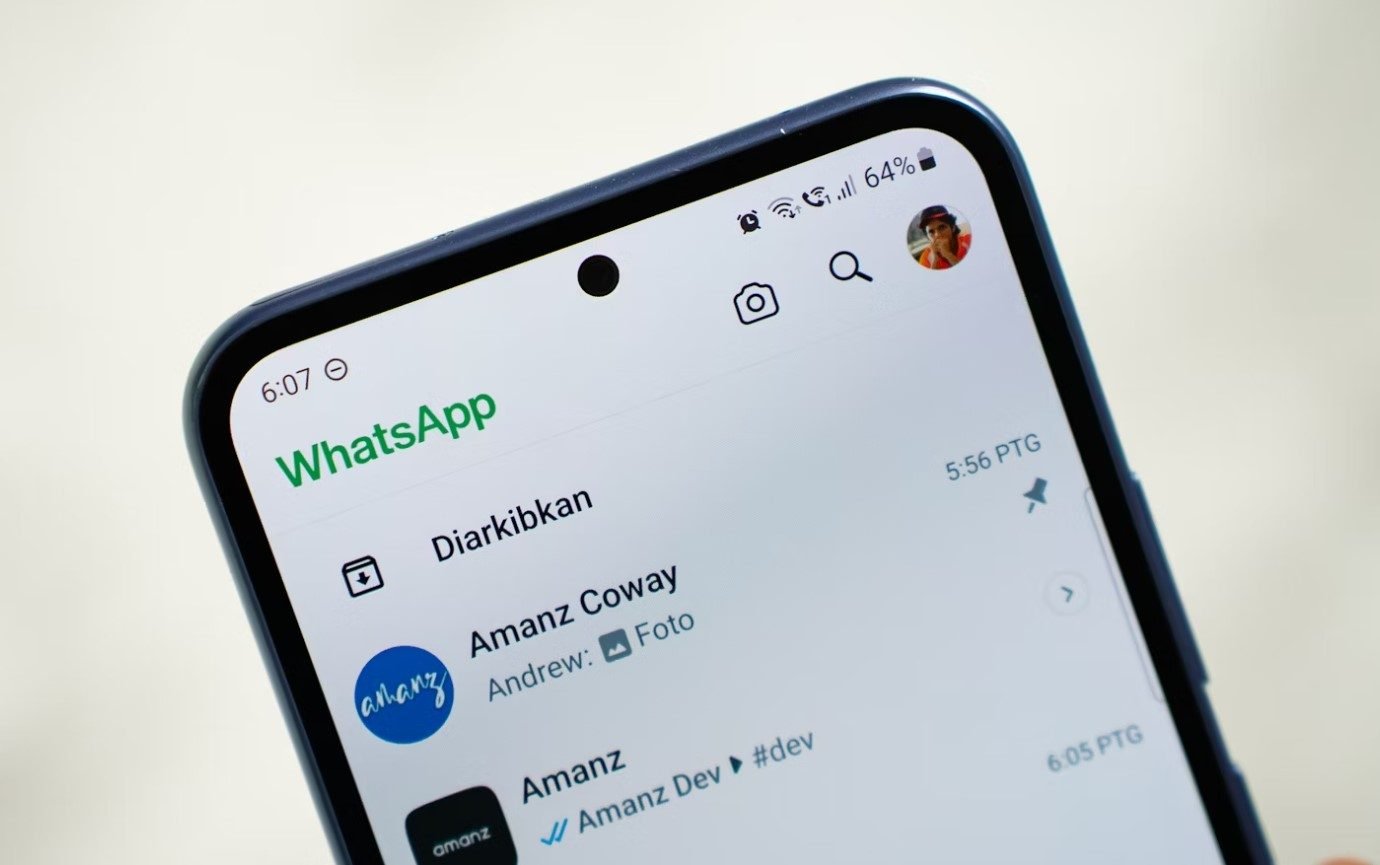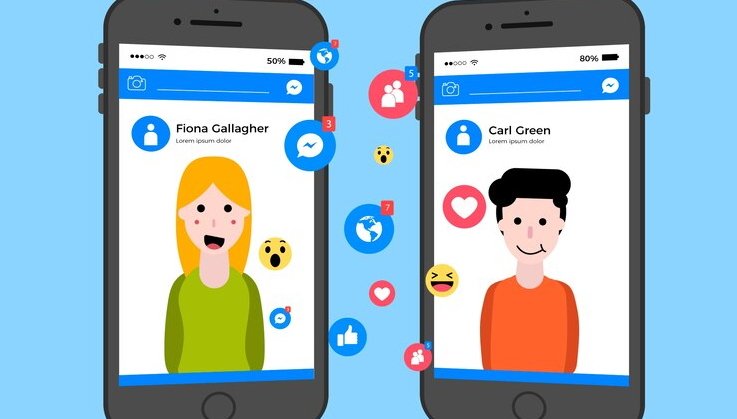In our fast-paced digital lives, communication tools like WhatsApp have become indispensable. Yet, the ephemeral nature of messages can lead to moments of regret when something important is accidentally deleted. I know the feeling—those deleted messages can haunt us, leaving us yearning for a way to retrieve them. In this guide, we’ll explore various methods on how to see deleted messages on WhatsApp, ensuring you don’t miss out on any vital information. Let’s dive into the intriguing world of deleted messages and discover how you can recover what you thought was lost.
How to Check Your Notification History for Deleted Messages
One of the first places I recommend checking is your device’s notification history. Many smartphones keep a record of notifications, including the content of deleted WhatsApp messages. To access this:
For Android Users:
- Open the Settings app.
- Scroll down and select Apps & Notifications.
- Tap on Notifications, and look for Notification history.
- Turn on the Use notification history toggle.
For iPhone Users:
Unfortunately, iOS doesn’t have a built-in notification history feature. However, if you have a third-party app for managing notifications, check there.
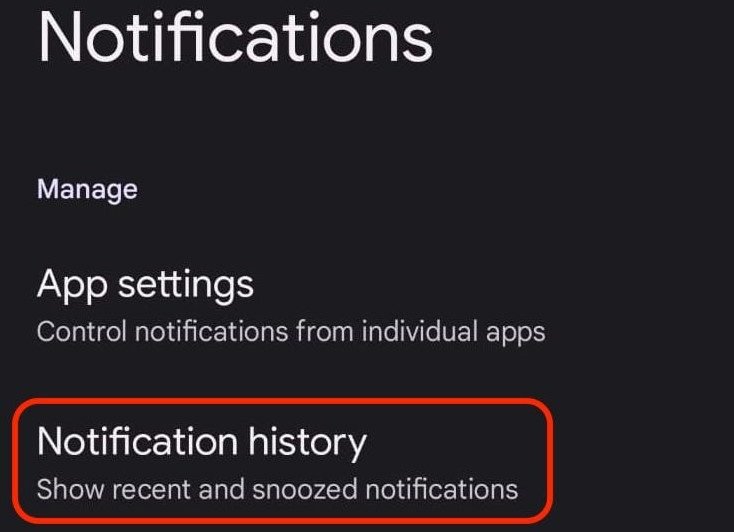
Once you’ve enabled notification history, follow these steps:
- Open the Notification History: Navigate to the notification history section you just enabled.
- Look for WhatsApp Notifications: Scroll through to find any notifications from WhatsApp.
- Check the Content: If you see a notification that includes a deleted message, you might be able to retrieve the content right there.
This method is quite effective if you act quickly, as notifications can disappear over time.
How to See Deleted Messages on WhatsApp Using FamiSpy
I suggest turning to third-party apps if the notification history doesn’t yield results. One of the most reputable options is the FamiSpy app. This tool is designed specifically for monitoring and retrieving deleted messages across various platforms, including WhatsApp.

Here is how to use the FamiSpy app to check deleted WhatsApp messages:
1. Create an Account
Visit the official FamiSpy website and create an account.
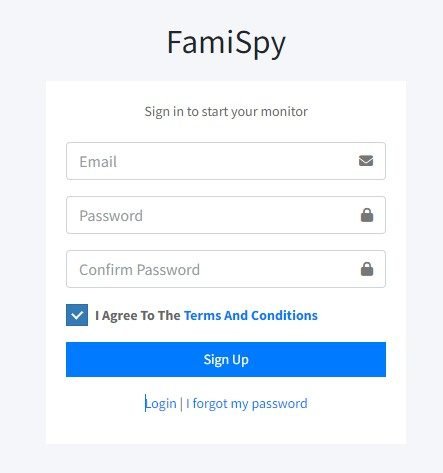
2. Download and Install FamiSpy
Download and install the app by following your after-purchased email.
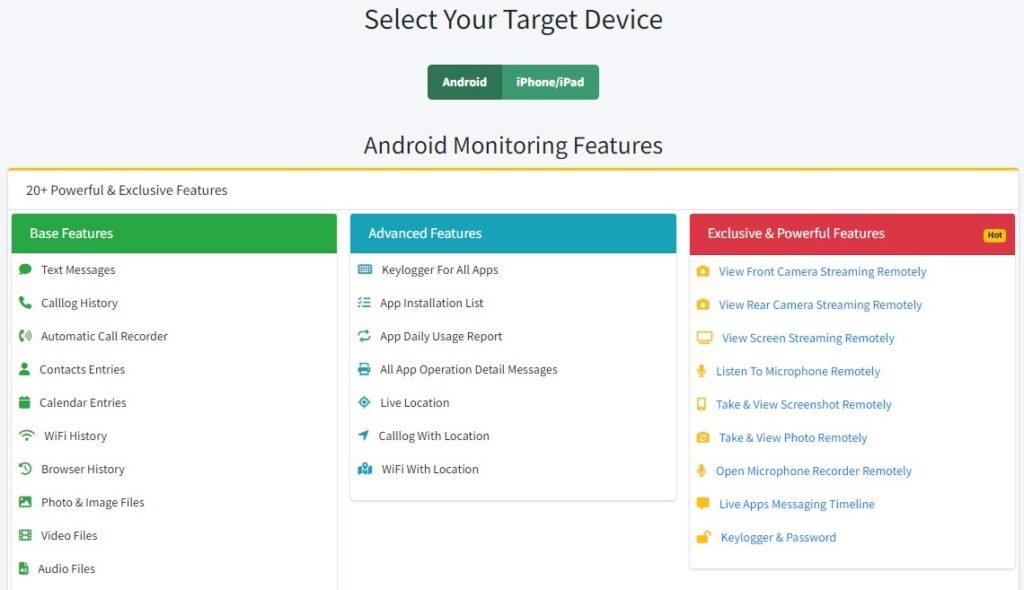
3. Access Deleted Messages
Log in to your FamiSpy dashboard, and navigate to the WhatsApp section. The app will present a list of exchanged WhatsApp messages, even the deleted ones, allowing you to recover what you need.

While third-party apps can be highly effective and often offer additional features, it’s wise to check user reviews to ensure the app is trustworthy.
Restoring Deleted Messages from a Backup
Another reliable method to see deleted messages on WhatsApp is restoring from backups. WhatsApp offers two primary backup options: local backups stored on your device and cloud backups via Google Drive (for Android) or iCloud (for iPhone). Understanding these options is crucial for effective recovery.
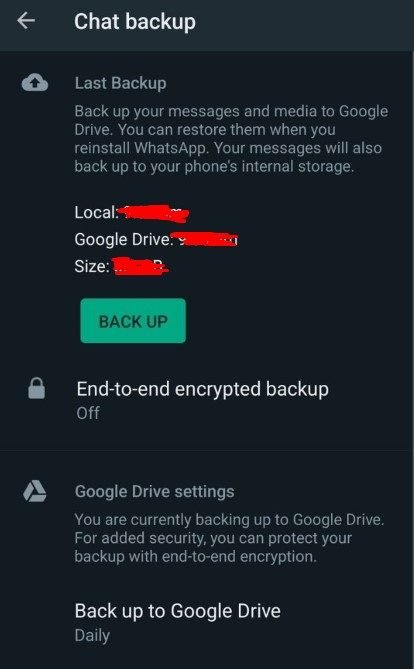
Here is the step-by-step guide to restoring deleted WhatsApp messages from backups:
1. Check Your Backup Settings
- For Android: Open WhatsApp, go to Settings > Chats > Chat backup. Here, you’ll see the last backup date.
- For iPhone: Open WhatsApp, and go to Settings > Chats > Chat Backup to view your backup details.
2. Restore from Backup
- Uninstall and reinstall WhatsApp.
- After verifying your phone number, follow the prompts to restore from the most recent backup.
3. Access Your Messages
- Once restored, your deleted messages should reappear in the chat.
Be cautious, as restoring from a backup can result in losing messages received after the backup date.
Asking the Sender to Resend Deleted Messages
Sometimes, the simplest approach is the best. If the deleted message came from someone else, consider reaching out to the sender. This method relies on the power of open communication, which can often bridge the gap of misunderstanding.
Here is how to approach the topic without feeling awkward:
- Be Direct but Polite: A simple, “Hey, I noticed I deleted your message—could you resend it?” is often effective.
- Acknowledge Any Awkwardness: If you feel uncomfortable, acknowledge it lightly. Humor can diffuse tension, making the conversation smoother.
- Express Gratitude: If they agree to resend the message, a quick thank you can go a long way in maintaining a good relationship.
Exploring WhatsApp Web for Deleted Messages
If you primarily use WhatsApp Web, you might want to check if your deleted messages appear there. Occasionally, messages may still be visible in your web session, even if they’ve been deleted from your mobile device.
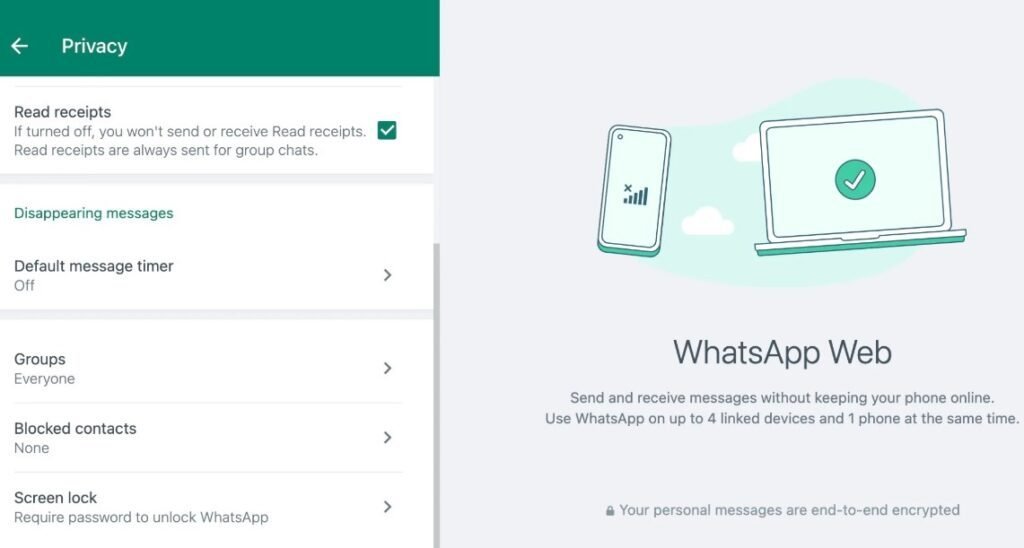
- Open WhatsApp Web: Log into your WhatsApp Web account using your browser.
- Check Chat History: Navigate to the relevant chat and scroll through to see if the deleted messages are still visible.
Keep in mind that WhatsApp Web mirrors your mobile device. Therefore, if a message is deleted on your phone, it may not show up on the web version for long. This method is more of a shot in the dark than a reliable recovery solution.
Reviewing Your Archive Settings
WhatsApp has a feature that allows you to archive chats, making it easy to manage conversations without deleting them entirely. It’s worth checking your archived chats to see if the deleted message might still be lurking there.
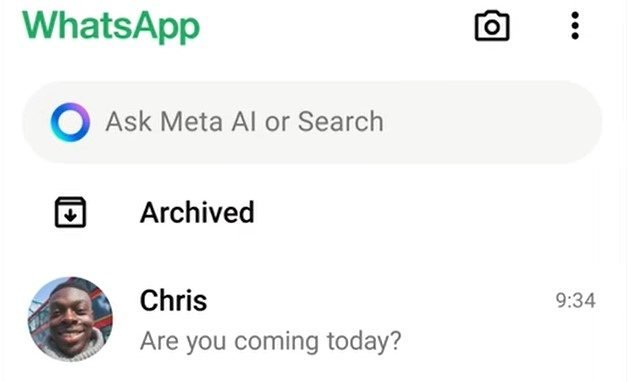
Here is how to check archived chats for deleted messages:
- Open WhatsApp: Launch the app on your device.
- Navigate to Archived Chats: Scroll to the bottom of your chat list to find the Archived Chats section.
- Review Archived Conversations: Tap on this section to see if any conversations containing the deleted messages are archived.
How to Prevent Future Message Loss on WhatsApp
To safeguard against future message losses, consider these proactive steps:
- Enable Automatic Backups: Go to Settings > Chats > Chat backup and set your backup frequency to daily or weekly.
- Choose Backup Destination: Ensure you’re backing up to a reliable cloud service, like Google Drive or iCloud.
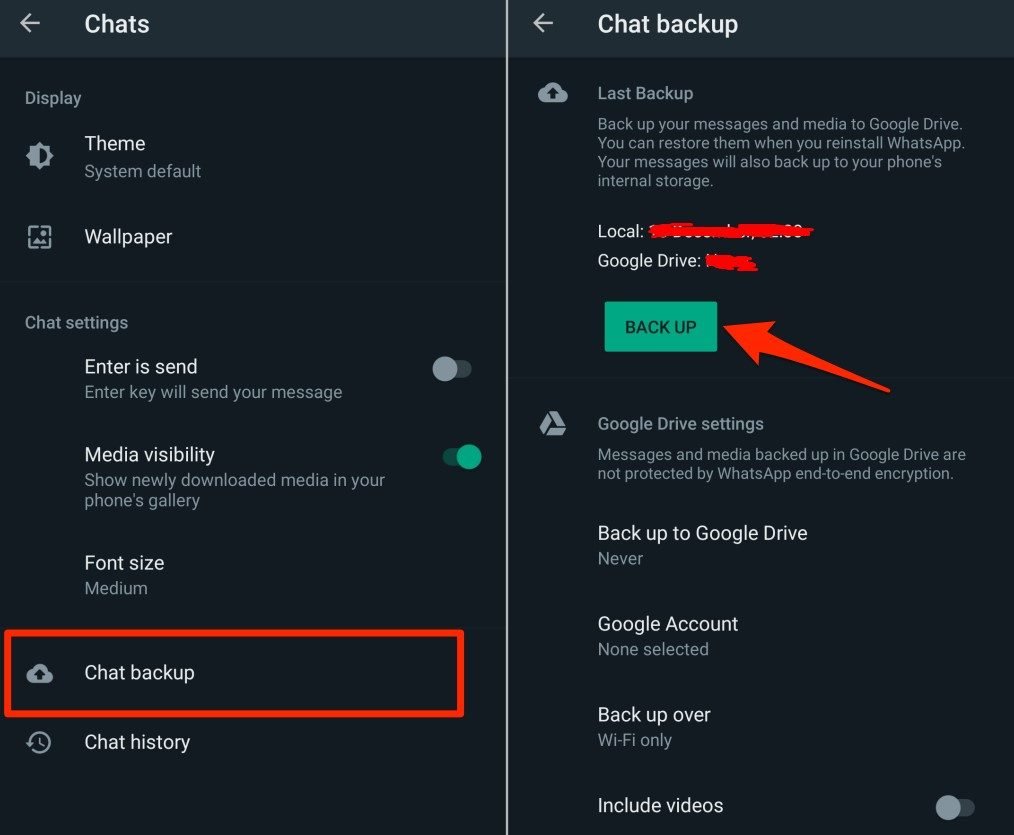
Regular backups are your safety net. By frequently backing up your chats, you minimize the risk of losing crucial information and ensure that recovering messages becomes a much simpler task.
FAQs about Seeing Deleted Messages on WhatsApp
Can I see deleted messages if I didn’t back them up?
Unfortunately, without a backup, recovering deleted messages becomes quite challenging. The methods discussed earlier can offer some assistance, but a backup is often your best bet.
How long are deleted messages stored on WhatsApp?
Once a message is deleted, it typically can’t be retrieved unless backed up. However, notification history might retain the content for a short while if enabled.
Are third-party apps safe for recovering deleted messages?
While many third-party apps can be effective, their safety varies. Always research and read user reviews before downloading to ensure your data remains protected.
What should I do if I can’t see my backed-up messages?
If you’re unable to see your backed-up messages, double-check that you’re logged into the correct account associated with your backup. Additionally, ensure that the backup is up to date.
Can I recover deleted messages from a specific chat only?
Generally, restoring a backup will recover all messages. There’s no straightforward way to recover messages from a specific chat unless you have archived them.
Conclusion
As we’ve explored various methods for how to see deleted messages on WhatsApp, it’s clear that several effective strategies exist. Whether utilizing notification histories, third-party apps, or reaching out to senders, you have options to recover lost messages. Understanding your backup settings and regularly backing up your chats can significantly reduce the chances of losing important information in the future.
*Don’t Miss: