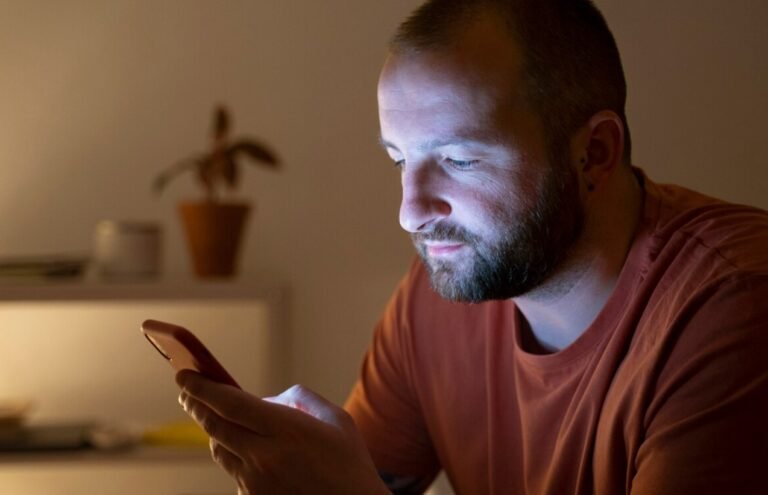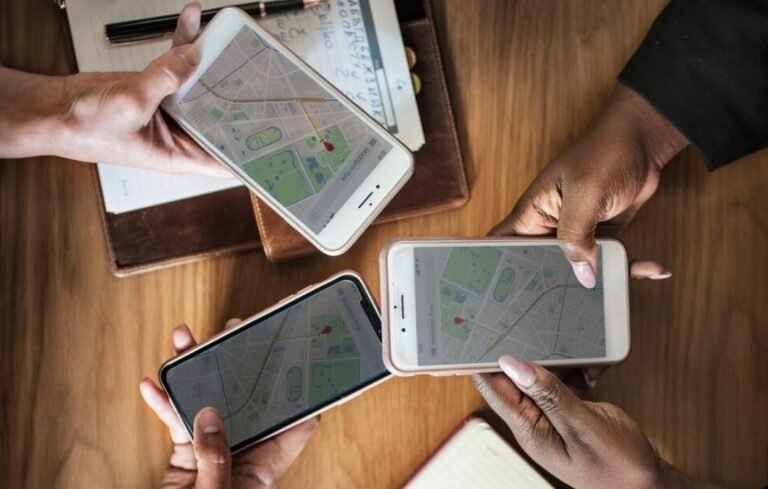If you’re like me, you probably rely heavily on WhatsApp to stay connected with friends, family, and even colleagues. Its user-friendly interface and robust encryption features make it a popular choice among millions of users. However, there are times when curiosity gets the better of us, and we wonder how to read WhatsApp messages from another device. Whether it’s for keeping tabs on our kids, ensuring our partner’s safety, or just out of sheer curiosity, accessing WhatsApp messages can be useful for various reasons. Let’s dive into some practical ways to do this.
Why You Might Want to Read WhatsApp Messages from Another Device
You might want to peek at someone else’s WhatsApp messages for plenty of legitimate reasons. For parents, it’s all about safety—keeping an eye on their children’s online interactions to protect them from potential dangers. Employers may want to monitor communications to safeguard sensitive information. And for some of us, it’s just about verifying trust in relationships. While it’s essential to approach this topic ethically, understanding the methods available for reading WhatsApp messages can help us make informed decisions.
How to Read WhatsApp Messages from Another Device (4 Ways)
There are several ways to access WhatsApp messages from another device, whether for monitoring or personal use. In this section, we’ll explore the most effective options, including using parental control apps like FamiSpy and simple methods like WhatsApp Web, highlighting the strengths and limitations of each approach.
Using Parental Control Apps to Access WhatsApp Messages
If you’re a parent, using a parental control app is one of the easiest ways to monitor your child’s WhatsApp messages. These apps not only let you see messages but also offer a comprehensive view of their digital interactions.

Among the myriad options, I find FamiSpy stands out as a fantastic choice for monitoring WhatsApp. It’s packed with features that cater specifically to parental concerns, making it easier to stay informed about your child’s online activity.
Key Features of FamiSpy
So, what makes FamiSpy so special? Here are some of its standout features:
- Real-Time Monitoring: With FamiSpy, you can track messages, calls, and app activity in real-time. It’s like having your finger on the pulse of their digital life.
- Deleted Message Recovery: What’s great is that even if a message gets deleted, FamiSpy captures it, so you won’t miss anything important.
- Location Tracking: This app allows you to see where your child is in real-time, which can be super reassuring.
- User-Friendly Interface: I appreciate how easy it is to navigate. You don’t need to be tech-savvy to use it.
Step-by-Step Guide to Using FamiSpy
Here’s how you can get started with FamiSpy to read someone’s WhatsApp messages, even if they’ve been deleted:
1. Create an Account
Go to the FamiSpy website and sign up for an account. Choose a subscription plan that works for you.
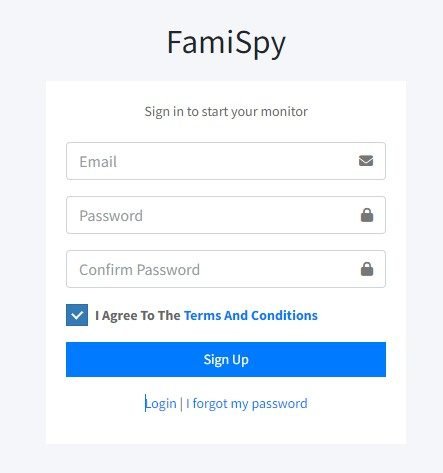
2. Download and Install
Follow the prompts to install the app on the device you want to monitor. Make sure you have the necessary permissions to do so.
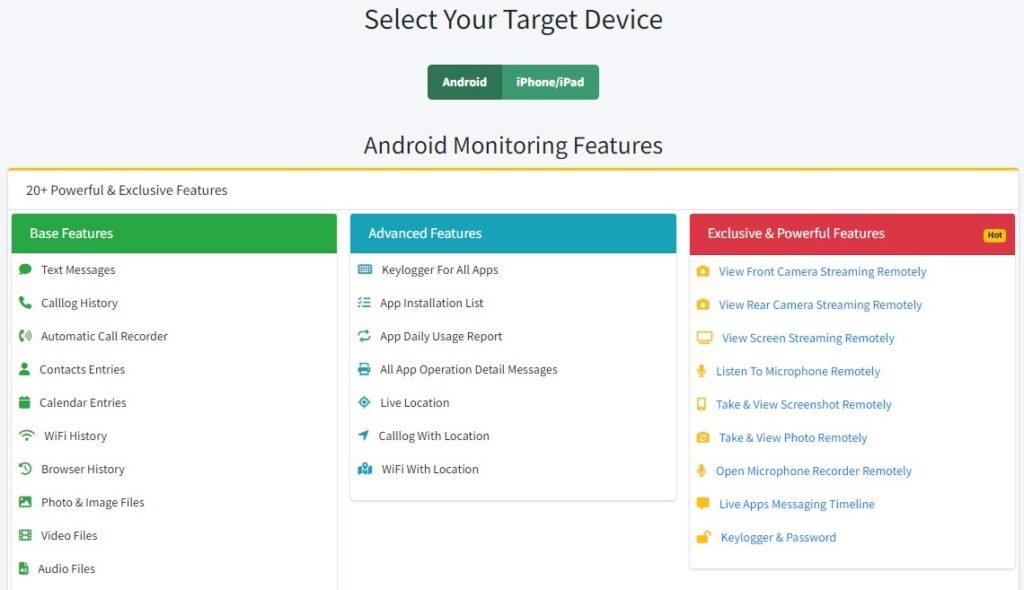
3. Set Up Monitoring
Configure the app settings according to what you want to monitor.
4. Access the Dashboard
Log into your FamiSpy account from any device. You’ll be able to see WhatsApp messages in real-time, along with any deleted messages.

5. Review Messages
Dive into the messaging section and explore everything from the current chats to historical conversations.
WhatsApp Web: The Simple Solution to Multi-Device Access
If you’re looking for a straightforward method to access your WhatsApp messages, WhatsApp Web is a great option. It allows you to use WhatsApp on your computer, making it super convenient.
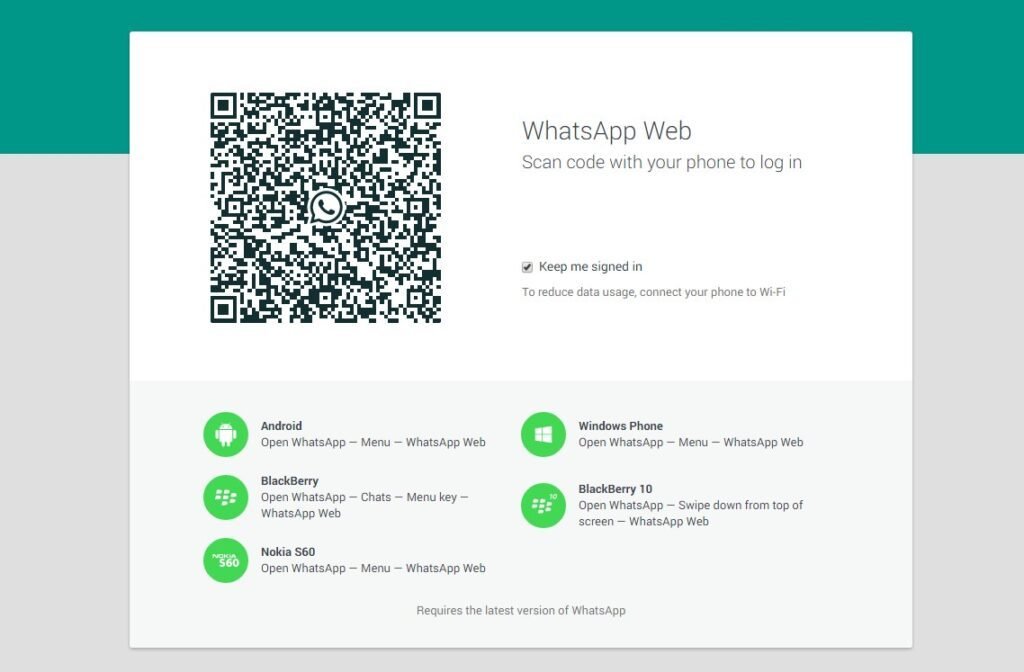
Let’s go through the process of setting it up:
- Open WhatsApp on Your Phone: Launch the app and go to the settings menu.
- Select Linked Devices: Click on the option to link a new device.
- Visit the WhatsApp Web Site: Open a web browser on your computer and go to the WhatsApp Web page.
- Scan the QR Code: Use your phone to scan the QR code displayed on your computer screen.
- Access Your Messages: Once linked, you can view and respond to your messages right from your computer.
While WhatsApp Web is super handy, there are a couple of limitations to keep in mind:
- Requires Phone Connection: Your mobile device needs to stay connected to the internet for WhatsApp Web to work.
- Limited Features: Some features available on the mobile app may not be accessible through the web version.
To tackle these issues, make sure your phone has a solid internet connection and consider enabling desktop notifications for timely updates on incoming messages.
Accessing WhatsApp Messages Through Google Drive Backup
Another way to read WhatsApp messages is by utilizing Google Drive backups. This method is perfect for those moments when you lose important chats.
WhatsApp offers a backup feature that allows users to store their chats on Google Drive. This is incredibly useful for restoring messages in case you lose your phone or reinstall the app. The backups typically occur automatically based on your settings, ensuring that you don’t have to remember to do it manually.
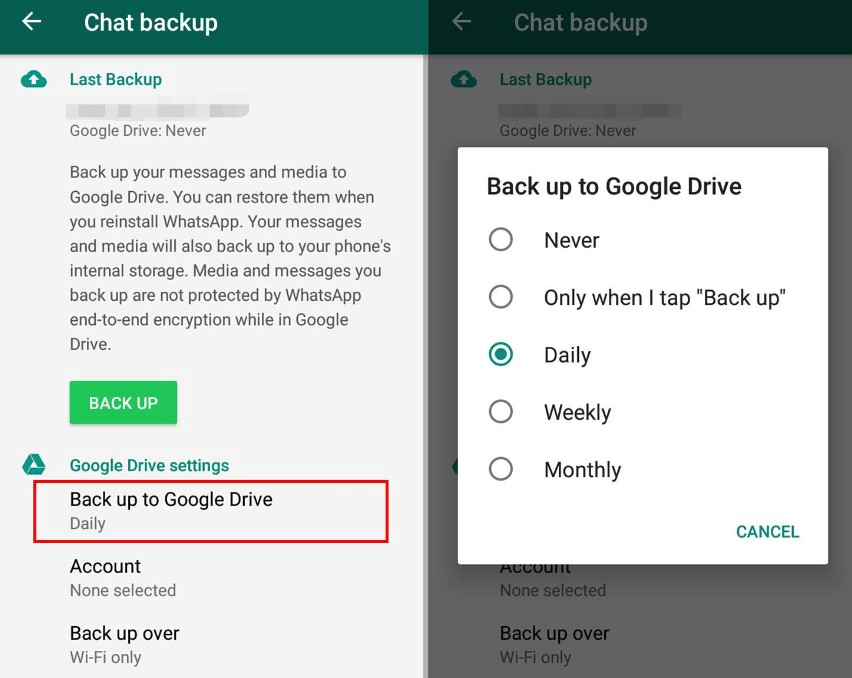
Here’s how you can restore your WhatsApp messages using Google Drive:
- Uninstall and Reinstall WhatsApp: First, remove the app from your device, and then download it again from the app store.
- Verify Your Phone Number: Open the app and verify your phone number when prompted.
- Restore from Backup: After verification, WhatsApp will ask if you want to restore your messages from Google Drive. Go ahead and confirm this action.
- Complete Setup: Follow the instructions to finish the restoration process and access your messages.
Keep in mind that restoring from Google Drive will only retrieve chats that were backed up before they were deleted. If you haven’t set up regular backups, you could lose important messages.
Cloning WhatsApp Using Third-Party Apps
Cloning WhatsApp is another method that allows you to read messages from another device, though it’s a bit more complex and comes with risks.

WhatsApp cloning lets you duplicate a WhatsApp account on another device. This can be incredibly handy for managing communications across multiple devices.
Cloning apps work by copying the WhatsApp data from the target device and syncing it to another device. This way, you can access messages and calls from the cloned account, which can be beneficial for monitoring.
However, I must caution you about the risks associated with cloning:
- Security Vulnerabilities: Cloning apps can expose your information, potentially compromising your privacy.
- Violation of Terms of Service: Using cloning methods may lead to your WhatsApp account being banned since it violates their user agreement.
FAQs
Is it legal to read someone else’s WhatsApp messages?
The legality of reading someone else’s WhatsApp messages varies by your purpose and location. Generally, it’s best to seek permission before monitoring someone’s communications.
Can I read deleted WhatsApp messages?
Yes, using apps like FamiSpy allows you to retrieve deleted messages, provided they were captured before deletion.
What are the best parental control apps for monitoring WhatsApp?
FamiSpy is highly regarded for its extensive features and ease of use, making it a top choice for parents.
How can I ensure my own WhatsApp messages are secure?
To keep your messages safe, regularly update your app, enable two-step verification, and be cautious about sharing your login information.
Conclusion
Learning how to read WhatsApp messages from another device can be valuable in various situations, whether for parenting, relationship trust, or simply staying informed. From using reliable parental control apps like FamiSpy to taking advantage of WhatsApp Web and Google Drive backups, there are multiple methods to access these messages. However, it’s crucial to navigate these options with ethical considerations in mind. By prioritizing transparency and respect for privacy, we can make informed decisions about our digital communications.
*Don’t Miss: