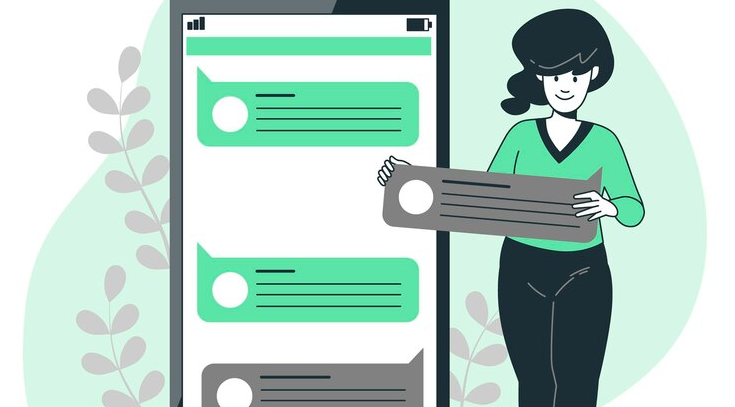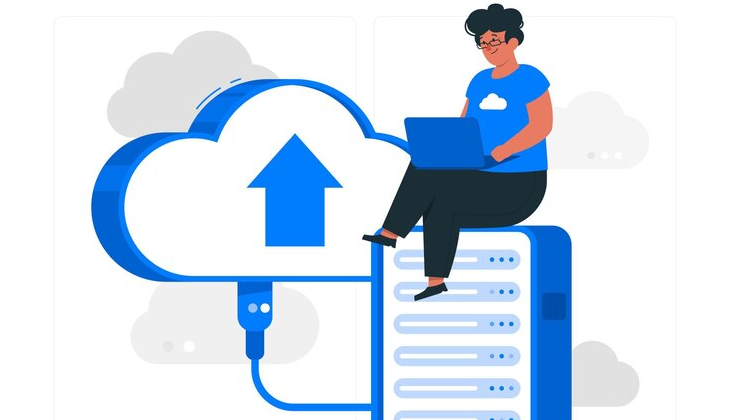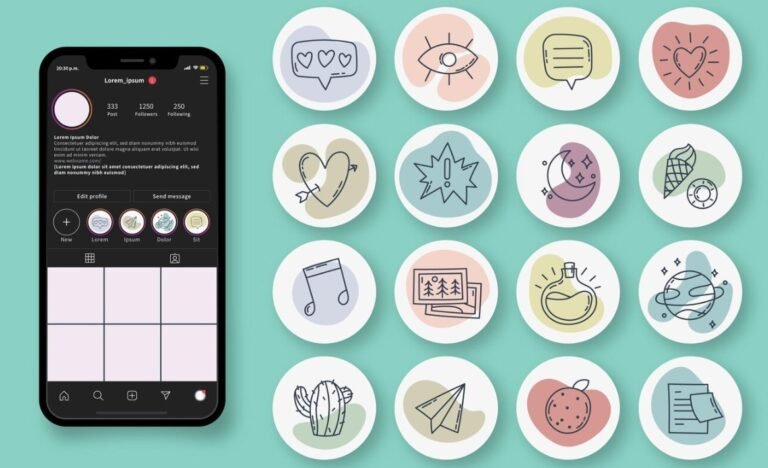We all know that text messages are a huge part of our lives. Sometimes, you might need to view text messages sent and received, whether it’s checking your own history, monitoring a child’s messages for safety reasons, or recovering deleted ones. In this guide, I’ll walk you through how to view text messages sent and received on both iPhones and Android devices, and even how to keep prying eyes from looking at your messages. I’ll also share a great app for those who need to monitor someone else’s messages (legally, of course). Let’s get into it.
How to View Text Messages Sent and Received on iPhone
If you’re using an iPhone, there are several simple ways to access your text messages, whether you’re checking them directly or using backup options.
View Text Messages on Your iPhone Directly
Let’s start with the most obvious method. If you’re using an iPhone, the easiest way to view text messages sent and received is to simply open the Messages app. You’ll find all your conversations right there, including iMessages between Apple devices and regular SMS/MMS texts with non-Apple phones. It’s straightforward, but if you’ve accidentally deleted something, don’t worry—there are other ways to recover those messages.
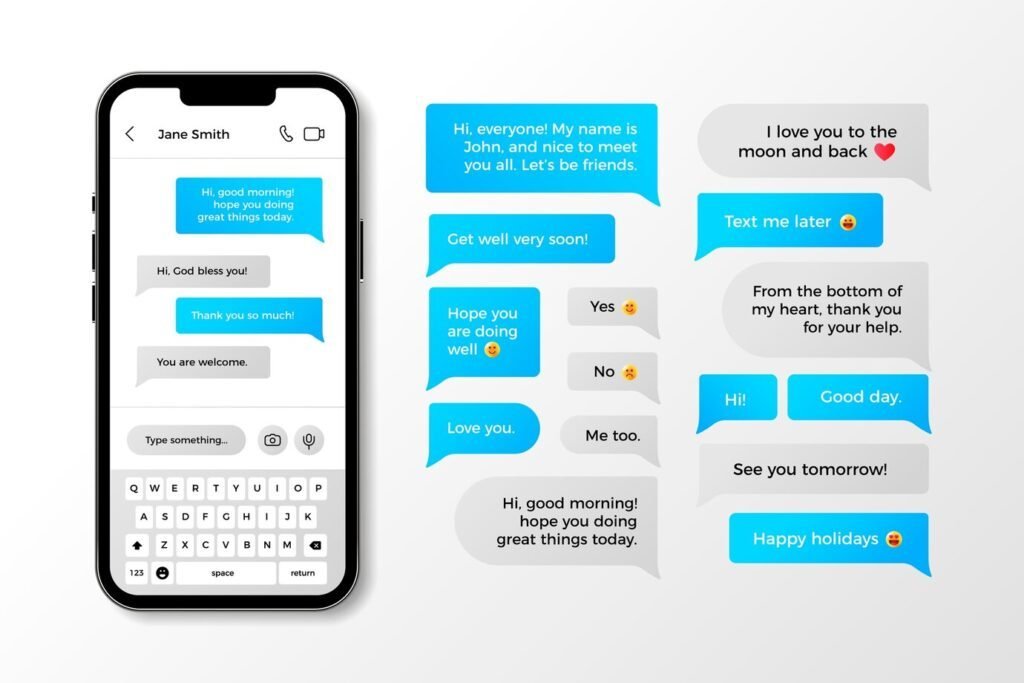
View Text Messages via iCloud Backup
If you’re looking for deleted messages, iCloud might be your best friend. As long as your iPhone is backed up to iCloud, you can restore your text messages. Here’s how:
- Go to Settings on your iPhone and tap your name at the top.
- Tap iCloud, and then iCloud Backup. Make sure that Messages are included in your backups.
- To restore messages, you’ll need to erase your iPhone and then restore it from an earlier backup (so make sure you’re okay with potentially losing newer data). Go to Settings > General > Reset, and tap Erase All Content and Settings.
- After the device restarts, follow the setup instructions and choose to restore from an iCloud backup that was made when the messages were still on the phone.
This can be a bit of a hassle, but it’s a solid way to retrieve older text messages you thought were gone forever.
View Text Messages on Your Mac
Did you know you can view text messages on your Mac as well? If you have your iPhone synced with your Mac, any message you send or receive on your iPhone will appear in the Messages app on your Mac, too. To set this up:
- On your iPhone, go to Settings > Messages.
- Tap Text Message Forwarding and select your Mac from the list of available devices.
- On your Mac, open the Messages app, and you’ll see all your text messages right there.
I love this feature because it lets me check messages without picking up my phone while working on my computer.
View Text Messages via Your Apple Watch
If you’re an Apple Watch user, this one’s for you. You can view text messages on your Apple Watch as long as it’s connected to your iPhone or Wi-Fi. Just open the Messages app on the watch and scroll through conversations. It’s incredibly handy if you want to glance at messages without pulling out your phone.
How to View Text Messages Sent and Received on Android
For Android users, you can easily review your text messages using various built-in features and convenient cloud-based services.
View Text Messages on Your Android Phone Directly
For Android users, viewing text messages sent and received is just as easy. Open your messaging app—whether it’s Google Messages or the manufacturer’s default app like Samsung Messages—and you’ll find all your texts. You can scroll through sent and received messages just like on an iPhone.
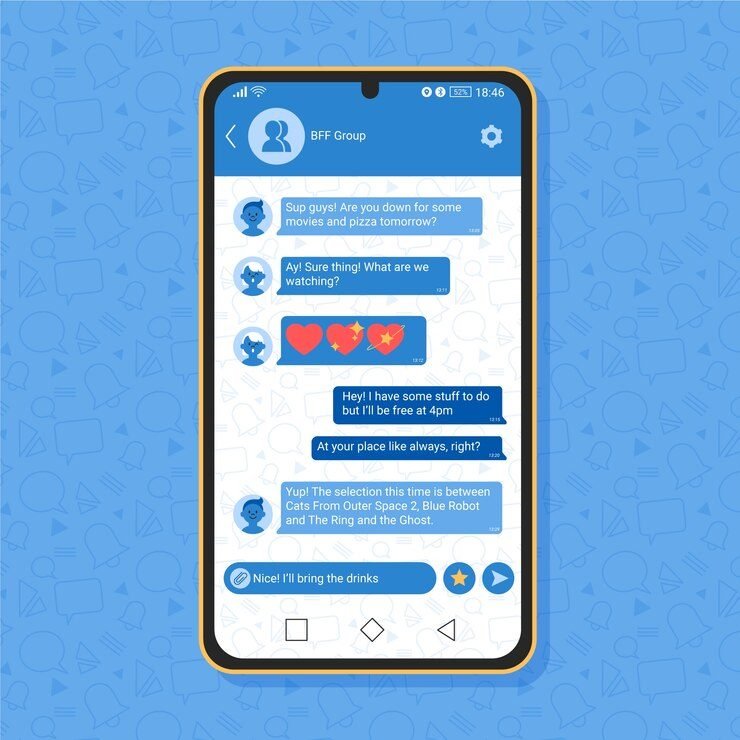
View Text Messages Using Google Messages Web Version
One of my favorite features on Android is the ability to view messages on a computer using the Google Messages Web Version. Here’s how you can set it up:
- On your Android phone, open Google Messages and tap the three dots in the top-right corner.
- Select Messages for Web and then go to messages.google.com/web on your computer.
- You’ll see a QR code on the website. Use your phone to scan it, and your text messages will appear on your computer screen.
This is a fantastic way to keep track of your texts while working on a larger screen.
View Text Messages Through Google Drive Backup
If you’ve lost messages on Android, don’t worry—Google Drive might have a backup. Just like iCloud on iPhone, Google Drive stores backups of your data, including text messages. Here’s how you can restore them:
- Make sure your device is backing up to Google Drive by going to Settings > System > Backup and checking that Google Drive Backup is enabled.
- If you need to restore deleted messages, you’ll have to reset your phone. Go to Settings > System > Reset Options, and choose Erase all data (factory reset).
- During the setup process, you’ll be prompted to restore your phone from a Google Drive backup. Choose a backup that contains the messages you want to recover.
It’s not ideal because it involves wiping your phone, but if those messages are important, it’s worth it.
View Text Messages Through Carrier Services
Many carriers offer online services that let you view text messages sent and received. Depending on your carrier, Verizon, AT&T, and T-Mobile all have options that allow you to log in to your account online or through an app and see your sent and received text logs. It’s worth noting that these services often show the timestamps and phone numbers, but not the actual content of the messages.
How to View Text Messages Sent and Received from Another Phone
If you need to monitor someone else’s text messages—let’s say for your child’s safety—then I recommend using an app like FamiSpy. It’s designed to let you view text messages sent and received on someone else’s phone without them knowing. FamiSpy is especially popular for parents who want to keep an eye on their kids’ online interactions.

Key Features –
- Live Screen Recording: See everything happening on the monitored phone in real-time.
- Message Monitoring: View all text messages, including SMS, MMS, and chats from apps like WhatsApp.
- GPS Tracking: Know where the phone is at all times.
- App Usage Monitoring: See which apps are being used the most.
- Stealth Mode: The app runs in the background without being detected.
Here’s an easy guide to remotely monitor your child’s text messages using FamiSpy:
1. Set Up Your Account
Create an account on FamiSpy and follow the instructions to sync it with the target phone.
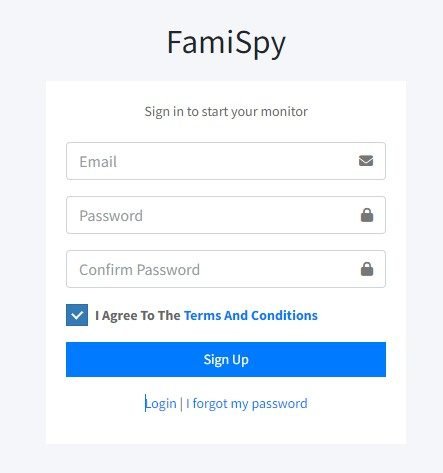
2. Install the App
You’ll need physical access to the target phone for a few minutes. Download and install FamiSpy on their device.
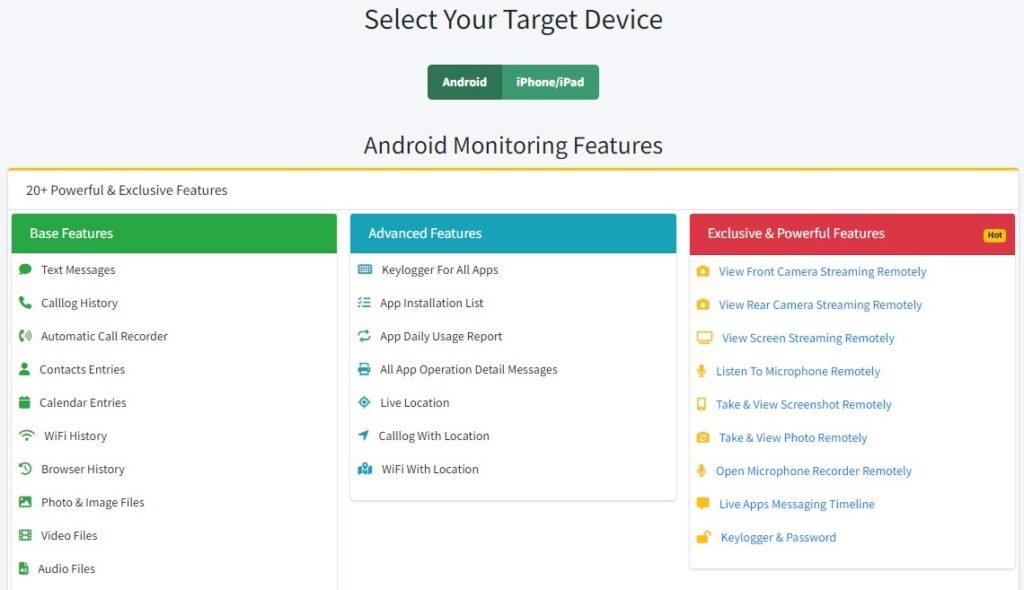
3. Monitor from Anywhere
Log in to the FamiSpy dashboard on your computer or phone and check all their messages at any time, without needing to access their phone again.
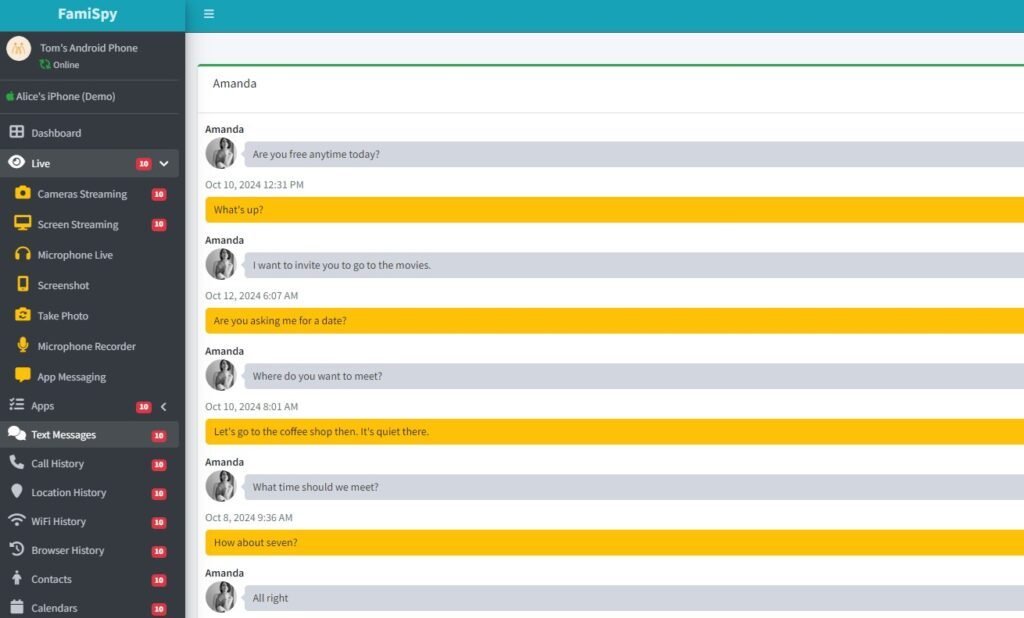
How to Prevent Others from Viewing Your Text Messages
Now, what if you’re worried about someone else trying to view your text messages? Let’s talk about how to protect your privacy. Here are some tips to make sure no one else can snoop on your messages:
- Enable Two-Factor Authentication: This adds an extra layer of security to your phone, requiring both a password and a verification code.
- Use Encryption Apps: Messaging apps like Signal or WhatsApp use end-to-end encryption, which means only you and the recipient can read the messages.
- Lock Your Phone: Always use a strong password or biometric lock (like fingerprint or face recognition) to keep others from snooping.
- Turn Off Message Previews: Disable message previews so that texts don’t show up on your lock screen.
FAQs
Conclusion
Whether you’re trying to view text messages sent and received on your own device or you need to monitor messages for legitimate reasons like child safety, there are plenty of options. iPhone and Android users both have several ways to access their messages, and for those who need to monitor someone else’s phone, tools like FamiSpy make it possible. Just remember to protect your own messages and always be mindful of privacy and legality when accessing others’.
*Don’t Miss:
- How to Get Call History of Any Number in 2025
- 10 Best Sites to Send Anonymous Text Messages Free in 2025
- 5 Best Spy Camera Apps for Android in 2025
- How to Check Location History on iPhone [Practical Guide 2025]
- How to Listen to Someone’s Phone Calls Remotely
- How to Clone a Cell Phone: The Ultimate Guide for 2025